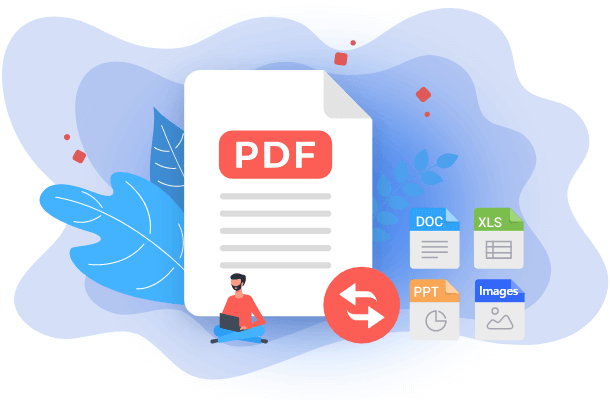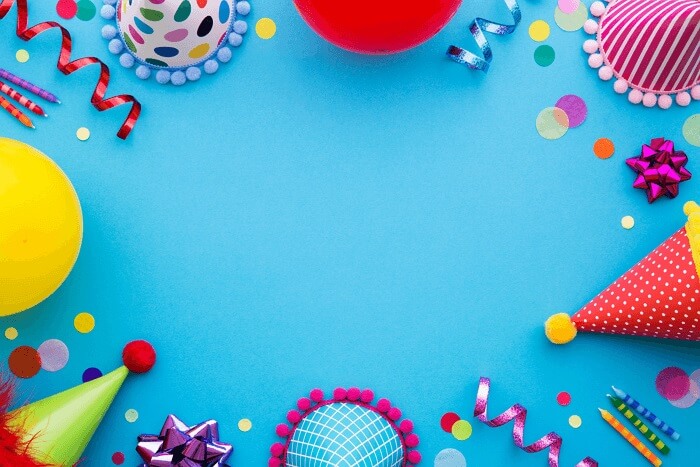- About
- Discover EaseUS
- Reviews & Awards
- License Agreement
- Privacy Policy
- Student Discount
Export Facebook Chat to PDF in 2 Easy Ways🔥
Crystal Chen updated on Sep 19, 2025 | Home > PDF Converter Tutorials | min read
Although Facebook is a social media platform, it is also used for many meaningful conversations. But what happens if your messages get accidentally erased or you need to deactivate your account for privacy reasons? Even the users sometimes need to save these chats for business transactions, trails, or memories. Whatever the situation, exporting these conversations is the only way to keep them forever.
The best format to export Facebook chat is PDF so that you can read and access them easily. To facilitate you, this post offers some safe and quick methods to save Facebook messages in PDF format. Let's check a comparison table before digging into the details!
| 🗂️Method | ⚒️Extra Tool Needed | 🧑🏻🤝🧑🏻Suitable for | 😣Difficulty |
|---|---|---|---|
| Export all messages and print to PDF | A browser or file viewer with a printing function. | People who want to export all messages at once. | ⭐⭐ |
| Take screenshots and convert them to PDF |
EaseUS PDF Editor. |
People who want to export messages selectively. | ⭐ |
Can You Export Facebook Messages?
Yes, you can export Facebook messages using its Download Request feature. It lets you download messages for a specific date range in HTML or JSON format. However, the downloaded files can be unzipped later and viewed in the browser. Therefore, you will need to convert HTML to PDF at last.
🍏Here's a quick video tutorial on YouTube:
- 00: 53 - Access Facebook on your computer
- 01: 03 - Click on Settings and Privacy and go to Facebook information
- 01: 17 - Download your Facebook messages
- 03: 23 - Use a browser to save as PDF
Method 1. Export and Print Facebook Chat to PDF
Do you want to export Facebook chat to PDF? If yes, below is a separate method for downloading the chat as a ZIP file and converting it to PDFs on both PC and mobile phone.
1️⃣Export Facebook Chat to PDF on PC
Being a PC user, you can export Facebook messages without any hassle. Though this method offers great efficiency, the processing is a bit complicated. However, it works for both PC and Mac users.
- 📝What to prepare
- Access to a Facebook account
- The Messenger chat you want to export
- Chrome installed on your PC
Let's comply with the steps on how to export Facebook chat to PDF:
Step 1. Firstly, access the Facebook website on your PC browser and log into your account. Tap your Profile picture from the upper right corner and press "Settings and Privacy" > "Settings". Now, go under the "Privacy" option and click "Your Facebook information".
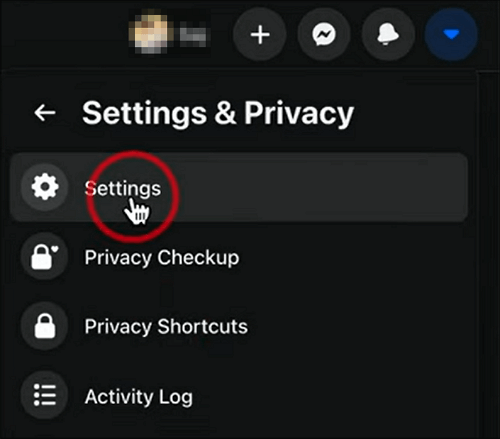
Step 2. Once you see various options, click the small "View" tab before the "Download profile information". Under the "request a download" section, choose "Format", "Media quality", and "Date Range".
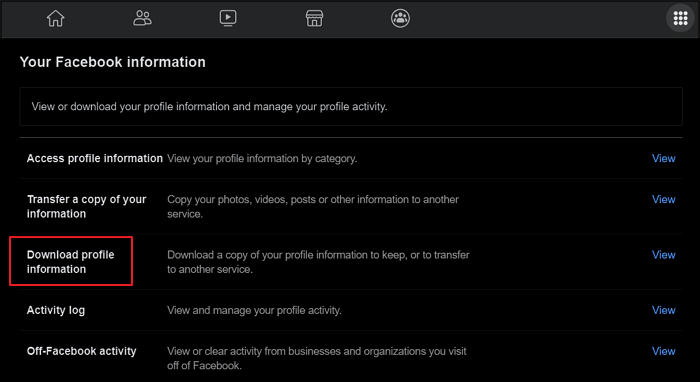
Step 3. Tap "Deselect all", only choose the "Messages" option, scroll down, and hit the "Request a download" button. Go to the "Available Files" section, tap "Download" after processing, write the password, and tap "Confirm.
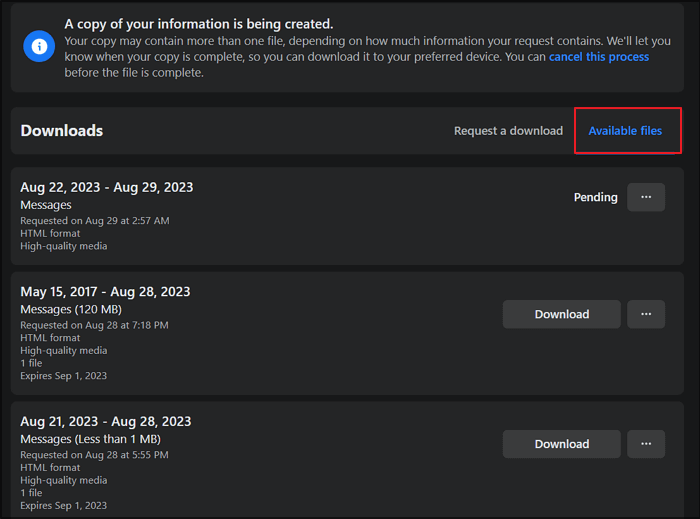
Step 4. Now, open "File Explorer", double-click to unzip the file, and view them in your browser. Press the three dots on the top right corner of the browser and choose "Print". Select "Save as PDF" from the "Destination" drop-down menu, and hit "Save". You will get the exported Facebook conversation. That's all!
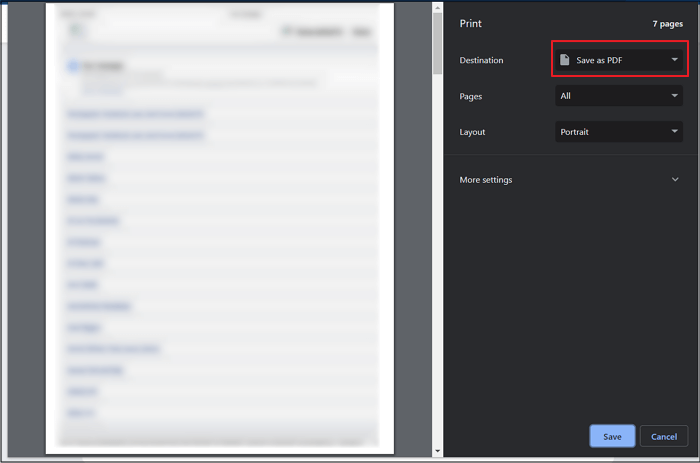
2️⃣Export Facebook Chat to PDF on Phone
If you are using the Messenger app on your phone, exporting the Facebook chat is effortless. However, a zip file will be downloaded, which can be extracted and converted to PDF later. You can use this method on both iPhone and Android.
- 📝What to prepare
- Download Facebook app
- The Messenger messages you want to export
- Chrome installed on Android/iPhone
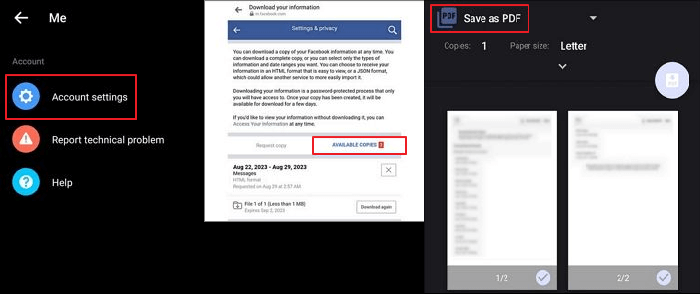
Here is a procedure for how to export Facebook chat to PDF:
Step 1. The first step is to download the Facebook Messenger app on your phone. Now, click the three bars and press the "Settings" icon. Now, scroll down and go to the "Account settings".
Step 2. Tap "Download your information" under the "Your information" section. From the "Request Copy" option, click the "DESELECT ALL" button, and then checkmark "Messages". Go below and set the Facebook Data range, Format, and Media quality.
Step 3. Once done, hit the "Create File" button. You will automatically get directed to the "Available Copies" section, from where press "Download" once the option appears. Enter the password, and the zip file will be downloaded on your phone.
Step 4. Now, open your phone's "File Manager" program and go to "Downloads". Double-click the zip folder and extract files to proceed. Open the HTML file using Chrome, press three dots, and choose "Share" > "Print". From the next window, select "Save as PDF" under "Pick a printer" and tap "Save". All done!
Method 2. Screenshot Facebook Chat and Convert to PDF
Instead of using the above methods, you can take screenshots of Messenger conversations on a Windows PC and then convert the screenshots to PDF using EaseUS PDF Editor.
This is an all-in-one solution to your PDF needs, offering conversion, password-removing, and management features. Since it supports various image formats, you can convert PNG to PDF or vice versa. JPEG, Bitmap, and TIFF formats are also supported.
The best thing about it is that you can batch-convert files to PDF with it. It takes a little to no time to perform this task without losing content, fonts, and formatting. Let's download the EaseUS PDF Editor to explore its more unique features!
- Tip
- Before converting screenshots to PDF, you need to take screenshots on your computer first.
Check how to convert Facebook screenshots to PDF with EaseUS PDF Editor:
Step 1. Launch EaseUS PDF Editor and click "Create". Then, import the file you want to convert. It could be a file in doc, docx, ppt, pptx, xls, xlsx, dxf, dwg, jpg, png, or jpeg formats.

Step 2. After importing, EaseUS PDF Editor will convert it directly to a PDF file. And you can edit it as you like. After editing, click "File" > "Save as" to export the PDF file to your computer.

Export Facebook Chat to PDF FAQs
In addition to the above discussion of how to export Facebook chat to PDF, here are some frequently asked questions to consider:
1. Can you get back permanently deleted messages on Messenger?
Though deleting a message permanently removes it from Messenger, you can't remove it from the other person you're chatting with. However, you need to download and save message files from the Facebook information option to get back these deleted messages.
2. Can I copy a message from Messenger to email?
Copying a message from Facebook Messenger chat is not a hassle. After composing a new email, you only need to long-press the specific message from the chat for various options, copy it, and paste it into the text section.
3. Is there a way to copy an entire text conversation on an iPhone?
Taking screenshots is the common way to copy an entire text conversation. However, you can use Facebook Messenger on the browser, open the specific entire text conversation, and use the Print function to export the file.
Conclusion
Although there is no feature in Facebook to export chat to PDF format, this write-up has provided indirect ways for PC and phone users. So you can opt for the one that suits your needs. However, EaseUS PDF Editor is the recommended solution for the best results. Download it right now!
This helps you effortlessly compile the already taken screenshots in the desired manner. Now, let's download and try EaseUS PDF Editor for quick processing and high-quality PDFs. Do share this post with others if you find it worth reading!
About the Author
I'm glad you can find my post. I hope my article can help you a lot. If you have any questions, please feel free to contact me!