- About
- Discover EaseUS
- Reviews & Awards
- License Agreement
- Privacy Policy
- Student Discount
How to Save OneNote as PDF
Melissa Lee updated on Jan 05, 2026 | Home > PDF Knowledge Center | min read
- Update:
- Recently, Microsoft is making a change to its Microsoft Office branding. Microsoft Office is being renamed by Microsoft 365. After the official renaming, our article content will be updated accordingly.
OneNote is a convenient tool for taking notes and organizing information. These files are easily accessible on multiple devices and can be shared with anyone. However, there are various reasons why people need to save OneNote as PDF.
Often, the people you want to share the notes with don't have this program installed, so they can't view them. You might have to attach the working notes to any report. Besides these situations, the PDF is also good if you have to share only a part of the notes, not a complete file.
In any scenario, converting OneNote to PDF requires an ideal program with unique properties for assistance. Here is all about the required procedure on Windows and Mac, along with a comprehensive converter. Let's start learning!
- How to Save OneNote as PDF on Windows 10
- How to Convert OneNote Notebook to PDF on Mac
- Best Free PDF Converter for Windows
How to Save OneNote as PDF on Windows 10
If you need to save OneNote as a PDF on Windows 10, it is good to carry out this task with Microsoft OneNote. It offers various formats to export your notes like OneNote, PDF, XPS, and MHT.
Even it supports sending the notes in the form of a page, attachment, blog, Word, and PDF. You can either directly print or preview the file before printing. Last but not least, it is easier to do editing, such as drawing shapes, inserting images, tables, etc.
Though it's a bit complex to save OneNote as PDF, you won't have to face any hurdles by complying with the provided tutorial.
Step 1. Download and launch Microsoft PDF OneNote on your Windows 10 system. Click File > New > Enter the Notebook Name > Create Notebook. Or click File > Open to open an existing notes file.
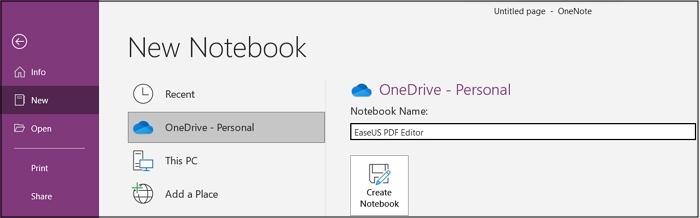
Step 2. Secondly, you can either edit the already existing notes or make your own per your demands.
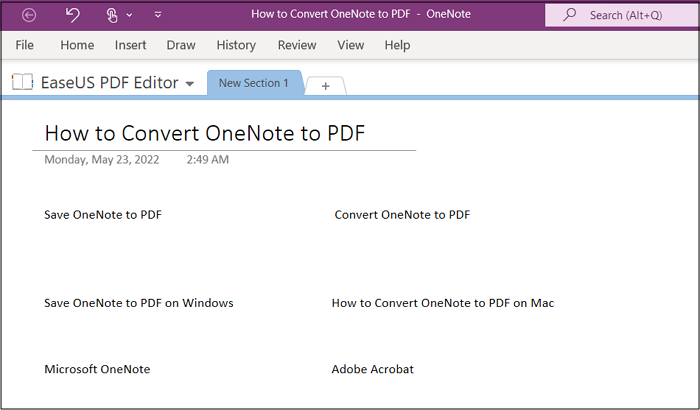
Step 3. Lastly, click File > Export, and choose among Page, Section, and Notebook. Also, select the format and then hit the "Export" button.
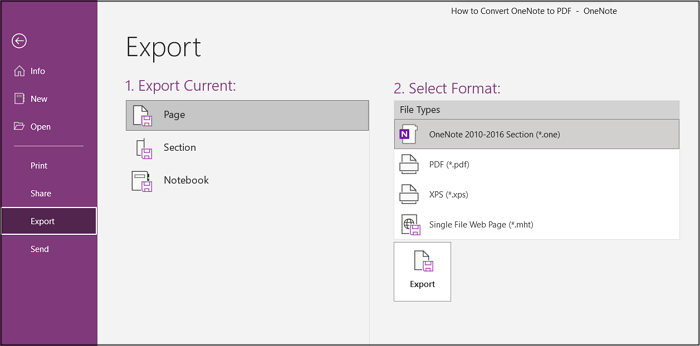
Read also: How to insert and open PDF in OneNote
How to Convert OneNote Notebook to PDF on Mac
OneNote is an ideal program on Mac to help you with all the notes-related tasks. It lets you finish the exporting task of the notes to PDF with ease. You can convert the opened page, but it is impossible to save the complete notebook or section.
Also, it is possible to insert pictures, charts, and tables along with changing the notes' formatting. Furthermore, you can quickly perform all the functions just like Microsoft OneNote without hassle.
Let's move forward toward the steps to convert OneNote to PDF using OneNote app on Mac:
Step 1. Firstly, you need to launch the OneNote App on your system. Click File > Open Notebook and then import the notes to the section for conversion.
Step 2. Now, again click the File > Save as PDF, browse to select the destination folder, and hit the "Save" tab to get done with this conversion quickly.
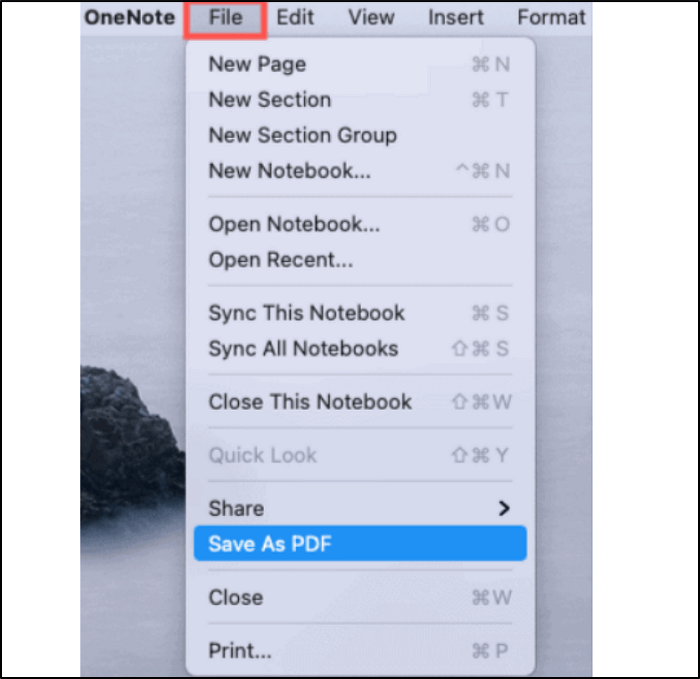
How to Save as PDF on Mac with Simple Clicks [2026 Tutorial]
See the latest tutorial on how to save as PDF on Mac with simple clicks in 2026!

Best Free PDF Converter for Windows
Have you been done with the conversion of OneNote to PDF? Now, what to do if you forget to make some changes in the notes? Only efficient software with editing capabilities can aid you. Let's know the details of one for Windows users as EaseUS PDF Editor!
Whether you need a credible converter, coherent viewer, or efficient editor for PDFs, this program comes in handy. It converts PDFs to/from various formats, including Word, PPT, HTML, Excel, BMP, and others. Not only does it convert at a faster pace but also never compromises on file quality.
Moreover, you can benefit from the available Windows PDF editor, such as adding text, images, and links. Inserting or deleting pages is at your fingertips. Even you can add/update/remove the watermarks, headers, footers, and Bates numbering.
EaseUS PDF Editor
- Edit the content formatting
- Combine/split documents
- Add sign or certifications
- Reduce file size with optimization
- Offer single, two-page, and automatic scrolling
The Bottom Line
No matter what the reason is behind your need to save OneNote as PDF, it is wise to follow the above described procedural steps for either Windows or Mac, depending upon your system. However, Windows users can get the additional help of the best software, the EaseUS PDF Editor. After converting OneNote to PDF, you might need to alter the PDF file for any reason. This software covers you from all perspectives. Also, it is easier to make quality PDF conversions to other formats at a faster speed.
About the Author
Melissa Lee is a sophisticated editor for EaseUS in tech blog writing. She is proficient in writing articles related to screen recording, voice changing, and PDF file editing. She also wrote blogs about data recovery, disk partitioning, and data backup, etc.



![[Free] Employee Evaluation Form in PDF](/images/pdf-editor/en/related-articles/34.jpg)