- About
- Discover EaseUS
- Reviews & Awards
- License Agreement
- Privacy Policy
- Student Discount
Export Instagram Chat to PDF Easily😀
Jane Zhou updated on Sep 19, 2025 | Home > PDF Knowledge Center | min read
Whether you have to save meaningful business discussions, maintain a legal record, or keep memorable personal conversations, exporting your Instagram chats to PDF is the right solution. This will keep your data safe even if your Instagram account gets hacked or deleted. Also, you can access the chats offline from multiple devices simultaneously.
Unlike exporting FaceBook chat to PDF, you cannot export your Instagram chat to PDF directly, but you can try alternative ways to save Instagram messages, photos, etc. So, cut to the chase, here is a detailed guide to downloading your Instagram chat to PDF for PC and mobile users.
| Suitable User | User Experience |
| For PC | You can export Instagram chat as a zip file on PC, but you need an additional PDF converter to convert the zip file to PDF if you want to save it in the PDF format. |
| For Mobile Device | This method supports exporting Instagram chat and complete profile data to the Cloud. |
Why do You Need to Export Instagram Chat to PDF
Let's look at some situations that often demand you to export Instagram chat to PDF:
- Before deactivating your account
- Keeping a record of business transactions
- As legal evidence or documentation
- Preserve a memorable chat with a loved one
- Require printable PDF for research purposes
So here is a video tutorial to save and print Instagram messages as a PDF:
- 00: 45 - Download Decipher Insta Export for Mac
- 01: 24 - Download Your Instagram Data
- 04: 06 - Choose Your Export Settings
- 04: 34 - Exporting Your Conversations
Export Instagram Chat to PDF on PC
Instagram comes with a download information feature with which you can export the complete data of your profile or only the selected data type, such as chats or messages. However, this app supports downloading the output only as a zip file, i.e., HTML and JSON format. So, you need to convert HTML to PDF later.
- What to prepare
- An up-to-date browser on your PC
- Access to your Instagram account
Let's comply with these steps to export Instagram chats to PDF on PC:
Step 1. The first step involves opening the Instagram website on your browser and signing into your account. Now, tap the hamburger icon from the screen's bottom left corner and choose "Your activity."
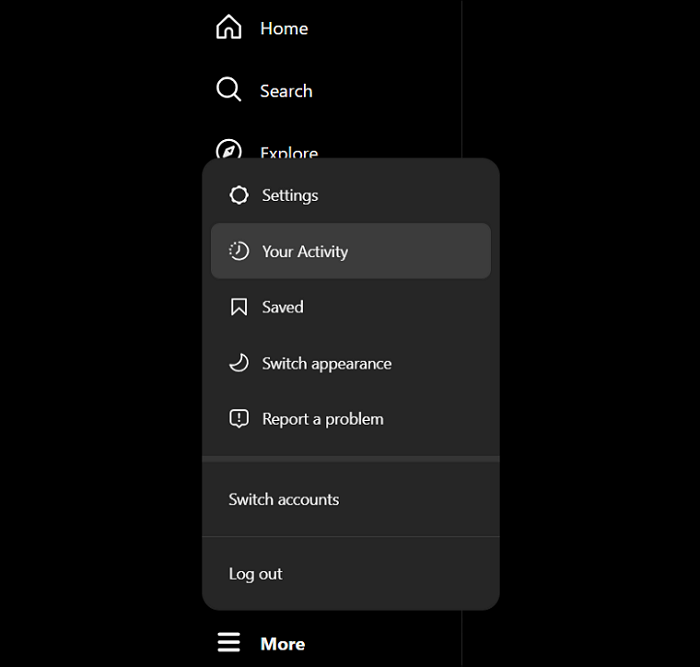
Step 2. Next, press "Download Your Information" > "Continue" and get directed to a new window. Navigate to the "Request a download" button and choose the required profile.
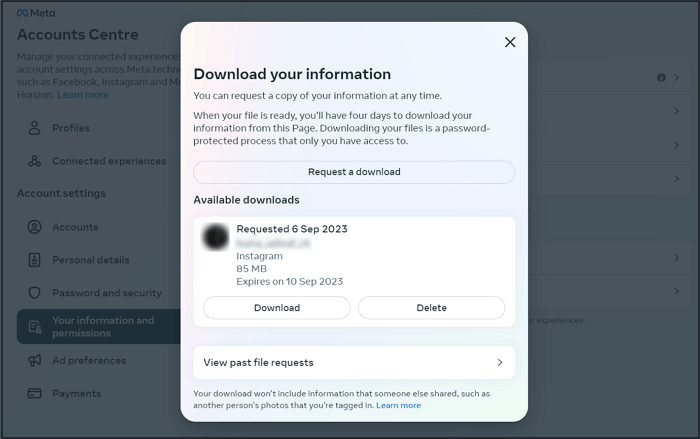
Step 3. Tap Next and "Select types of information." Choose "Messages" from the various options and press "Next." Select the "Date Range," "Notify," "Format," and "Media quality," and hit "Submit Request."
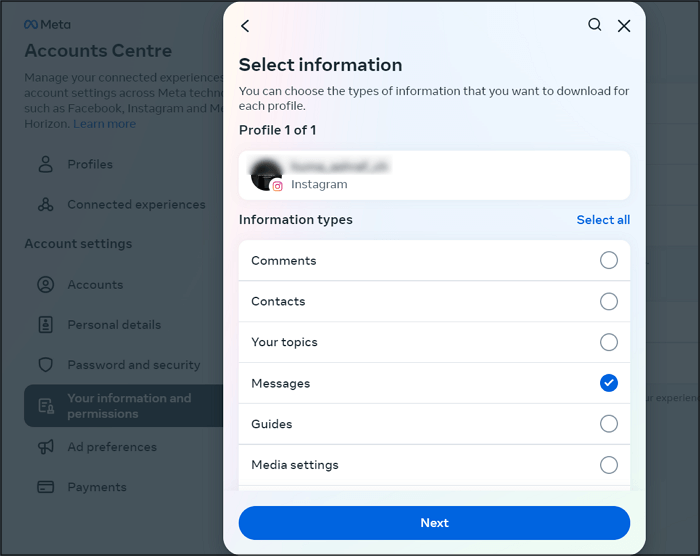
Step 4. Press "Download" when the file is available. Unzip the folder, open the HTML file via the browser, tap the three horizontal lines, and pick the "Print" option. Go for "Save as PDF" from the "Destination" menu and "Save."
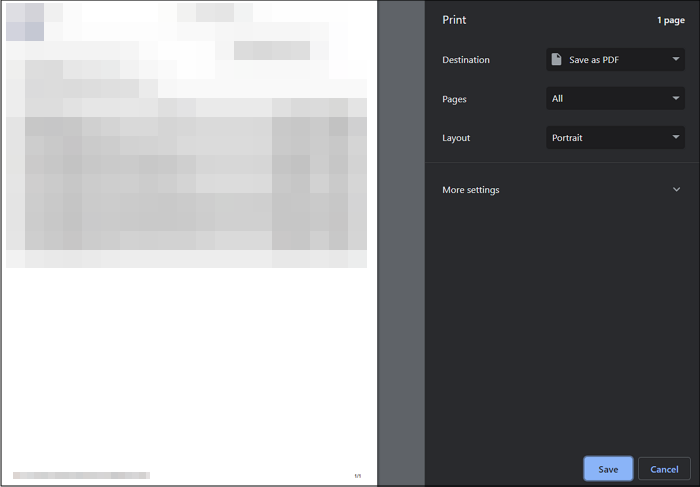
Export Instagram Chat to PDF on Mobile
Downloading your information feature of the official Instagram app is the easiest and most efficient way to save your Instagram chat. This way, you can save the complete chat history of your profile, which can be saved to the Cloud. It also supports downloading the complete profile data if needed.
- What to prepare
- An Android or iPhone
- The Instagram app on your phone
- Sign in to your Instagram account
Here is a brief tutorial to export Instagram chat to PDF on Android or iPhone:
Step 1. First of all, launch the Instagram app and tap your profile. Now, navigate to the trigram symbol from the top right corner and press the "Your Activity" button.
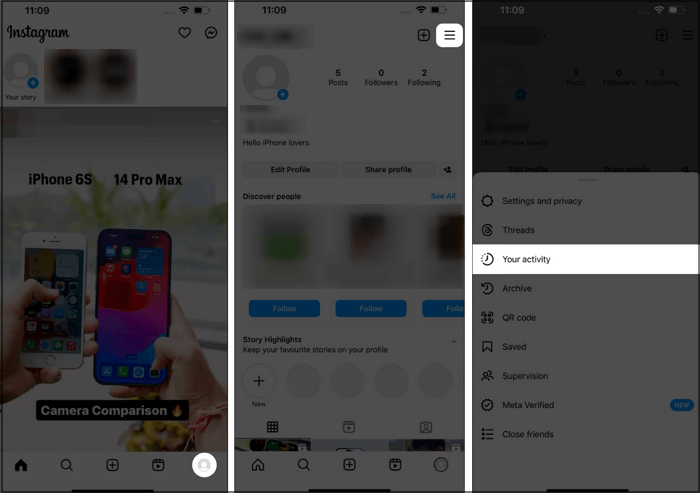
Step 2. Next, you have to select "Download Your Information" from the bottom, hit "Request a download," expand the "Select types of information" tab, and checkmark "Messages."
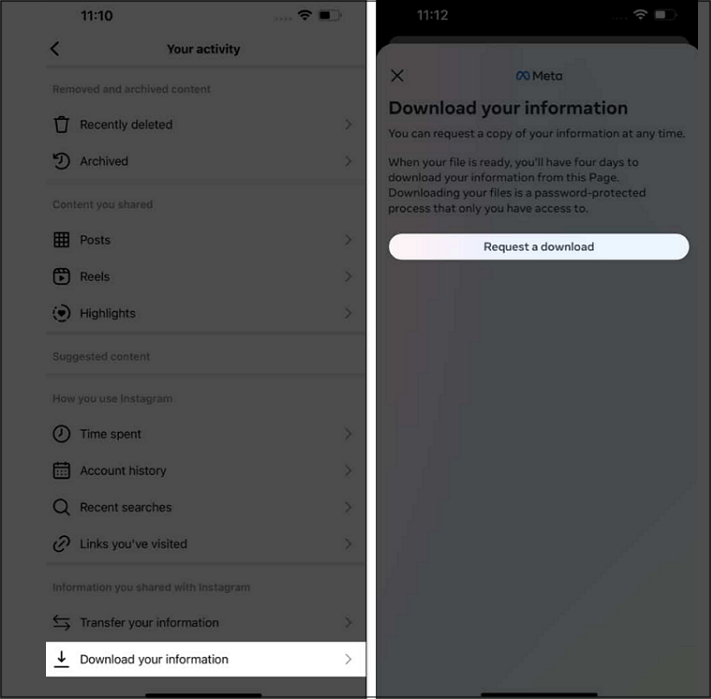
Step 3. You need to enter the email address under "Notify," tweak other parameters, like "Format," "Media quality, and "Date Range," and hit "Submit Request." It usually takes 48 hours for processing, and you can download it.
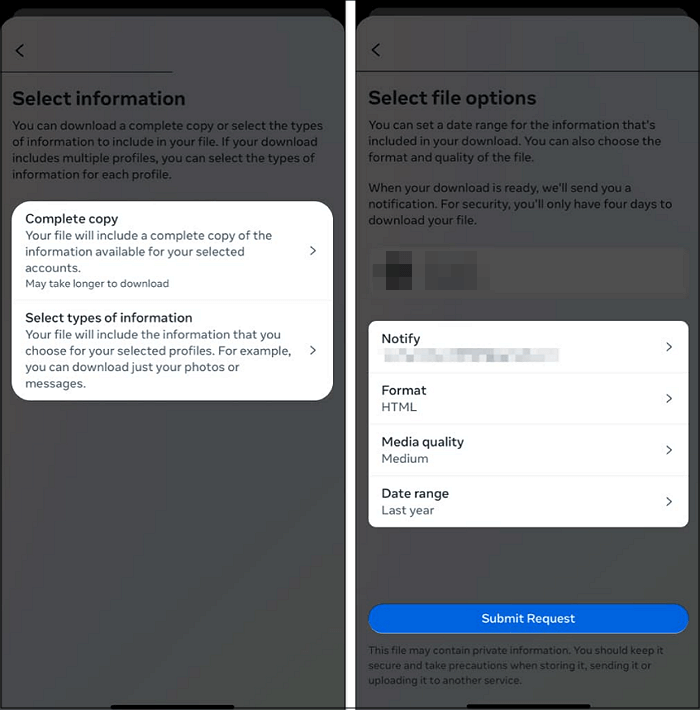
Step 4. Lastly, you have to do unzipping to extract the HTML file. Go to the "Files" app and open the HTML file. Select "Print," tap the "Share" icon, and pick "Save to Files" from the menu to make a PDF.
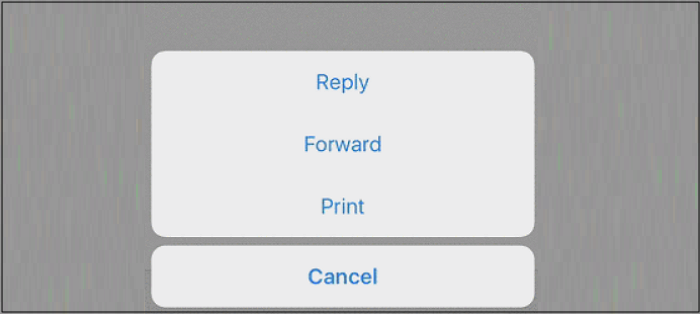
Edit the Instagram Chat PDF File
If you are looking for an ideal software to edit the exported Instagram chat PDF file, EaseUS PDF Editor is the perfect solution. This comprehensive software makes PDF editing a piece of cake. You can effortlessly add, remove, or change text, photos, and links.
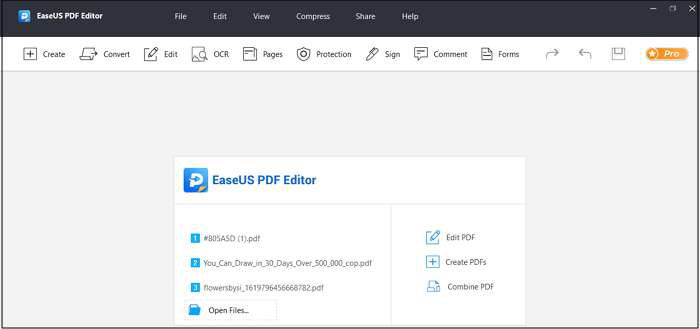
Even modifying the text format and inserting comments & drawing markups is in your control. Besides signing and certifying, it helps you protect PDF with password if the file contains confidential conversations. You can also share the edited Instagram chat PDF via Email when needed.
So download the EaseUS PDF Editor now and enjoy unique functionalities!
Export Instagram Chat to PDF FAQs
In addition to the above discussion regarding how to export Instagram chat to PDF, let's look at some questions asked by the users:
1. How do I export Instagram chats from my phone?
To export Instagram chats from your iPhone or Android device:
Step 1. Open Instagram app on your phone, press the profile picture at the bottom, choose Your Activity, go down, and tap Download Your Information.
Step 2. Next, click on Request Download, select your profile, and click Next. Here, expand the Select types of information.
Step 3. Finally, checkmark the Messages option, tap Next, adjust the output aspects, and click the Submit Request button.
2. How do I export Instagram data?
To export Instagram data:
Step 1. After downloading your Instagram app, launch it, tap the small profile picture from the bottom of the screen, and press the Your Activity tab.
Step 2. Next, scroll down, click Download Your Information > Request a download, and choose your account.
Step 3. Lastly, press Next > Complete copy. Adjust the format, media quality, and date range, and hit Submit Request.
3. Does Instagram data download include messages?
Yes, the Instagram data gets downloaded in a compressed format. However, it includes all the information types, including Messages, Comments, Media settings, Personal information, Content, Likes, Followers & following, Recent searches, and more.
4. How long does Instagram keep message data?
As per the policy, Instagram deletes the message data from the database after 90 days of its deletion from your end. However, your requested data from Instagram remains available for four days to download. Later, it expires, and you have to make a new request.
Conclusion
To conclude, you have been provided with step-by-step guides for PC and mobile phone users on how to export Instagram chat to PDF. You can quickly perform this task based on your device requirements. But if you want to edit a PDF file, EaseUS PDF Editor is the most recommended.
This all-in-one software helps you add comments, watermarks, page numbers, navigation panels, and more. Let's download this tool to find out more functionalities. Also, share this post if you find it worth reading.
About the Author
Jane is an experienced editor for EaseUS focused on tech blog writing. Familiar with all kinds of video/PDF editing and screen recording software on the market, she specializes in composing posts about recording and editing videos. All the topics she chooses are aimed at providing more instructive information to users.



