- About
- Discover EaseUS
- Reviews & Awards
- License Agreement
- Privacy Policy
- Student Discount
(Updated) How to Add a Signature on Pages with 3 Easiest Ways
Melissa Lee updated on Sep 19, 2025 | Home > PDF Knowledge Center | min read
Quick Navigation:
- Method 1. Add a Signature on Pages Using Preview
- Method 2. Add a Signature on Pages using Signaturely
- Method 3. Add a Signature from iPhone or iPad
- Bonus Tip: How to Add Signatures to PDF
- FAQ on How to Add a Signature on Pages
Apple Pages is a multifunctional built-in document editor that comes standard on Mac computers. This word processor enables you to generate various items, including papers, books, resumes, and posters. Having said that, when dealing with significant papers, it lacks an essential function: appending a signature.
However, there are ways to add a signature on Pages. But if you're unaware of how to add a signature on Pages, you've come to the right place. In this article, you'll discover the finest ways to sign Apple Pages. Let's get into the details!
#Method 1. Add a Signature on Pages Using Preview
The first method to add a signature on Pages is Preview, a built-in app for Mac. Preview is an excellent image and PDF reader for Mac, and it can edit and sign Apple Pages and read and publish digital photos and Portable Document Format files. Moreover, if you want to convert Pages to PDF, or convert PDF to Pages, you can also rely on this freeware.
Preview may also assist you in making minor changes to your images. Image color can be adjusted by adjusting the shadows, brightness, contrast, highlights, intensity, temperature, etc. You may also choose a specific area of the picture to make changes to and add text to.
Features
- It allows you to edit and add a signature to the Apple Pages
- It lets you view the image and PDF on your Mac
- You can adjust the brightness, intensity, and contrast of the image
- It enables you to add text to a specific area of the picture or PDF
To understand how to add a signature on Pages using Preview, follow these steps:
Step 1. Open the picture with blank background on your Preview. Click the Show Markup button and select a Create Signature button to sign and export it.
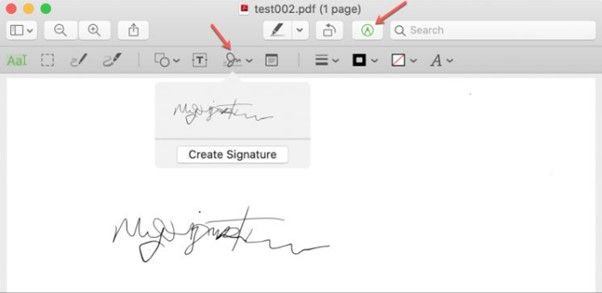
Step 2. Now, open the Apple Pages and move the cursor to the field where you wish to add a signature.
Step 3. Click the Media button and navigate to the signature image. Select it and click on Insert. After that, you can adjust the size of the signature.
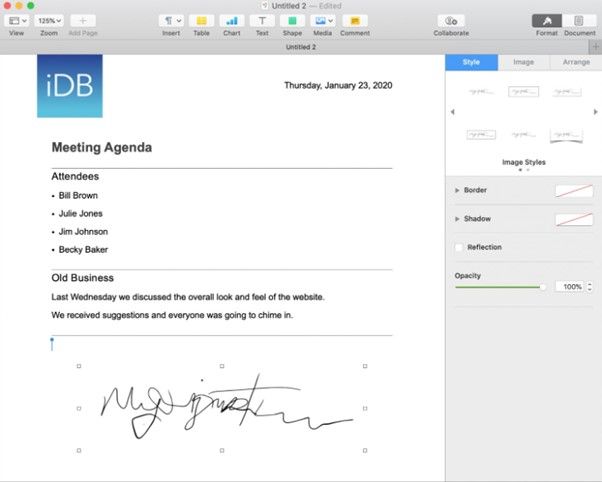
#Method 2. Add a Signature on Pages using Signaturely
Another way to add a signature on Pages is Sinaturely. Signaturely is a free and simple online e-signature service, ideal for Mac users who want to add legally binding electronic signatures to any document, including Apple Pages. Users can send documents to others by uploading them or creating them with the help of pre-defined templates and adding essential information. Documents can be emailed to signers, who can access them from any computer or mobile device.
Managers can store signed and unsigned papers in one place and set up automatic reminders to keep tabs on them. Signatories' digital footprints, including IP address, name, email address, and more, are recorded in Signaturely. Dropbox, OneDrive, Google Drive, and Box are just a few third-party apps that can be integrated with Signaturely.
Features
- It allows you to add electronic signatures to your documents
- It offers integration with Box, OneDrive, Google Drive, and more
- It enables you to see the document viewed, sent, and received
To add a signature on Pages using Signaturely, follow the steps below:
Step 1. Open the Apple Page where you wish to add a signature, click on File, and then Export. Now, select PDF from the drop-down menu.
Step 2. Go to Signaturely.com on your preferred browser and upload the generated PDF.
Step 3. Sign your PDF by clicking the Fill Out and Sign button. Next, choose Sign from the menu.
Step 4. You can create a signature through text, drawing, and images. Once done, click on Create Signature button.
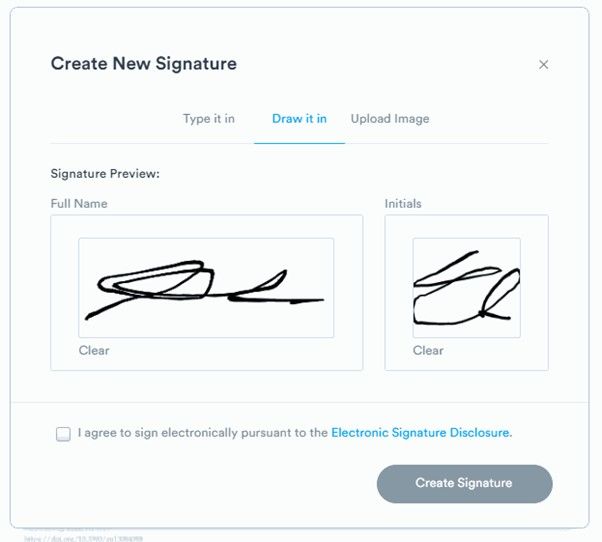
Step 5. Now, you can click on the signature field on your document to insert the signature and click on Sign.
#Method 3. Add a Signature from iPhone or iPad
You can also add a signature on Pages from iPhone or iPad. Apple Pages allows you to add a signature from your iPhone or iPad through drawing or photo.
To understand how to add a signature from iPhone or iPad, follow the steps below:
Step 1. Open the page where you wish to add a signature with Apple Page and tap on Edit.
Step 2. Now, tap the + button from the top menu.
Step 3. After that, select Photo or Video to upload the image of your signature, or tap on Drawing to sign the Apple Page through your finger.
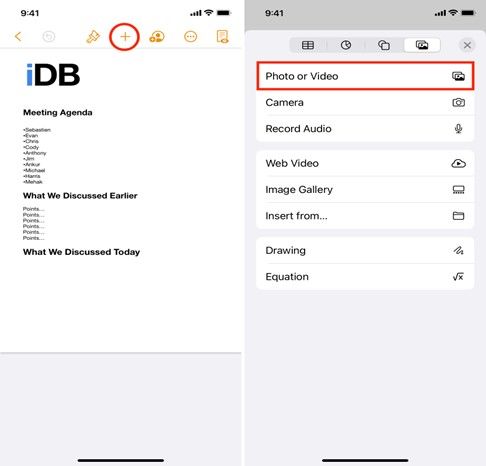
#Bonus Tip: How to Add Signatures to PDF
Wondering how to add a signature to a PDF? EaseUS PDF Editor is your best bet! With a wide variety of features, the PDF editing software is among the finest of its kind. With this program's signature feature, users can easily add or remove signatures from PDF anywhere they like. Additionally, it facilitates the simple process of including a digital signature block in a PDF file.
In addition to that, the software offers a wide range of features. Use it to make PDF forms that can be filled in and signed, extract pages from PDFs, and so on. This PDF editor has everything you need in one convenient software and will be invaluable to your professional and academic efforts.
Features
- It allows you to add and manage multiple signatures to a PDF file easily
- A simple PDF compressor that can safely shrink PDFs without sacrificing quality
- There's support for optical character recognition software to edit scanned PDFs
- You can use it to either add or remove a password from a PDF
- It's simple to edit PDF documents in any way you choose, be it cropping, rotating, etc.
Here's how to add signature to PDF with EaseUS PDF Editor:
Step 1. Launch EaseUS PDF Editor and click "Tools". Then, choose "Signature". Import your PDF file form your computer. If the file is locked, you need to enter the password to unlock it first.

Step 2. In the next window, you will see a tool bar containing "Digital signatures", "Handwriting signature", "Manage signatures", etc. Choose the one you need.
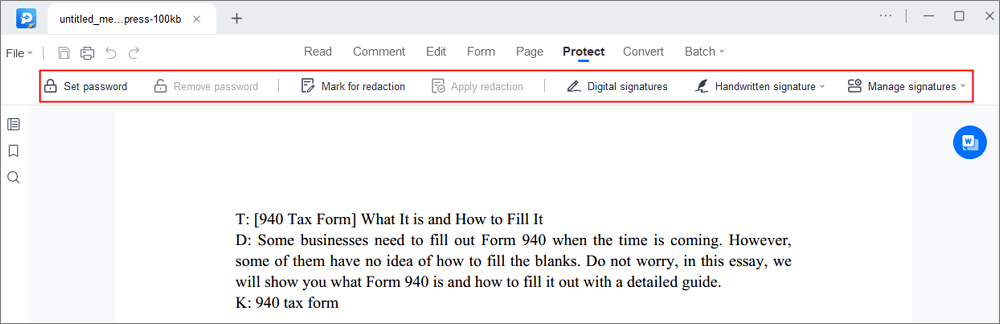
Step 3. After editing, you can click "File" > "Save as" to save the PDF file to your computer.
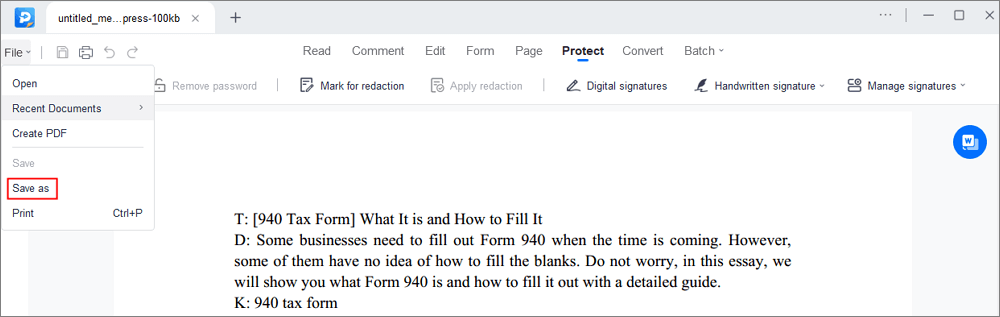
Conclusion
Apple Pages is a built-in app for Mac to store and edit your essential documents. However, it lacks an essential feature of signing a document, which is quite important nowadays. But we hope you know how to add a signature on Pages after reading this article. Moreover, if you wish to add a signature on a PDF, we recommend using the EaseUS PDF Editor. It is a one-stop solution for all your PDF tasks since it can edit, compress, covert, and perform other functions on PDF. Get EaseUS PDF Editor today to solve all your PDF-related tasks!
#FAQ on How to Add a Signature on Pages
Some of the most frequent questions asked about how to add a signature on Pages include the following:
1. How do I add a signature to pages on iPhone?
To add a signature to Pages on iPhone, follow the steps below:
Step 1. Open the document on Apple Pages on your iPhone.
Step 2. Tap on Edit and select the + icon.
Step 3. Now, either select Photo or Video to upload a picture of your signature or tap on Drawing to draw a signature.
2. How do I digitally write my signature?
You can digitally write your signature by selecting the text or drawing option in the Sign menu of your PDF editor.
3. Can you write your signature in print?
Yes, you can write a signature in print since there's no law about writing your signature in cursive.
About the Author
Melissa Lee is a sophisticated editor for EaseUS in tech blog writing. She is proficient in writing articles related to screen recording, voice changing, and PDF file editing. She also wrote blogs about data recovery, disk partitioning, and data backup, etc.

![How to Fill Out Form I 983 [Simple Tutorial in 2025]](/images/pdf-editor/en/related-articles/32.jpg)

