- About
- Discover EaseUS
- Reviews & Awards
- License Agreement
- Privacy Policy
- Student Discount
How to Convert Adobe Digital Editions to PDF Free
Melissa Lee updated on Sep 19, 2025 | Home > PDF Knowledge Center | min read
Adobe Digital Editions, or ADE, is the ebook software that gives you a better experience through reading ebooks in formats like EPUB. There are many benefits when using it like searching for a word from all chapters of an ebook.
However, you may face limitations as Adobe applies DRM protection technology to manage its files. Thus, it's necessary to convert it to common formats like PDF. Therefore, this post guides you on how to convert Adobe Digital Editions to PDF easily.
You may be looking for a method to get PDFs from ACSM. A clear demonstration is provided in the tutorial below.
| Workable Solutions | Step-by-step Troubleshooting |
|---|---|
| Tool 1. Calibre | Make sure you have downloaded Calibre, and then choose "Add books"...Full steps |
| Tool 2. ebook2pdf | To import your ebook, click "UPLOAD FILES" and select the target one...Full steps |
| Bonus: Convert Document to/from PDF | Launch EaseUS PDF Editor on your PC, and click on the "Convert" button..Full steps |
Preparation for Converting Adobe Digital Editions to PDF
This ebook reader is famous, and the interactive features in this tool allow consistent reading kinds of ebooks. But the only limitation is that its DRM protection increases the inconvenience of sharing ebooks with others.
Therefore, you can convert ADE to PDF. You need preparation before that. Firstly, download ADE on your computer. Then, save the ebook to your local files in EPUB or other ebook formats. Below is an image of Adobe Digital Editions.
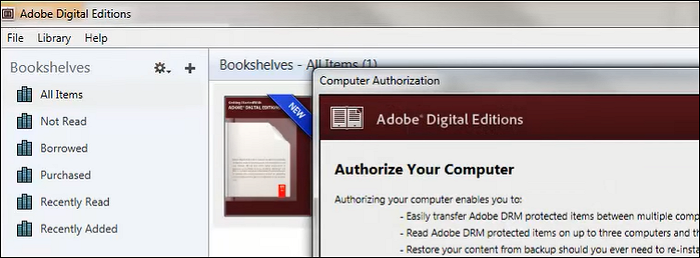
How to Convert Adobe Digital Editions to PDF – Two Converters
Do you know how ADE can be converted to PDF? Using a professional ebook converter can be helpful. And also remember to remove the DRM protection. After getting a PDF file, you can edit it with the best PDF Editing Software.
Option 1. Calibre to Make ADE to PDF Conversion on Windows/Mac
Calibre is a valuable ebook helper, supporting input formats like EPUB, AZW, etc. This tool can make the original Adobe Digital Edition ebook in PDF format. Meanwhile, you can use it on Windows 10 and Mac. But one thing you have to notice is that if the ebook is under DRM protection, you need to add the DeDRM plugin. Install it before making the conversion.
Here, to add the DeDRM plugin for DRM protection, go to "Preferences" > "Advanced" > "Plugins" in Calibre.
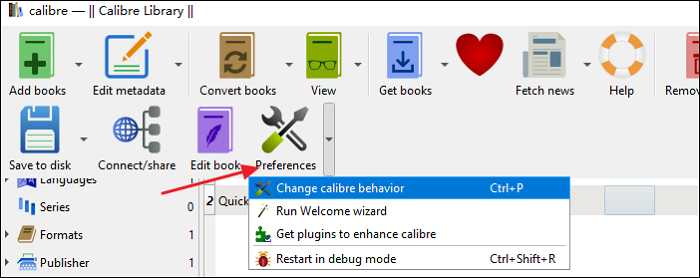
A step-by-step guide to convert files from Adobe e-book reader to PDF, using Calibre:
Step 1. Make sure you have downloaded Calibre, and then choose "Add books" to import your files.
Step 2. In the top toolbar, find "Convert books". Hit it before selecting the ebook you want to convert in its library.
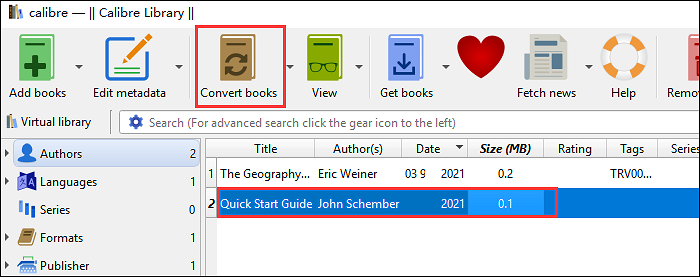
Step 3. A new window appears. You choose the output format in "PDF". After that, click "OK" to operate this function.
Step 4. Once the conversion is done, you will receive a PDF file with the original information from your ebooks. You can save the converted PDF file on your Mac or PC. The information is over from the ebook.
Option 2. ebook2pdf to Convert Adobe Digital Editions to PDF Online
This program also allows converting ebook formats like EPUB, MOBI, AZW, and other formats to PDF files. Without any installation on a PC or Mac, you can easily get a PDF document with your browser.
Also, you can choose up to 20 ebook files for conversion in this online tool. After the process is ended, download the converted PDFs one by one or use a ZIP archive.
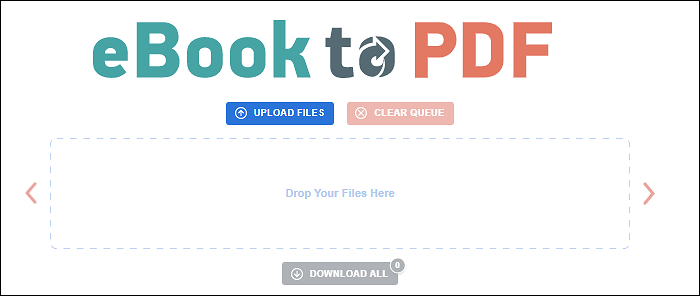
Follow the two simple steps to convert ebooks to PDF, using this online ebook converter:
Step 1. To import your ebook, click "UPLOAD FILES" and select the target one. Another way is to drag files into the website.
Step 2. Click "DOWNLOAD ALL" to save the converted PDF. As this tool is mainly for PDF conversion, you can get it quickly.
Bonus Tips: How to Convert Popular Documents to/from PDF
Believe that you know how to convert Adobe Digital Editions to PDF, you can also convert other popular formats to PDF. PDF format is widespread in the workplace. Do you want to know how to get a PDF from them? A helpful tool like EaseUS PDF Editor can make this conversion without losing quality. The converting process is simple with only a few clicks.
It deals with many documental formats like Word, Excel, PowerPoint, etc. Also, you can use best PDF converter for image conversion. If you commonly use such files in the workplace, you must install this tool for free!
The main features of this best PDF converter and editor:
- Convert PDF to image in JPEG or PNG
- Create a PDF from Word, Excel, PPT, etc.
- Add or remove watermark from PDF
- Make PDF convertible, editable, and searchable
Overall, it's a powerful and all-in-one PDF editor and converter. As a PDF user, try it yourself to explore more features.
FAQs about Converting Adobe Digital Editions to PDF
Here are some frequently asked questions gathered from the public. Look at them if you have the same issues.
1. How do I convert Adobe Digital Editions to PDF for free?
Using Calibre converter is a free solution for this conversion. However, you need to install a third-party plugin to remove the DRM protection, otherwise, you cannot convert it.
2. How do I save Adobe Digital Editions as a PDF?
As mentioned in this post, you can use a converter like Calibre. You need to download the ebook from this reader to your computer. Then, launch Calibre and choose "Add books" > "Convert books". Meanwhile, choose the output format in PDF.
3. How do I remove DRM protections from Adobe Digital Editions?
Calibre has this feature to add the DeDRM plugin. Install this plugin when you choose "Preferences" > "Advanced" > "Plugins". After you enable it, you can avoid facing limitations from the DRM protection. The conversion process will be much easier.
About the Author
Melissa Lee is a sophisticated editor for EaseUS in tech blog writing. She is proficient in writing articles related to screen recording, voice changing, and PDF file editing. She also wrote blogs about data recovery, disk partitioning, and data backup, etc.

![How to Convert Google Doc to Word [Quick Ways]](/images/pdf-editor/en/related-articles/25.jpg)

![How to Add Pages to a PDF in Adobe Reader [Updated 2025]](/images/pdf-editor/en/related-articles/32.jpg)