- About
- Discover EaseUS
- Reviews & Awards
- License Agreement
- Privacy Policy
- Student Discount
3 Ways | How to Remove Hyperlink in PDF Easily in 2025
Sofia Albert updated on Oct 28, 2025 | Home > PDF Editor Tutorials | min read
To remove a hyperlink from a PDF, first choose a suitable PDF editor like Adobe Acrobat or EaseUS PDF Editor. Open the PDF in a PDF editor and find the link tool. Click the link you want to remove and press the Delete key.
Do you have encountered the situation like adding a wrong hyperlink while editing or the hyperlinks are not working while clicking on it?
If you are suffering from these problems, you need to try your best to find a solution to remove hyperlinks in PDF on the internet. However, there are lots of solutions that may confuse you. Given that, this post comes in handy. This page shares with you 3 effective methods to help remove hyperlink in PDF file. Let's dive right into it!
| Solution | Key Steps |
| EaseUS PDF Editor | 1. Open PDF in EaseUS PDF Editor. 2. Click "Edit" > "Links" > "Insert Rectangle Link." 3. Select hyperlinked text, press "Delete." |
| Adobe Acrobat | 1. Open PDF with Adobe Acrobat. 2. Click Tools > "Edit" > "Link" > "Add or Edit." 3. Right-click linked text and delete. |
| Sejda Online Tool | 1. Go to Sejda website and upload a PDF. 2. Select "Links" in toolbar. 3. Select hyperlink and click "Delete link." |
Part 1. Remove Hyperlink from PDF on Windows via EaseUS PDF Editor
To remove a hyperlink in PDF or add it, you can always count on an excellent Windows PDF editor – EaseUS PDF Editor.
This program is one of the best Adobe Acrobat alternative software, but it is cheaper than Adobe. So if you have a low budget, this PDF editing program is your best choice.
With its help, you can edit the hyperlinks in PDF, and fix hyperlink not working in PDF freely. Moreover, it can add text, comments, pictures, and shapes to enrich PDFs with simple clicks. Also, using it, you can manage PDF pages, such as merge, crop, split, rotate a PDF, etc. Also, if your PDF contains important data or information, you can password-protect PDFs for unauthorized viewing and copying.
Stunning Features:
- Remove or add hyperlink to PDF on Windows PC
- Allow you to create a PDF to or from images, Word, Excel, etc.
- Enable you to add or remove strikethrough from PDF file with ease
- Support OCR feature to recognize text in your scanned PDFs
Congratulations that you catch this free chance to download it for free. Start removing hyperlinks now!
Step by step tutorial to remove hyperlink in PDF on Windows:
Step 1. Launch this PDF editing program, and click on the "Open Files" button to import your PDF document that contains hyperlinks.

Step 2. In the top toolbar, click "Edit", then select on "Links" > "Insert Rectangle Link" button in the right sidebar.
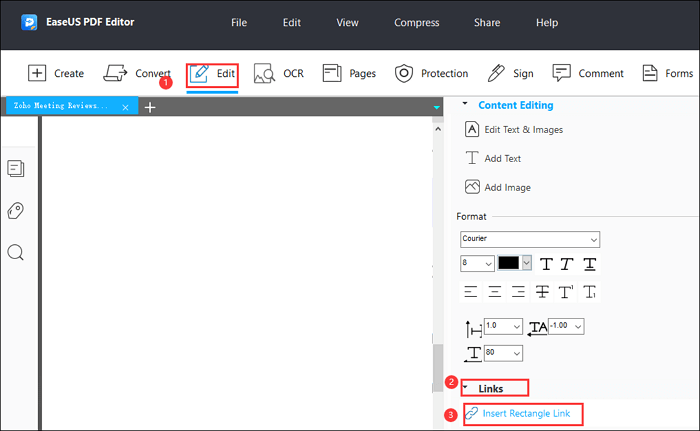
Step 3. Find the text attached with a hyperlink in your PDF file and left-click on it. Next, hit "Delete" on your keyboard to remove the link. At the same time, you can apply other editing functions as well.
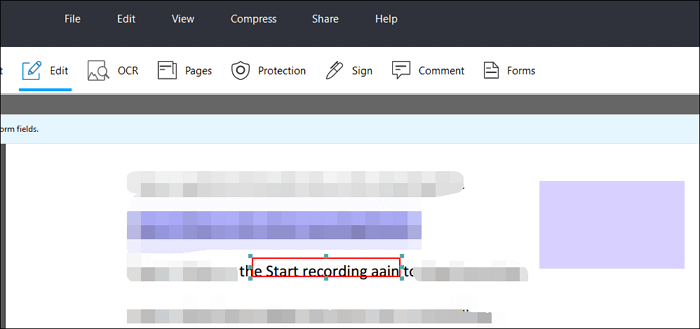
Step 4. If you need to remove more than 1 link, just repeat step 4. When you finish with editing, click "File" > "Save" to save it on your Windows computer.
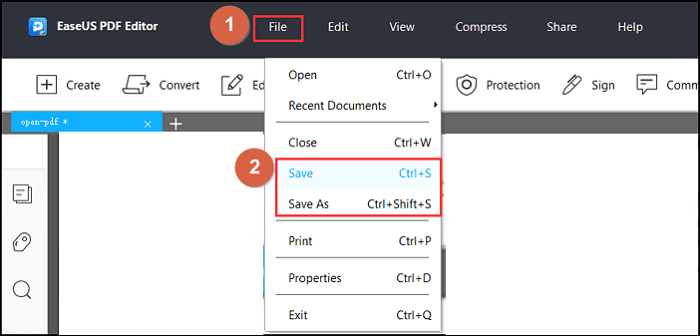
✅Pros:
|
⚠️Cons:
|
Part 2. Remove Hyperlink in PDF using Adobe Acrobat
Adobe Acrobat always comes into your mind first when it comes to editing PDF, like inserting or removing hyperlinks. As one of the most popular PDF editing programs, this software can satisfy all your needs, including adding items, converting formats, managing files, and many more. And removing hyperlinks is just a piece of cake for it.
Features:
- Flatten a PDF in Adobe
- Add, create, remove, and view links
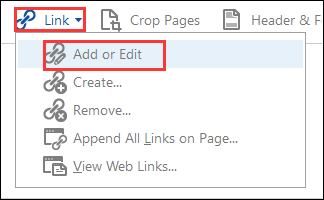
Check the following guide to know how to remove hyperlink in PDF via Adobe:
Step 1. Download and install Adobe Acrobat, then open your PDF file with it. Click "Tools" > "Edit" option in the top toolbar. After that, choose on "Link" > "Add or Edit" option in the new window.
Step 2. Choose the linked text and right-click on it, then click "Edit" > "Delete" in turn.
Step 3. At last, click "File" > "Save" to save the edited PDF document on your computer.
✅Pros:
|
⚠️Cons:
|
Part 3. Delete Hyperlink from PDF Online with Sejda
If you are someone who does not like to download and install any software, the online PDF editor is your best choice. And there are lots of online tools you can use, here we take Sejda as an example.
Sejda is a completely free online tool that lets you modify your PDF files flexibly. Speaking of hyperlinks, this program makes it easy to add or delete links to your file with 4 easy steps. What's more, it enables you to add text, form, annotations, shapes to your PDFs. Or you can use it to sign and white out your PDF document if needed.
Features:
- Edit PDF file without installation
- Able to add or delete links to the PDF file
Look at how to remove links from PDF online for free:
Step 1. Go to Sejda's official website. Click "Upload PDF File" to import the PDF that you want to remove the link from.
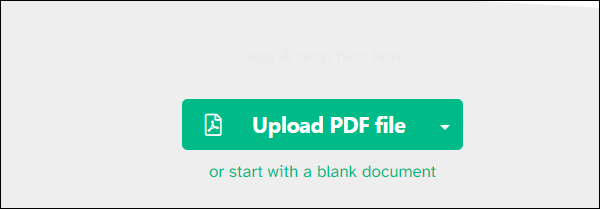
Step 2. After uploading, you need to choose the "Links" option in the top toolbar.
Step 3. Navigate your PDF document and find the hyperlinks that you want to delete. Next, left-click on it, and you will see the "Link properties" window.
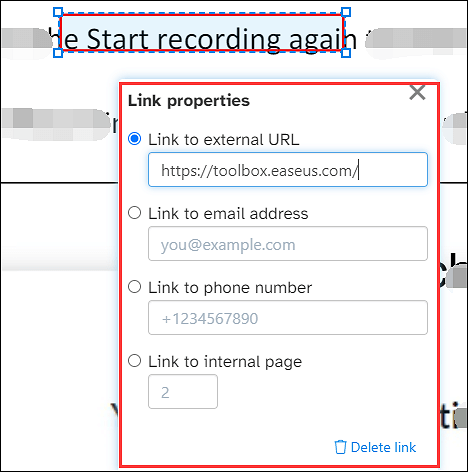
Step 4. Click on "Delete link" at the bottom right, and then the hyperlink on your PDF will be removed. Once done, click "Apply changes" > "Download" to save it on your computer.
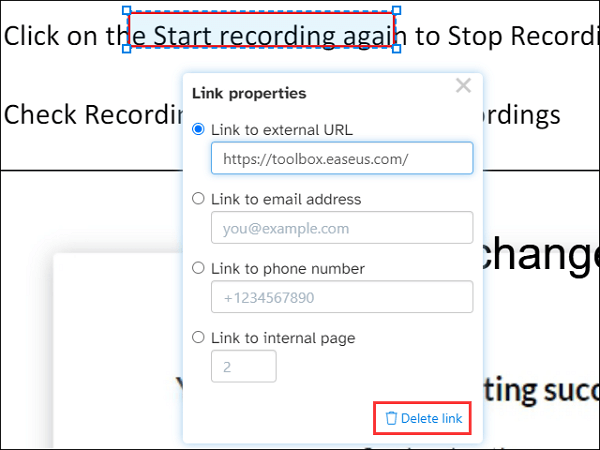
✅Pros:
|
⚠️Cons:
|
Editor's Final Words
In this post, 3 different methods to remove hyperlink in PDF are shown. If you have the budget to pay, Adobe Acrobat is a nice option. If you don't, try an online tool, but your file may be at risk. For those who have a low budget and want to achieve the same result, EaseUS PDF Editor is the right tool. It can meet all your editing needs without losing quality in PDFs.
FAQs on How to Remove Hyperlink in PDF
1. Will removing hyperlinks affect the PDF text or formatting?
No. It will not affect the PDF's text or formatting. Only the link is removed. Text stays the same. Formatting does not change.
2. Can I undo hyperlink removal if I make a mistake?
Yes, but only before saving. In EaseUS and Adobe, press Ctrl+Z (or Cmd+Z on Mac) immediately after deleting a link.
3. Is the PDF still secure after removing hyperlinks?
Yes. Security settings remain unchanged. Passwords and permissions stay intact.
Share this post with your friends if you find it helpful!
About the Author
Sofia is an enthusiast of science and technology. With a passion for uncovering the latest tech innovations, she creates clear, engaging how-to guides that make technology accessible and enjoyable for all.



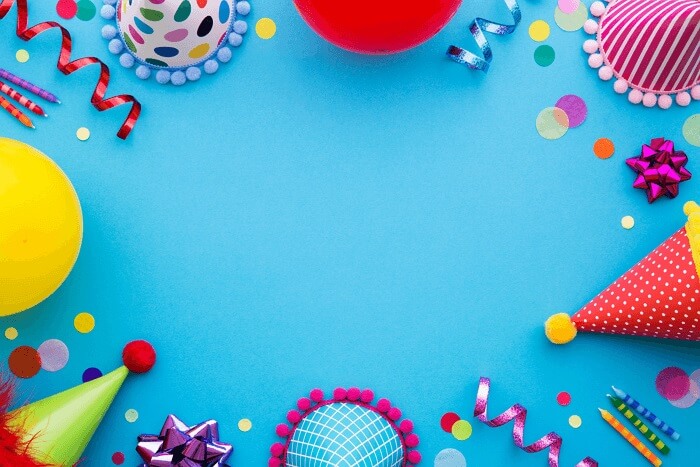
![16 PDF Highlighters for Online/Windows/Mac Users [2025]](/images/pdf-editor/en/related-articles/34.jpg)