- About
- Discover EaseUS
- Reviews & Awards
- License Agreement
- Privacy Policy
- Student Discount
How to Remove Bookmark from PDF Quickly
Melissa Lee updated on Sep 19, 2025 | Home > PDF Editor Tutorials | min read
Online documents, to be specific PDF, can be some people's nightmare. After all, you cannot do anything with it except print, make comments, then scan back the document. It's a hassle, especially if you cannot remove highlight or bookmark signs because the marking is permanently offline.
That is until the PDF editor comes into existence. Now, thanks to technology, we are able to tweak PDF documents however we want, from filling a form online to clearing up PDF bookmarks. If you would like to know how to remove a bookmark from PDF, keep reading!
How to Remove Bookmark from PDF on Windows
If you're using Windows, you can use EaseUS PDF Editor as one of the methods to delete bookmarks from PDF. Using its bookmark feature, you can discover the bookmarks that are already on the PDF and remove them in less than thirty seconds. Not only that, but you can also add bookmarks and rename them according to your needs too.
Besides bookmarks, this Windows PDF editor has many features. First, you can edit their PDF as you want. Rearranging the pages, removing them, or even adding new ones ‒ you can do all of that using the program. Once you've done rearranging the file, you can protect it by adding a password.
What if you have a PDF form? Don't worry because you can fill the form online using add text and image features. Once everything is done, you can convert it to another format or to PDF. If you ever need to mark some parts, all you need to do is bookmark the needed section!
Highlights:
- Offer features for collaboration such as bookmarks and comments
- Rearrange PDF pages easily
- Prevent third parties from accessing the file without a password
- Allow you to fill online forms and add signatures, including the digital ones
- Convert files fast and quickly
Is removing bookmarks from PDF hard? On the contrary, it's extremely easy. Here's how you can do it:
Step 1. Open the PDF file you would like to remove its bookmark.
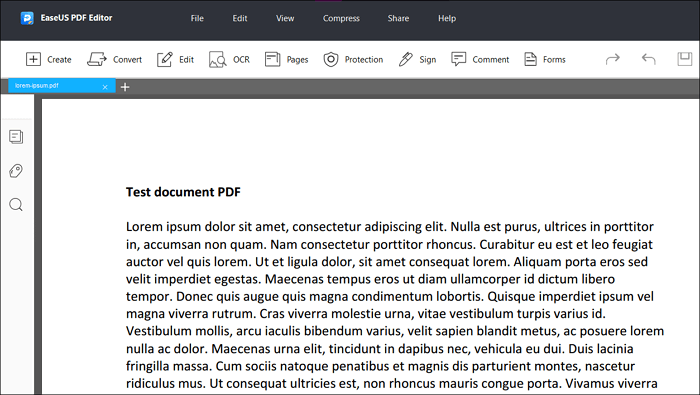
Step 2. Go to the bookmark section under the pages and click on it. The bookmark list will appear.
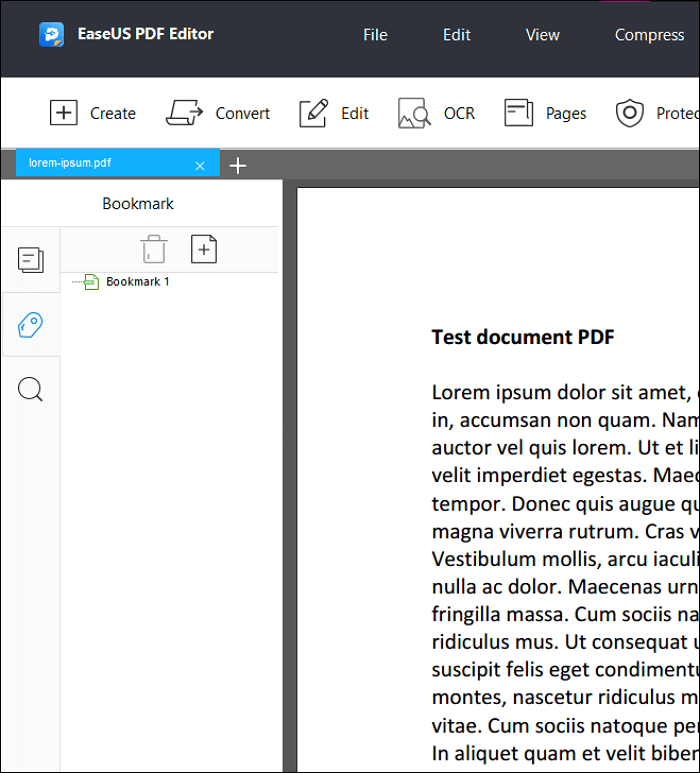
Step 3. Click on the bookmark you would like to delete, and the Trash icon will activate. Press the said icon.
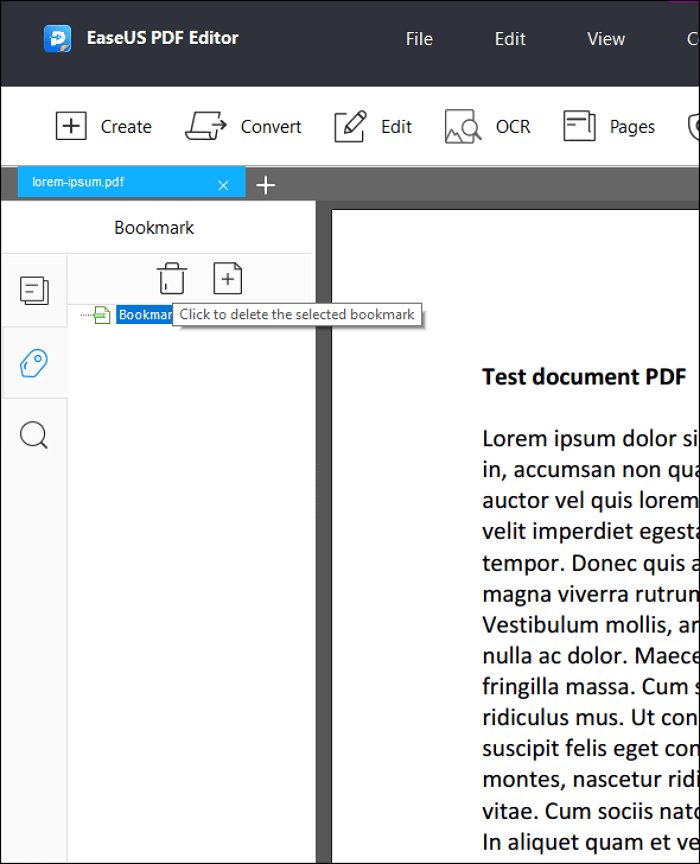
Step 4. The bookmark is gone from the PDF. Now save the document or make a new save out of it.
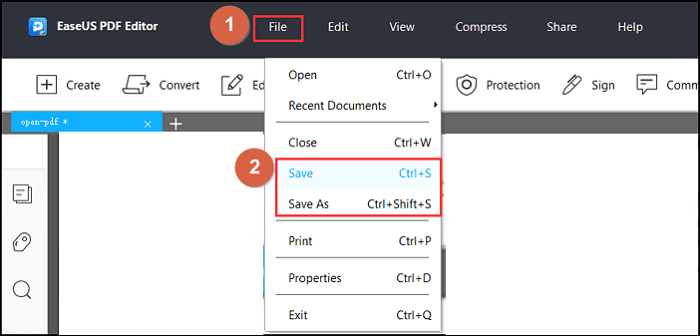
Read also: How to add bookmark to PDF
How to Delete Bookmark from PDF on Mac
There is no EaseUS PDF Editor on Mac to clear up PDF bookmarks, but there is a built-in application called Preview that can do it. Preview offers the most basic editing for PDF files, but it does a decent job of adding and removing PDF bookmarks.
To remove bookmark using Preview, you must:
Step 1. Open the PDF file using Preview, and open "Bookmarks" from the "View" section of the toolbar. The bookmarks will appear in the sidebar.
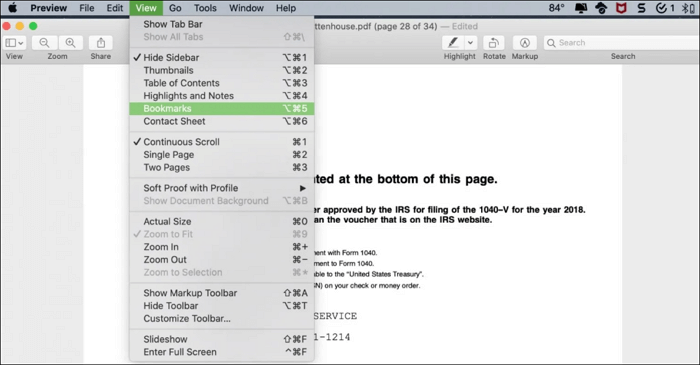
Step 2. Right-click (or control and click) the bookmark and Delete it using the shortcut.
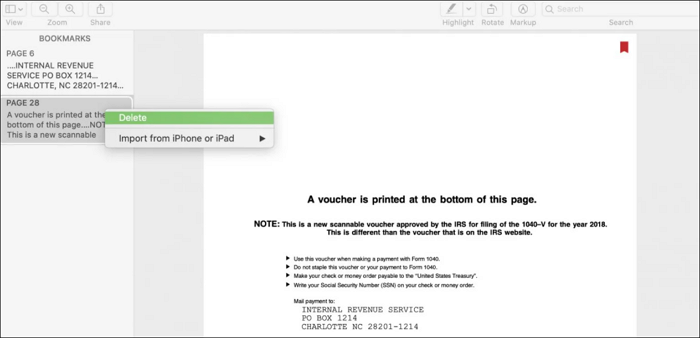
How to Clear Up PDF Bookmark Online for Free
For those who do not have specific access, Ave PDF is a nice online tool to delete bookmarks from PDF. It is a web-based PDF cleaner that cleans every unwanted content from a PDF. The website guarantees the safety of the document, as the document is automatically deleted from its database after 30 minutes.
Here are the steps you should do to clear up PDF bookmark using Ave PDF:
Step 1. Upload the document on the website.
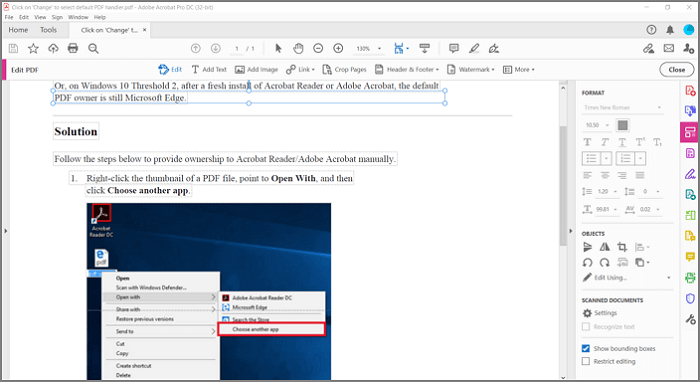
Step 2. Choose the content you would like to delete. For this tutorial, we will delete the bookmarks only.
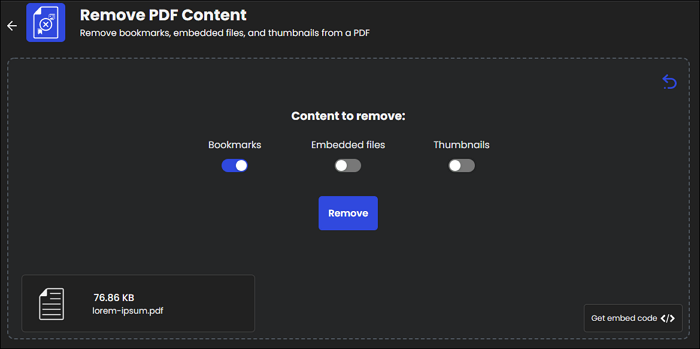
Step 3. In mere seconds, the website removes the bookmarks from the PDF.
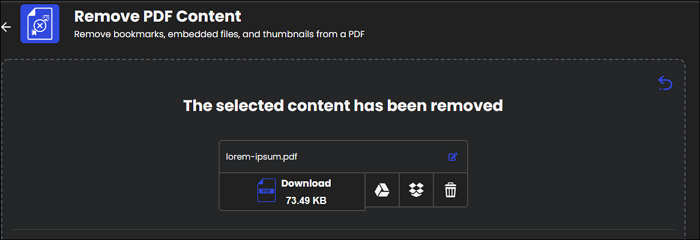
The Bottom Line
Getting PDF documents used to give us a headache due to the inflexibility it resulted in. Luckily, thanks to PDF editors, we are able to have our way on PDF as how it is done offline - one of those ways is removing bookmarks.
What makes EaseUS PDF Editor stand out is how it can remove bookmarks easily and quickly, and you won't get confused with it. Plus, there are other features that allow you to tweak the PDF file while collaborating with others. All you need is one feature, but you get other perks if we use EaseUS PDF Editor.
About the Author
Melissa Lee is a sophisticated editor for EaseUS in tech blog writing. She is proficient in writing articles related to screen recording, voice changing, and PDF file editing. She also wrote blogs about data recovery, disk partitioning, and data backup, etc.



