- About
- Discover EaseUS
- Reviews & Awards
- License Agreement
- Privacy Policy
- Student Discount
How to Print a PDF As a Poster | Best PDF to Poster Converter
Jane Zhou updated on Sep 19, 2025 | Home > PDF Editor Tutorials | min read
No matter how digital we get, posters are still an important part of our lives. They are a great way of offline marketing and are also used quite a lot in the online world. We noticed many users want to print a PDF as a multiple-page poster.
exporting pdf as multiple page pdf poster
byu/casseroleplay inAdobe
If you have a PDF file and want to print out a poster, without getting too advanced, then this tutorial is for you. We will show you some PDF to poster converters, and walk you through the steps to print a poster from a PDF. Share this post if it helps.
| Workable Solutions | Step-by-step Troubleshooting |
|---|---|
| Fix 1. EaseUS PDF Editor | Open EaseUS PDF Editor, and once on the homepage, click on the "Open Files"...Full steps |
| Fix 2. Adobe Acrobat | With your PDF open, go to File > Print, and now you will see a dialogue box...Full steps |
Best PDF to Poster Converter - EaseUS PDF Editor
Looking for a simple way to convert your PDF into a stunning poster without relying on Adobe software? EaseUS PDF Editor is a powerful and user-friendly alternative that makes it easy to transform any PDF into a printable poster format. Whether you’re preparing marketing materials, classroom visuals, or large-format graphics, EaseUS PDF Editor delivers professional results with minimal effort.
Here are some standout advantages of using EaseUS PDF Editor for PDF-to-poster conversion:
- Poster Printing Mode: Built-in "Poster" printing options allow you to split a single PDF page into multiple sheets, enabling high-quality, large-scale printing directly from your home or office printer.
- No Adobe Required: Enjoy full functionality without needing Adobe Acrobat—ideal for users looking for a lightweight, budget-friendly solution.
- Precise Customization: Easily adjust paper size, scale settings, and layout preferences to ensure your poster prints exactly how you envision.
Here is the tutorial about how to make a poster from a PDF without Adobe Acrobat:
Step 1. Open EaseUS PDF Editor and click "Open" to import the PDF file you want to print.

Step 2. Then, click "File" > "Print" to open the printing window. Then, adjust the printing settings in the pop-up window, like the margin, paper size, pages, direction, booklet, and more. When it's done, click "Print" to start.

It can easily print a PDF as a poster or a zoomed-in PDF, and it has lots of print settings like making it a poster, adjusting scaling, overlapping various printing modes, and lots more. Apart from that, this best free PDF printer makes the whole process really simple.
Beyond that, it also enables you to split easily, compress, edit, manage, and even annotate PDFs. But its capabilities aren't limited to here. Some of its top features would be:
- Conversion to and from 10+ file formats like Word, Excel, PPT, JPEG, etc.
- OCR allows for accurate conversion of already scanned PDFs to an editable format from 29 languages
- Lots of editing tools like adding and modifying text, images, deleting, reordering, extracting, etc.
- Enable printing double-sided PDF with a simple click
- Create fillable PDF forms with checkboxes, radio buttons, short and long answer text
- Reduce PDF size for later sharing
How to Print a Poster from a PDF Using Adobe Acrobat
The software that we will be using for PDF poster printing is called "Adobe Acrobat DC," and we will be using its latest version. It is the industry-leading software when it comes to PDF editing, as it comes with a ton of features. You can convert, compress, split, OCR, add videos, and do lots more. Some of its top features are:
- Encrypt your PDF
- Add E-Signatures
- Compare PDF files to find the differences
Some cons you need to know before getting started:
- Paid software with a high subscription cost
- A complicated interface for beginners
- Heavy on system resources
A step-by-step guide to convert PDF to poster:
Step 1. Open Acrobat and open your PDF from your PC
Step 2. With your PDF open, go to File > Print, and now you will see a dialogue box. First, select the printer you want to use, the pages you want to print, and then select "Poster" from the printing and page handling options.
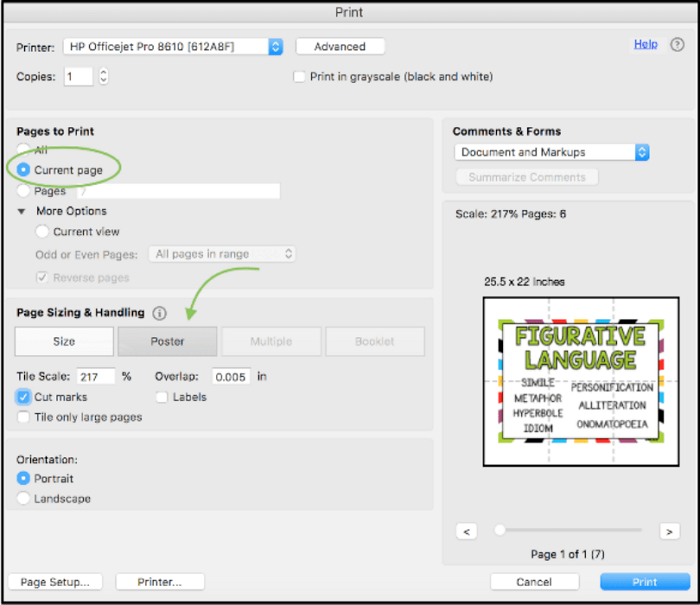
Step 3. Under the "Poster" button, you will also have some settings that you can adjust to make your printed poster look better.
Step 4. Now print your poster, and you're done!
Conclusion
So that is it. You know how to print a poster from a PDF quickly without Adobe Acrobat or with Adobe Acrobat. The methods we told you about are fast and efficient. We would recommend going with EaseUS PDF Editor. It's cheaper than Acrobat and comes with a lot of features, and also a better interface. This combination of tools and price makes it the perfect choice for anyone who works with PDFs. We hope that this article helped you complete your task.
FAQs About PDF to Poster
1. How do I make a poster from a PDF?
To make a poster from a PDF file, you can rely on some professional PDF-to-poster converters, like EaseUS PDF Editor, Adobe Acrobat DC, etc. Once you get the program, you can find the "Poster" option in the Print Tab.
2. How do I print a PDF to 24x36?
Just find a PDF printer, then click "Print". Next, adjust the tile scale to 100% under the Page Size tab. Or you can go to the printing shops for printing PDF files on 24*36 paper.
3. Where can I print a PDF as a poster?
If you just want to print PDFs as posters for personal use, you can make them at home with a professional PDF printer. If you need to make other posters for business, you can go to the local printing shops.
About the Author
Jane is an experienced editor for EaseUS focused on tech blog writing. Familiar with all kinds of video/PDF editing and screen recording software on the market, she specializes in composing posts about recording and editing videos. All the topics she chooses are aimed at providing more instructive information to users.



