- About
- Discover EaseUS
- Reviews & Awards
- License Agreement
- Privacy Policy
- Student Discount
[Free] How to Sign a PDF Without Printing
Melissa Lee updated on Sep 19, 2025 | Home > PDF Editor Tutorials | min read
It's a fact that paperwork is time-consuming. We always do in the old days to print the paper first and then scan it for others. Actually, adding a digital signature is widely accepted by the public. The working efficiency is improved as it simplifies the primary work content. Here, this post provides you with various ways on how to sign a PDF without printing. Choosing from the Windows PDF editor or others, you can easily edit your PDFs.
How to Sign PDF Without Printing on Windows
EaseUS PDF Editor is a multi-purpose editor that provides the feature of e-signing a PDF. With this PDF Editing Software, you don't have to manually print it and scan it back, as it allows one of the easiest methods for adding a signature to your PDFs. Instead, click on some buttons and regard our clear guides, and you will easily make it!
In addition, when you are editing a PDF, there are more useful functions such as editing text, images, and so on. For example, you can set your font size, type, and color. And also, you can change your background and even the output quality. So, find yourself in this powerful editor as you are using it. Followed are detailed guides which you can refer to.
Various functions on signing in this editor:
- Freely add a sign field
- Drag out an area to certify the signature
- Merge PDF
- Change the font size and color
- Password protect PDF for the document after signing
Right now, have a try and download it for free.
Here's how to add an e-signature to a PDF using this powerful tool. Regard our guide, and you can achieve it!
Step 1. Launch EaseUS PDF Editor and click "Tools". Then, choose "Signature". Import your PDF file form your computer. If the file is locked, you need to enter the password to unlock it first.

Step 2. In the next window, you will see a tool bar containing "Digital signatures", "Handwriting signature", "Manage signatures", etc. Choose the one you need.
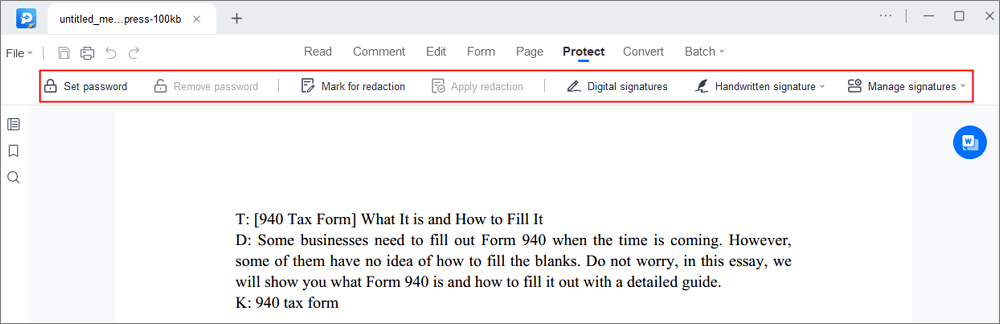
Step 3. After editing, you can click "File" > "Save as" to save the PDF file to your computer.
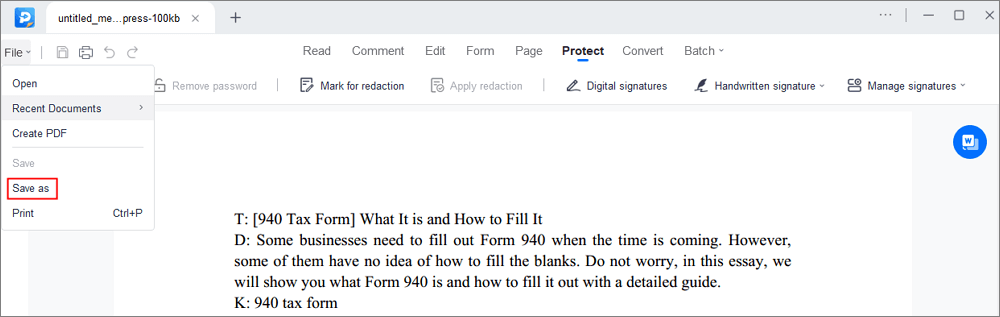
By the way, do you want to know how to remove your mark from a PDF? Then, advise you to read this article.
Three effective ways to Remove Signature from PDF
If you wrongly add your name mark on the PDF, try the practical ways introduced in this post, and you can remove it quickly.

How to Sign a PDF Without Printing on Mac
Printing paper is wasteful as it reduces ecological resources like wood and so on. Using this prevalent tool on macOS, not only can you save expenses on paper, you'd minimize working time when adding your signature in PDFs.
The good news is that this default tool on Mac also allows a list of functions such as combing PDFs, deleting unwanted pages, rearranging, and annotating PDFs. So now, you can try this application for PDFs as it's available on most macOS.
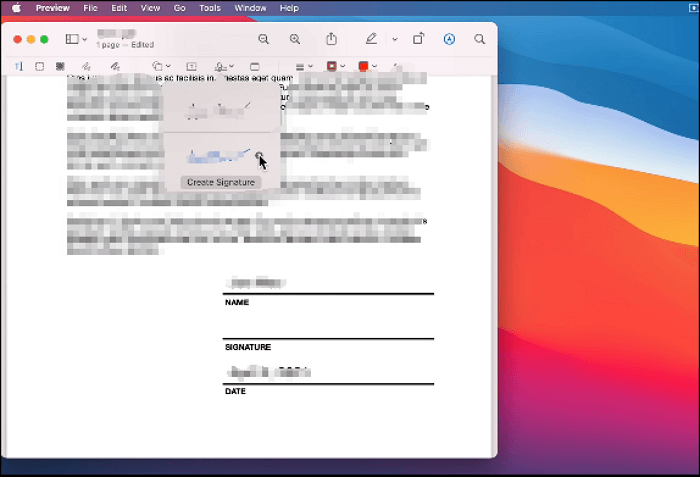
Followed guides help you add your mark to PDFs, and you can follow them and operate the task.
Step 1. Open the PDF in Preview. Then, choose "View" to select "Show Markup Toolbar."
Step 2. Click on the button next to "Text." Followed, choose from "Trackpad" or "Camera." To create a signature, select "Click Here to Begin." Then, starting drawing as your editing is shown on the screen.
Step 3. Click "Done" if you're satisfied with the effect. Once you have finished, you can select "File" and choose "Save."
How to Sign a PDF Without Printing Online
In that cases, you don't have a printer or scanner at home. This online editing software is beneficial and convenient for you. Adobe Acrobat online platform allows you to insert your mark from any browser, such as Google Chrome. For example, create a signature, add a fill button, and then edit the name or something in the fillable form.
Meanwhile, you don't have to worry about the safety or privacy problem with using this online software. Its advanced technique helps a lot. Not only filling and signing forms, but this tool also helps compress, split PDF, and so on. This online editor is well-known for its powerful and functional abilities to edit PDFs.
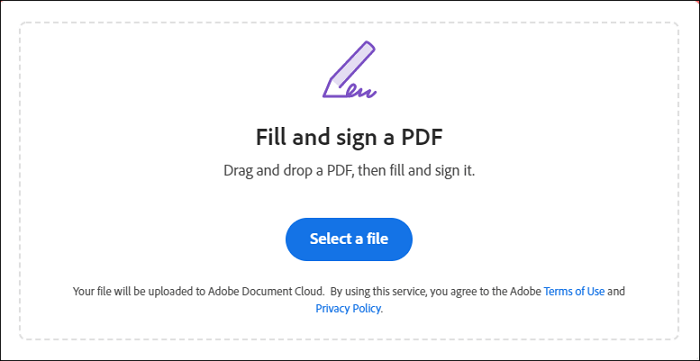
Here are the steps to sign the PDF electronically. Let's have a look!
Step 1. Open this online editor, and click the "Select a file." Choose the PDF you want to edit. Another way is to drag and drop a file into the web box.
Step 2. Using the "Toolbar" to edit in the form fields, you can add your signature to this box. Then, you can click on "Next" to continue the operation.
Step 3. Once you have completed it, download it. Or you are allowed to get a link for sharing with others online.
Conclusion
This post gives you three platforms and step-to-step ways to add an e-signature to modern documents such as PDFs. Since you have learned about adding your mark on a PDF, you don't have to purchase a printer or a scanner anymore. Therefore, it helps to save time and also increases the working efficiency. In short, if you are a Windows user, EaseUS PDF Editor is the best choice. Now, try it immediately.
About the Author
Melissa Lee is a sophisticated editor for EaseUS in tech blog writing. She is proficient in writing articles related to screen recording, voice changing, and PDF file editing. She also wrote blogs about data recovery, disk partitioning, and data backup, etc.

![How to Combine JPG into One PDF [6 Ways]](/images/pdf-editor/en/related-articles/12.jpg)

