- About
- Discover EaseUS
- Reviews & Awards
- License Agreement
- Privacy Policy
- Student Discount
How to Black Out Text in PDF on Mac/Windows/Online
Jane Zhou updated on Jan 05, 2026 | Home > PDF Editor Tutorials | min read
When you send others a paper document or a letter, your private information or some sensitive contents will be disclosed along with them. To protect those contents from being leaked, people can black out the unwanted parts with a wide black pen. Even in the digital era, people also have to face privacy disclosure when sending pictures or PDF files to others.
The best way to solve that problem is the same as decades ago, which means you can also black out sensitive information in a PDF file. But you need to do that using a PDF editor instead of a black pen.
This post will introduce some competent PDF editors on Windows, Mac, and online and offer you detailed tutorials that teach you how to use them on different operating systems. Keep reading this post if you want to know more.
Related Article: >> How to Remove Watermark from PDF in 7 Ways
How to Black Out Text in PDF on Windows
For Windows users, there are enough choices of PDF editors. Adobe Acrobat Pro DC and EaseUS PDF Editor are worth noting among all those tools. This part will introduce their features and walk you through redacting text in PDFs.
Tool 1. EaseUS PDF Editor
This PDF editing software is so versatile that it offers you more than one way to edit the PDF contents with simple clicks.
When the sentences in the PDF are sensitive and may cause privacy disclosure, removing them thoroughly is the most reliable method to redact the PDF. On the other hand, sometimes those words are not improper to the extent that you have to delete them, but you still want to notify others those contents are inappropriate. In this situation, you can add the cross to score them out.
This PDF editing tool can help you redact the PDF with both these two methods. You can add text to PDF and erase them from PDF effortlessly, and if you want to back up the contents, you can copy text from PDF and save them for unexpected needs.
How to Redact a PDF with EaseUS PDF Editor:
Step 1. Download and install EaseUS PDF Editor on your computer, then launch it. Click Open to import your PDF file.

Step 2. Click Protect > Mark for redaction in the top toolbar. Then you will see a popup window, just choose the OK option.
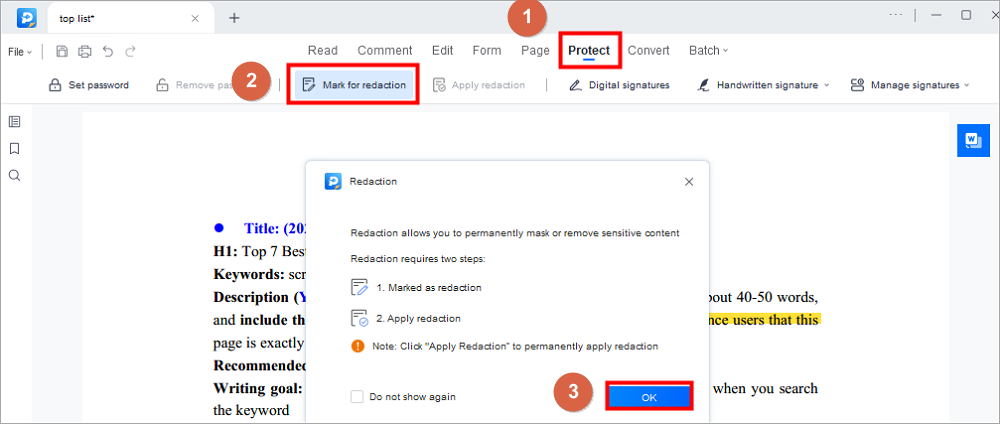
Step 3. Next, navigate to your content, and drag your mouse to select the text you want to redact.
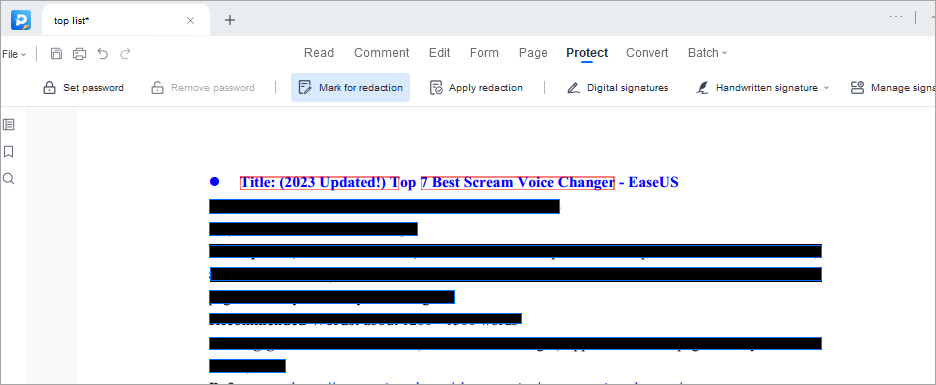
Step 4. Once done, click File > Save to export the edited PDF.
2026 | How to Hide Text in PDF with 3 Ways
Learn how to hide text in PDF with 3 feasible ways in 2026!

Tool 2. Adobe Acrobat
This software offers you all of the basic PDF editing tools you may need. For instance, you can create a PDF file from scratch or obtain a PDF by converting a file to other formats, including .doc or .xls.
It's also very convenient for you to edit the contents of a PDF or manage its pages. You can insert text and images into a PDF and edit them without much effort.
This editor can help you a lot in your business. When you want to tell others your ideas, you can add comments, notes, and annotations to the PDF. And when it's inconvenient to sign a paper document, you are able to eSign PDF with an electronic signature using this tool.
How to Redact in Adobe Acrobat Pro DC:
Step 1. Install the software on your Windows PC and launch it. Open the PDF file that you want to redact, then select "Redact" from "Tools".
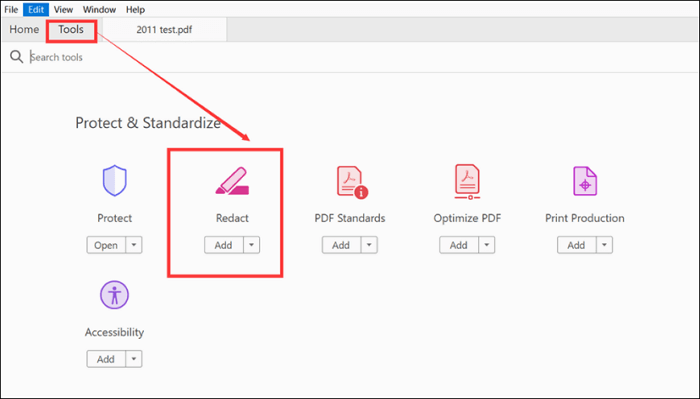
Step 2. Click on the "Edit" menu, and you will see many options. You need to select "Redact Text & Images". Now, you can select the contents you want to blackout. If you want to redact a sentence, you can drag the mouse to select it. It's also possible to select a block of text or images and redact them easily.
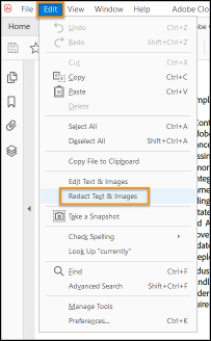
Step 3. Then, right-click and select "Redact" from the pop-up menu.
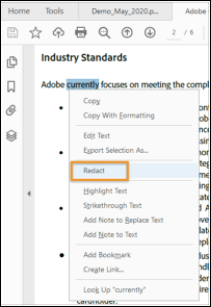
Step 4. Click on the "Apply" button to redact the contents you selected. Then, you will find black lines totally cover the words you want to blackouts. Click on the "File" button and choose "Save" to save the edited PDF file to your computer.

Download: https://acrobat.adobe.com/us/en/acrobat/acrobat-pro.html
[Updated] How to Hide Text in PDF with 3 Ways in 2026
Learn about the updated guide about how to hide text in PDF in 2026!

How to Redact a PDF on Mac
If you want to learn how to redact PDF on Mac, there is a tool, which is named PDF Expert, you can use. Above all, this is a wonderful PDF reader that provides you different reading modes in different environments to better your PDF reading experience.
Besides that, you can edit PDF files using this tool as well. If you open a PDF in this software, it can detect the font, size, etc., of the original text and offer you a tool to edit the text without much effort. You can also annotate the PDF, crop the pages, and sign a PDF document with this PDF editor. When you need to block out sensitive contents in PDF, it is helpful as well.
How to Block Out Text in PDF on Mac:
Step 1. Install the software on your Mac and open the PDF file you want to redact using this tool.
Step 2. Click on the "Edit" button in the upper toolbar, and you will enter the edit mode. In the edit mode, you can choose the "Redact" button.
Step 3. Select the words you want to redact, and there will be 2 options. If you choose to "Blackout" the text, those words you need to redact will be covered by black lines, while the selected words will be removed if you choose to "Erase" them.
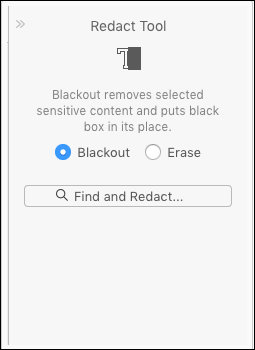
Step 4. If you select the first option in the previous step, this tool will cover the sensitive contents with a black box. Then, click on the "File" button and choose "Save" to save the edited PDF to your Mac.
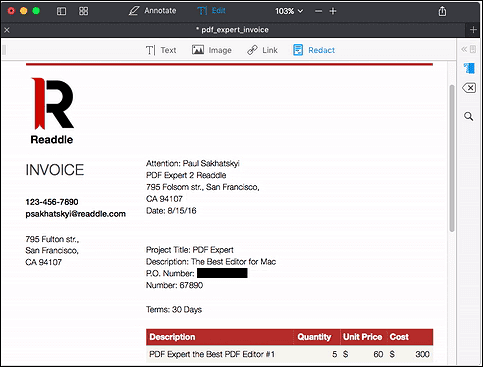
Download: https://pdfexpert.com/
How to Block Out Text in PDF Online
Among all the powerful online PDF editing tools, Smallpdf is a versatile and easy-to-use one. Its user interface is so clean and simplified that even beginners can immediately find the buttons they need to click. And you don't even waste time creating an account. It's available for everyone.
This online tool enables you to add text, images, and shapes to your PDF files effortlessly. When it's necessary to edit the contents you added, you can customize the text's size, font, and color. If you need to fill out PDF forms, this tool is also helpful.
This post will offer you a tutorial about how to redact text in PDF with Smallpdf. Continue reading to learn the method now.
How to Redact in PDF Online:
Step 1. Firstly, open the website of this online tool, and import the PDF file you want to redact. You can click on the "Choose File" button or drag and drop the file to import it.
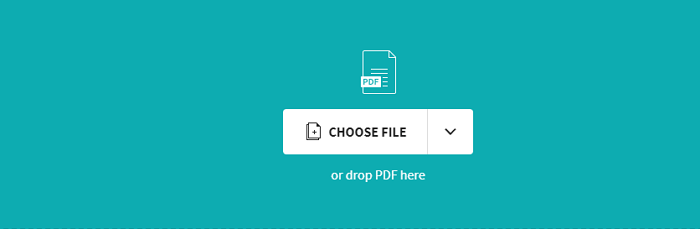
Step 2. There is a toolbar on the top of the page from which you can select things you want to add, including shapes, lines, and text. Click on the square icon and select the "Rectangle" from the drop-down menu.
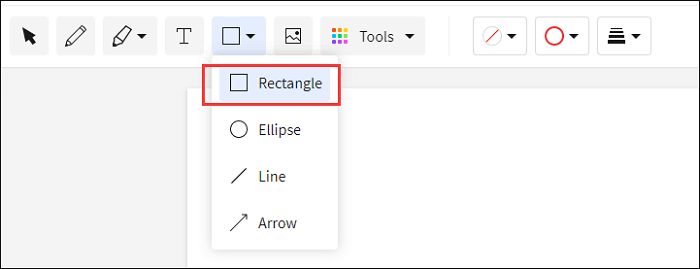
Step 3. There will be three options for you to customize the rectangle you want to add. Click on the first button, choose black as the rectangle's color, and click on the third button to choose its size.

Step 4. Draw a rectangle and move it until it can exactly cover the sensitive words you want to blackout. Now, you can click on the "Download" at the upper right corner to save the edited PDF to your device. It also allows you to save the file to Dropbox and Google Drive.
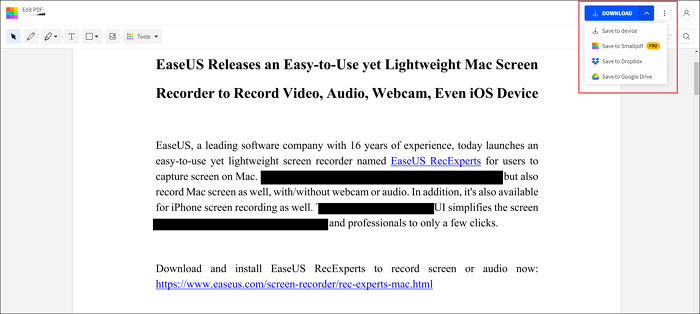
Try: https://smallpdf.com/edit-pdf
Conclusion
This post offers you three available methods of redacting PDFs on different operating systems. Whether you are a Windows user or a Mac user, those tutorials can make you understand how to blackout text in PDF with simple clicks.
If you want to redact documents in other formats, you can use other useful tools, but the method of redacting them may be very similar to that mentioned above.
If you find the answer to how to black out text in PDF, try and edit your PDFs now.
About the Author
Jane is an experienced editor for EaseUS focused on tech blog writing. Familiar with all kinds of video/PDF editing and screen recording software on the market, she specializes in composing posts about recording and editing videos. All the topics she chooses are aimed at providing more instructive information to users.



![[2025] How to Measure Distance in PDF Documents](/images/pdf-editor/en/related-articles/16.jpg)