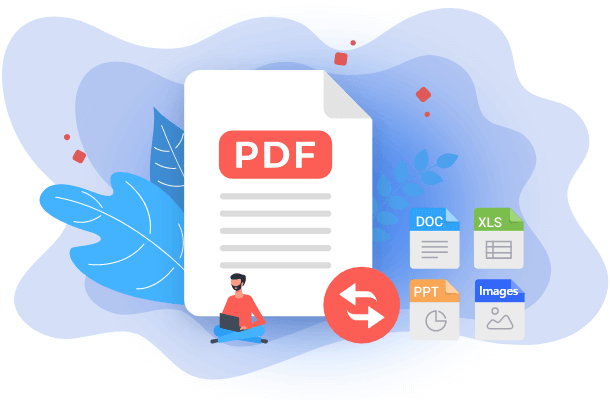- About
- Discover EaseUS
- Reviews & Awards
- License Agreement
- Privacy Policy
- Student Discount
2026 Tutorial | How to Convert PPT to PDF Easily
Jane Zhou updated on Jan 05, 2026 | Home > PDF Converter Tutorials | min read
Sometimes PPT slides cannot be shared over mail due to incompatibility, so that you have to convert the PPT files into other formats, such as PDF. But do you really know how to convert a PPT to PDF, or are you finding it challenging to convert PPTX to PDF on Windows, Mac, or iOS? Don't worry. This post will introduce some top-notch tools that can help you convert PPT to PDFs easily in just a few clicks. So, let's get an insight into how tools can convert a PPT to PDF successfully!
How to Convert PPT to PDF on Windows
Many powerful desktop PDF converters can help you convert PPT slides into PDF on Windows. Two of those converters will be mentioned in this part, and you can choose a suitable one according to your needs.
Tool 1. EaseUS PDF Editor
EaseUS PDF Editor is named an editor, it can perfectly play both the PDF editing tool and the PDF converting tool. It supports various frequently-used image and document formats, ranging from JPG, PNG, TIFF to DOC, XLS, and PPT, which is why you can easily use this program to convert PPT slides into PDF files.
After the conversion, you can edit the converted PDF freely. You can add page numbers to PDF, making it easier to find a specific PDF page. It's also possible to edit the PDF content, such as add text to PDF or add an image to PDF. To protect important PDF documents, you are also able to add passwords to them.
Key Features:
- Convert Word document to PDF
- Add watermark to PDFs or remove from it
- Support PDF OCR free
- Add or delete PDF page
More functions are available. If you want to convert PPT slides or images to PDF, this software can be helpful. Click on this button to download it and have a try now.
Step-By-Step Guide to Convert PPT to PDF on Windows:
Step 1. Launch EaseUS PDF Editor and click "Create". Then, import the file you want to convert. It could be a file in doc, docx, ppt, pptx, xls, xlsx, dxf, dwg, jpg, png, or jpeg formats.

Step 2. After importing, EaseUS PDF Editor will convert it directly to a PDF file. And you can edit it as you like. After editing, click "File" > "Save as" to export the PDF file to your computer.

Tool 2. Soda PDF
Soda PDF is one of the most recommended tools for Windows when converting PPT to PDF files. This amazing tool allows you to convert PPT to PDF in both online and offline mode.
While converting your PPT file to PDF with Soda PDF, the hidden slides and comments will not be transferred. In addition to this, Soda PDF uses a virtual printer to convert your PPT files into PDF files to make sure that your files are appropriately rendered, and the styling is highly maintained.
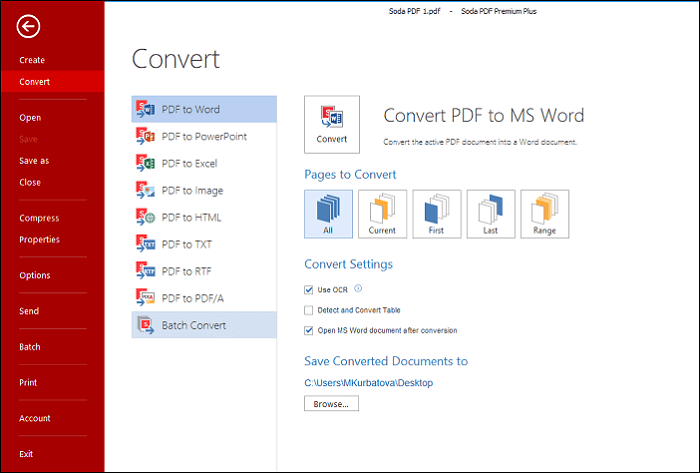
Key Highlights:
- Preserve the original layout of your pages
- Online PPT to PDF Converter and offline
- Convert images and JPG files to PDF
- Edit text and images of your electronic document
Step-By-Step Guide to Convert PPT to PDF with Soda PDF:
Here's how to convert PPTX to PDF with the Soda PDF tool on Windows!
Step 1. Firstly, download and launch the Soda PDF tool on your PC and then create your Soda PDF account.
Step 2. Now, click on the "Convert to PDF" option in the left panel. Here, a new window will pop up that will allow you to browse your computer system. You need to choose the PPT file that you want to convert.
Step 3. Once you have chosen the PPT file, wait for Soda PDF to convert PPTX to PDF.
Step 4. After successfully converting PPT to PDF, tap on the "Save As" button in the top toolbar to download and save the PPT as PDF in your computer system.
How to Convert PPT to PDF on Mac
If you are a Mac user who wants to convert a PPT to PDF, ILovePDF is the best option. ILovePDF is an amazing tool when it comes to working with PDF or other file formats. Whether you want to work online or offline, ILovePDF works flawlessly to serve you with every option.
This is an effective solution for converting PPT to PDF on Mac with many additional features and high-quality conversion results. Additionally, this tool allows users to merge, split, compress, unlock, and watermark the PDFs within a couple of minutes.
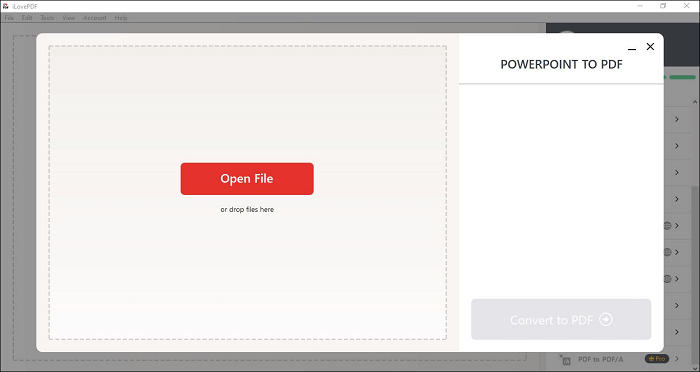
Key Highlights:
- Combine PDF in the order you want
- Reduce PDF file size while optimizing for maximal PDF quality
- Convert PDF to Word, PPT, Excel, etc.
- Protect, unlock and sign PDF
Step-by-step Guide to Convert a PPT to PDF on Mac:
Here's a step-by-step guide on how to convert PPT to PDF with ILovePDF!
Step 1. Install and run ILovePDF on your macOS. Now, tap on the "PowerPoint to PDF" option from the right panel.
Step 2. After selecting the option, click on the "Open File" button to open the PPT file you want to convert.
Step 3. Now, hit the "Convert" button, and the converting process will start. After few minutes, your PDF file will be ready to view and download.
How to Convert PPT to PDF on iPad/iPhone
File Converter is a great application that works wonders for converting PPT files into PDF format on iPhone/iPad. It allows you to convert a PPT to PDF in just a few minutes with a handful of unique features.
This application offers you an opportunity to select the input files from Photo Library, Video Library, Files app, iTunes Library, etc. The best thing about this iOS application is that the conversion of your PPT file does not happen on any server but only on your device, and hence your data is fully secure and safe.

Key Highlights:
- Convert images, videos, audio files to multiple file formats
- Choose input files from many locations
- 100% safe and secure
- Highly compatible with iPhone, iPad, Mac, and iPod touch
Step-by-step Guide to Convert PPT to PDF on iPad/iPhone:
Step 1. Download and launch the "File Converter" app on your iPhone/Pad. Now, on the main interface, go to the "Document" option from the top menu.
Step 2. Here, choose the "Files" option to browse the PPT file that you want to convert.
Step 3. Once you have found the file you wish to convert, click on the file, and redirect you to the conversion page.
Step 4. Finally, under the "Output" tab, select the ".pdf" file type and hit the "Start Conversion" button at the bottom. You can then download the PDF file on your iPad/iPhone.
How to Convert PPT to PDF Free Online
If you want to free yourself from the hassle of downloading the PPT to PDF converter on your computer or smartphone, then online tools are the best option for you! One such tool is Smallpdf.
Smallpdf is an excellent PPT to PDF converter that helps users convert PPTX to PDF in just a few simple steps. It is a free and easy-to-use online converter that can help you save PowerPoint presentations to PDF format seamlessly.
The best thing about Smallpdf is that you can keep the hyperlinks intact while converting your PPT to PDF. This online tool utilizes the same processing power as Microsoft when converting PPT files to PDF format.
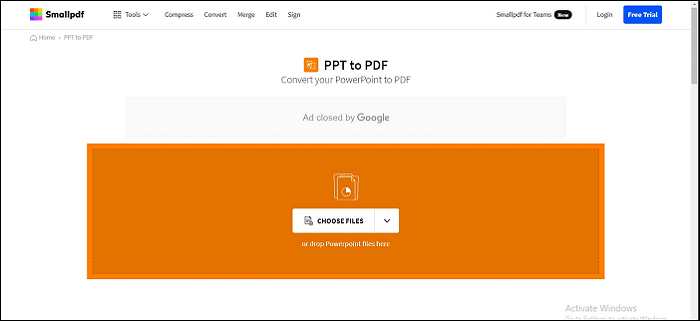
Key Highlights:
- All operating systems are supported flawlessly
- 100% privacy is guaranteed
- Cloud-based servers
- Both PPTX and PPT are supported
Step-by-step Guide to Convert PPT to PDF Online:
Here's a series of steps on how to convert a PPT to PDF with Smallpdf!
Step 1. Go to the official website of Smallpdf by clicking on the link below and tap on the "Upload File" button to import your PPT file. Alternatively, you can even drag and drop the PPT file that you want to convert to PDF.
Step 2. Wait for the Smallpdf tool to convert the PPT file to PDF format.
Step 3. Once the conversion is done, modify the file further if needed on the "Results Page."
Step 4. In the end, tap the "Download" button to save your PDF file, which was initially a PPT file.
Conclusion
This was all about how to convert PPT to PDF easily! No matter which operating system you use, the above-mentioned relative tools will for sure help you convert the PPT file to PDF with utmost security. So, what are you waiting for? Switch to the tool of your choice and start converting your PPT files to PDF with the best tool in hand!
About the Author
Jane is an experienced editor for EaseUS focused on tech blog writing. Familiar with all kinds of video/PDF editing and screen recording software on the market, she specializes in composing posts about recording and editing videos. All the topics she chooses are aimed at providing more instructive information to users.