- About
- Discover EaseUS
- Reviews & Awards
- License Agreement
- Privacy Policy
- Student Discount
How to Translate PDF to English [2025 Guide📑]
Jane Zhou updated on Sep 19, 2025 | Home > PDF Knowledge Center | min read
PDF is a widely used format to share your documents quickly yet safely. But what to do about having a document in a language you can't understand? To overcome this issue, you must translate PDF into a comprehensible language, like English PDF translator is essential. So, whether you want to translate your professional documents or academic genital.
Since there are a lot of PDF translator software and tools in the market to translate a PDF to English, finding a safe and secure method is time-consuming. Hence, this article gives you a list of a few efficient ways to consider!
Detailed Guide to Translate PDF to English
As stated above, you will find 4 excellent methods to translate a PDF into English. So without further ado, let's plunge into their details and determine the right one for you.
| 🛠️Method | 👍Effectiveness | 🙉Difficult Level |
| Google Translate | High - Translate PDF into English online; support various formats | Easy |
| DocTranslator | Medium - Translate into English quickly; contains some ads | Easy |
| Microsoft Translator | Medium - Only for iPhone and Android users who want to translate PDF | Moderate |
| iTranslate | High - Support translating PDF into English on various platforms | Moderate |
1. Use Google Translate
Google Translate is an effective and popular online translation tool to help you translate text into your desired language. So it's not a hassle if you want to translate the PDF text into English. It supports various formats, including PPTX, XLSX, DOCX, etc.
You only need to enter the text and let this tool handle the rest. Also, the number of languages it supports is a lot. So you can complete your job in a snap, irrespective of the text length. Even it provides its services free of cost.
- What to Prepare
- An up-to-date browser to access the tool
- The secure and stable internet connection
- A PDF document you wish to translate text
Here is the procedure to translate a PDF to English using Google Translate:
Step 1. Once you have launched the Google Translate tool on the desired browser, select the "Documents" button from the top bar.
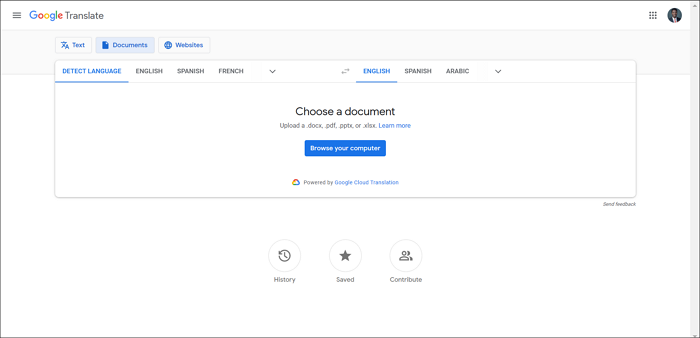
Step 2. Next, you need to choose the "Detect Language" tab or the language of your PDF file. Also, tap "English" for the output text.
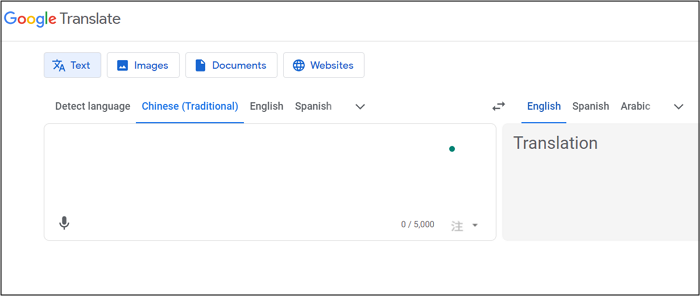
Step 3. Finally, press the "Browse your files" button to browse your computer and import the required PDF. Hit the "Translate" button and wait for the completion. All done!
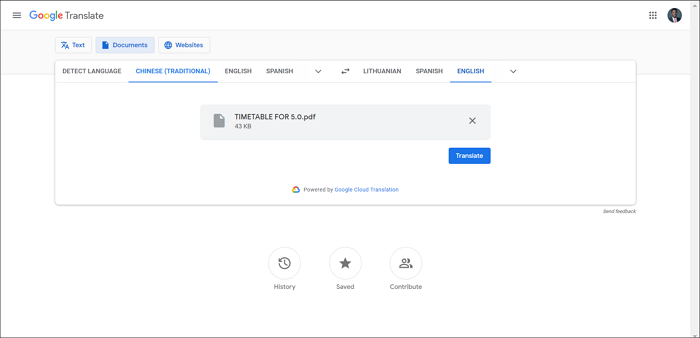
2. Use DocTranslator
Although DocTranslator is the simplest browser-based solution, it can facilitate you to translate a PDF to English. You can directly upload the PDF document to get it translated quickly. Since it supports almost 100 languages, you can effortlessly perform regular translation tasks.
The best thing is that the original formation of your PDF is retained over processing. However, its interface is bombarded with annoying ads.
- What to Prepare
- A compatible browser to use the tool
- Ensure a stable internet connection
- The required PDF file to translate
Let's comply with the given steps to translate a PDF to English via DocTranslator:
Step 1. The first step involves opening DocTranslator and pressing the "Translator" button from the dashboard. Now, tap "Upload file" to import the required PDF.
Step 2. Wait for uploading, and once done, scroll down to expand the target language menu to choose the "English" language.
Step 3. Later, hit the "Translate" button. It takes some time to complete the processing. Download your translated file, and that's all!
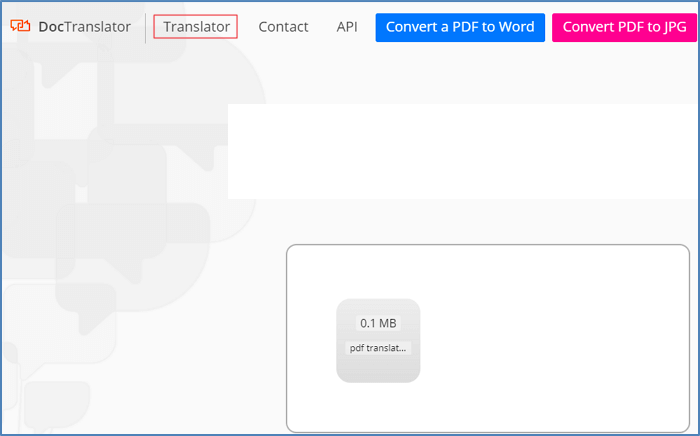
3. Use Microsoft Translator
Microsoft Translator is a remarkable app for Android and iPhone users to translate personal PDF documents into English. Also, it aids you in translating conversations, voice, screenshots, and camera photos whenever needed. You can carry out translations between 70 languages.
In addition, you can effortlessly download languages for offline translation services. Even it supports a split-screen mode for bilingual conversation.
- What to Prepare
- An updated iPhone or Android phone
- The app installed on your phone
- A secure internet connection
- The PDF document that needs to be translated
Here is how to translate a PDF to English through Microsoft Translator:
Step 1. First of all, you need to launch the app and accept the privacy terms if you are using it for the first time. Now, click the keyboard icon for the main menu.
Step 2. Next, you need to select the input as "(Detect)" and the output text language as "English" from the drop-down menu.
Step 3. Lastly, copy the text from the PDF file and paste it into the text section of the app. It will automatically be translated. You are all done!
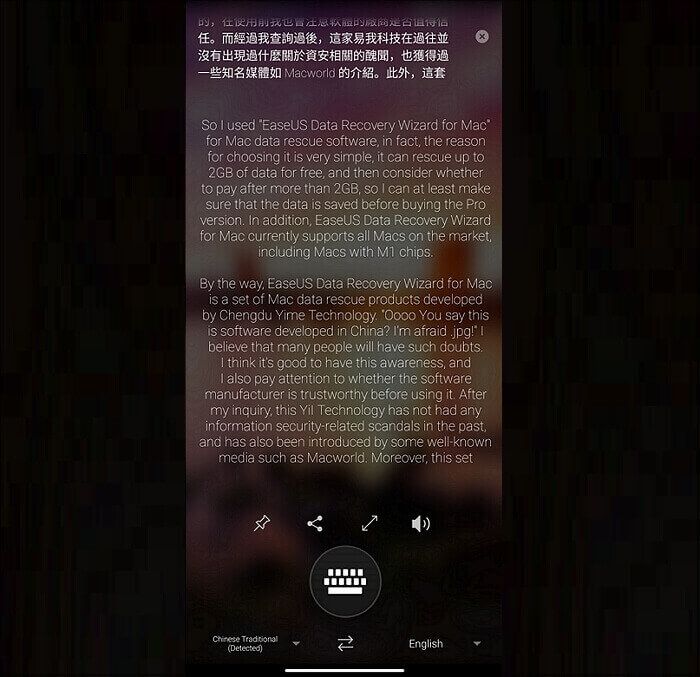
4. Use iTranslate
If you want an all-in-one solution to translate your text, try using iTranslate. It is capable of instantly translating your text into 100+ languages. Not only it works efficiently on iPhone and Android but also online.
Besides, you can enjoy various features, including voice, keyboard, camera, and offline translation. However, it supports only four languages for voice translation for now. Even you can keep a record of previous translations.
- What to Prepare
- An up-to-date browser, iOS, or Android device
- Make sure a safe & secure internet connection
- Access to the installed app or online version
- The required PDF files to translate
Below is the guide to translating a PDF document to English using iTranslate:
Step 1. Firstly, open this website on your browser, and click "Launch Web App" to get on the main interface. Select the "Detect Language" option from the input drop-down menu and "English" from the output section.
Step 2. Secondly, it's time to paste the already copied text from your PDF to the "Enter Text" section. You will see that the output will automatically appear in the English language.
Step 3. Now, you can view the output or copy the text by hitting the "Copy" icon from the right corner of the output section. All done!
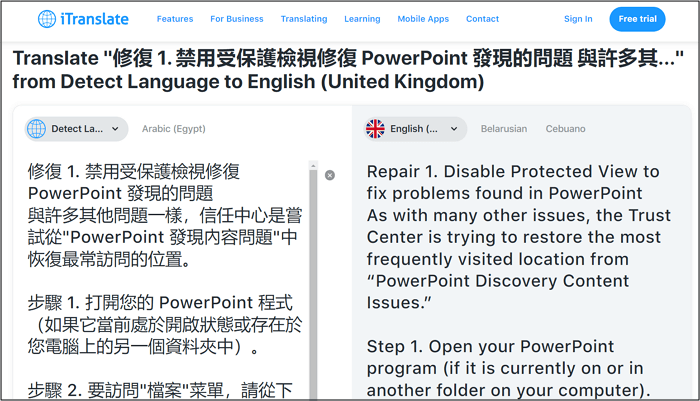
An Easy Tool to Read PDF Files in Different Languages
EaseUS PDF Editor is an outstanding solution if you want to view a PDF file in more than 25 languages, including English, Chinese PRC, Finnish, Slovak, Polish, etc. It is also compatible with 10+ file formats so that you won't face any issues importing the required document. You can also view the PDF in the form of a scanned document. It's because the software offers an OCR feature to help you recognize words in the desired language, thus translating the PDF into an editable document.
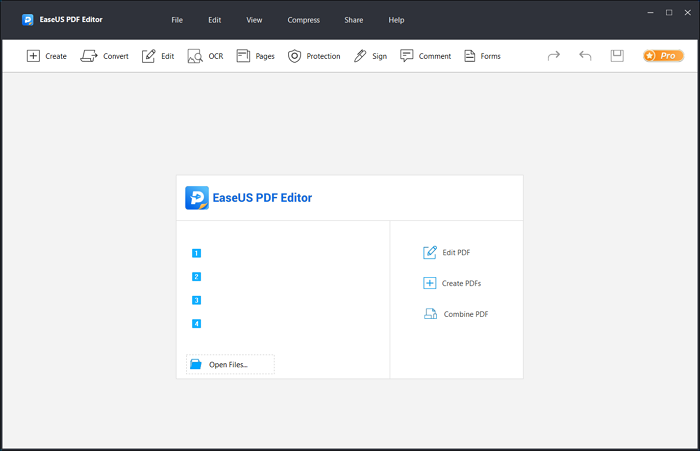
Furthermore, you can't only convert PDF but also make the necessary editing, i.e., adding or removing text, images, pages, comments, etc. Even protecting your document is possible using a password. So let's download EaseUS PDF Editor and try it once for efficient results.
Translate PDF to English FAQs
In addition to the above discussion on how to translate a PDF to English, below are some questions to consider:
1. How do I get Google Translate on a PDF?
To Google Translate a PDF:
Step 1. Open Google Translate in the browser and press Documents from the top.
Step 2. Now, choose the languages you need the translation to and from.
Step 3. Press the Browse button, choose File, and hit Translate. That's all!
2. What is the website for translating a PDF?
Many websites exist for translating a PDF; however, iTranslate.com is the best one. It offers a clean and user-friendly interface with voice, keyboard, camera, and offline translation functionalities.
3. Can you translate a scanned document?
Yes, you can apply the OCR feature to translate a scanned document. It aids you in translating a PDF accurately, so you don't have to lose the file formatting. This feature will identify the characters and convert the PDF into an editable text document.
4. What is the best online PDF translator?
Although the internet is packed with various websites, Google Translate is the best online PDF translator. It assists you in processing the document effortlessly, safely, and quickly. However, you only need to choose the file and select the input & output language.
Conclusion
To conclude, the above guide has provided you with superb methods to translate a PDF into English. The preparations and complete procedural guides are available for each tool. So looking at these, you can pick up a method that best fits your needs.
But if you want to read a PDF document in various languages, EaseUS PDF Editor is a fantastic solution for Windows users. It provides you with multiple functionalities with quick processing. Also, share this post with others if you find it worth reading.
About the Author
Jane is an experienced editor for EaseUS focused on tech blog writing. Familiar with all kinds of video/PDF editing and screen recording software on the market, she specializes in composing posts about recording and editing videos. All the topics she chooses are aimed at providing more instructive information to users.


![4 Ways | How to Convert RAR to PDF [Free Online]](/images/pdf-editor/en/related-articles/38.jpg)
![[Fixed] PDFs Opening in Chrome Instead of Adobe in 2025](/images/pdf-editor/en/related-articles/9.jpg)