- About
- Discover EaseUS
- Reviews & Awards
- License Agreement
- Privacy Policy
- Student Discount
[Fixed] PDFs Opening in Chrome Instead of Adobe in 2025
Melissa Lee updated on Sep 19, 2025 | Home > PDF Knowledge Center | min read
When downloading PDFs from browsers like Chrome, it may open them directly or use unsuitable software. Do you want to change the opening settings? It's easy to change it, and there are several ways to fix it.
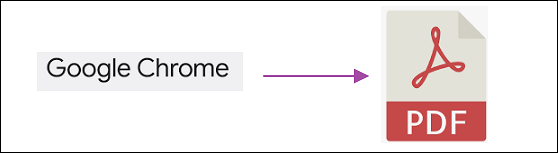
Below is a short summary of the three methods introduced in this post. You can choose one of them to help open PDF in Adobe from Chrome. No matter what method you choose, PDFs opening in Chrome can be fixed.
| Workable Solutions | Step-by-step Troubleshooting |
|---|---|
| Fix 1. Fix PDFs Opening in Chrome Instead of Adobe Reader | If you want to open PDFs in the target software, try to change the software in "Open with"...Full steps |
| Fix 2. Fix Downloaded PDF Opening in Adobe From Chrome | When downloading PDFs from Chrome, they may be opened in the browser. If you want to open them in Adobe...Full steps |
| Fix 3. Open PDFs in Adobe Reader from Chrome via Extension | Adobe extension opens PDF when browsing the web...Full steps |
Adobe Reader helps read, edit, and even search PDFs. However, if you want to find an alternative to Adobe, check this part.
Bonus Tips>> Best Adobe Reader Alternative to Edit PDF
Fix PDFs Opening in Chrome Instead of Adobe Reader
Compared with opening directly in Chrome, Adobe Reader provides more options to help read and edit the PDF files. This part here solves the issue that you can not open PDF in Adobe directly. The key is to change the "Open with" option from Chrome to Adobe Acrobat Reader. Now, follow the below steps to change the setting.
First of all, open the Downloads file on your computer. Then, right click any PDF file from the folder. Choose "Properties".
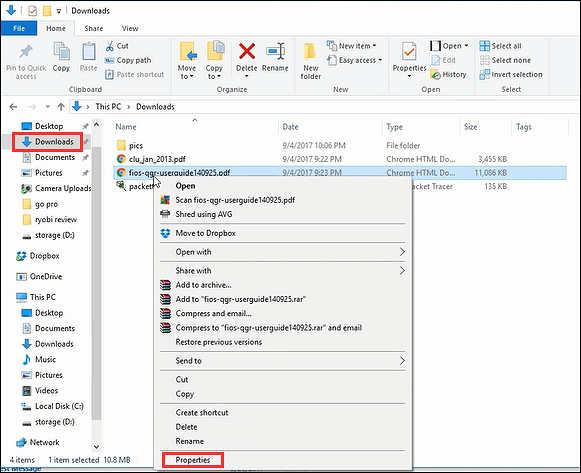
Later, the properties window shows and you need to click "Change" besides the Open with option.
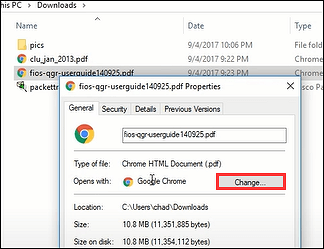
Here, it asks which app you want to use to open PDFs. From the several options listed below, you need to choose Adobe Acrobat Reader DC. After that, hit "OK" to save the change.
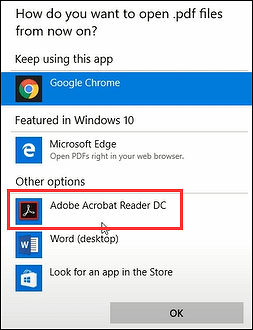
Now, in the "Properties" window, you see the "Open with" option changes from Chrome to Adobe Acrobat Reader. Here, to save the settings, you need to click "Apply" and then choose "OK".
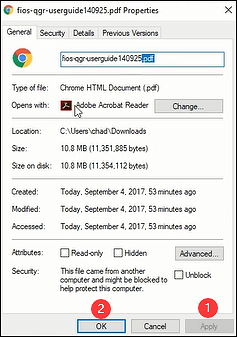
Back to the Download folder, and open any PDF you want. Here, you will notice it is opened with Adobe instead of Chrome.
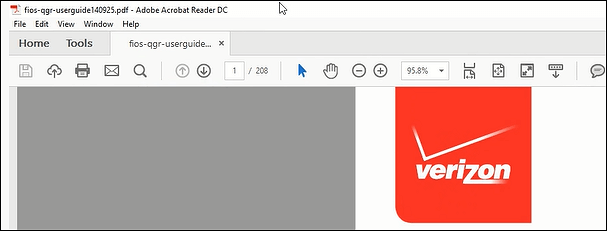
Fix Downloaded PDF Opening in Adobe From Chrome
You need to change settings in the Chrome browsers and the Adobe Reader.
Settings in Chrome
Here, when you download PDF from Chrome browsers, you can change the opening way in Adobe Reader.
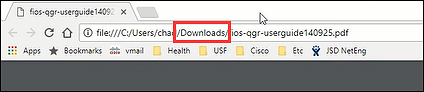
From the Google top panel, you need to hit the three dots and then click "Settings". Choose the "Security and Privacy" option from the left side. Then, you need to click "Site Settings".
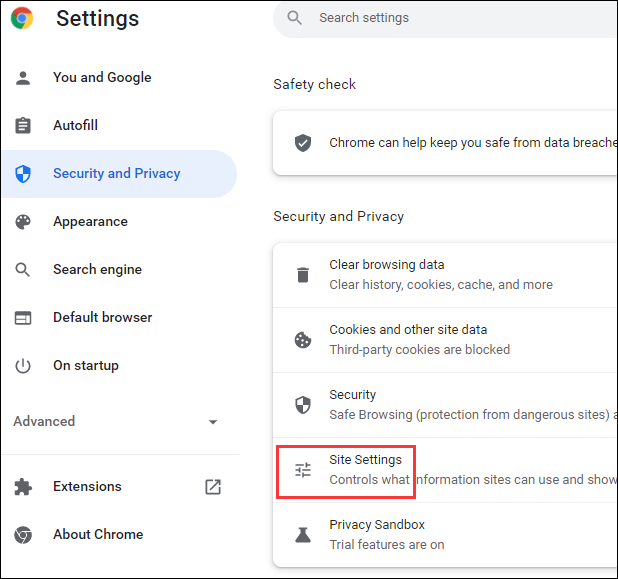
After clicking "Site Settings", you need to find and select "PDF documents" from several options. Then, enable "Download PDFs" which allows downloading PDFs other than opening in Chrome directly.
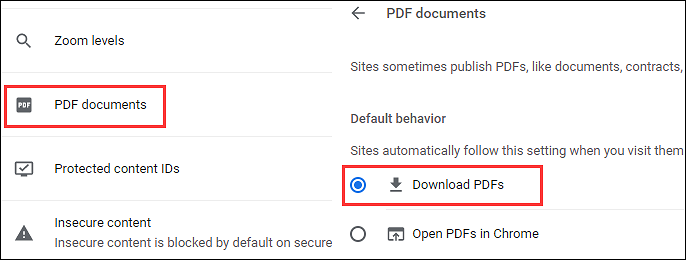
Another place you need to set is to choose "Always open in Adobe Reader" after downloading files from browsers.
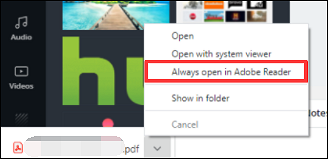
Settings in Adobe Acrobat Reader
Also, you need to make Adobe Reader the default PDF handler for opening. So, how can you make it? First of all, download and launch Adobe on Windows. Open it and click "Edit" > "Preferences".
Then, choose the "General" option from the left panel. Later, enable the option "Select as Default PDF Handler". Now, hit "Continue" and then you are can follow the instructions. After making changes, restart the system.
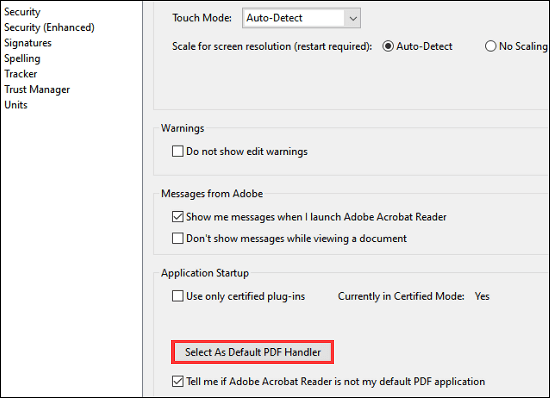
Open PDFs in Adobe Reader from Chrome via Extension
Also, you can add an Adobe extension to open PDF. This extension helps open PDFs in the Adobe Reader desktop app. However, if you have Acrobat Reader on your computer, the extension is the prompt option to be installed.
How to install and enable the Acrobat Reader extension in Chrome? Firstly, you need to find this extension in Google Chrome. Then, enable the extension. Also, you can disable this extension at any time.
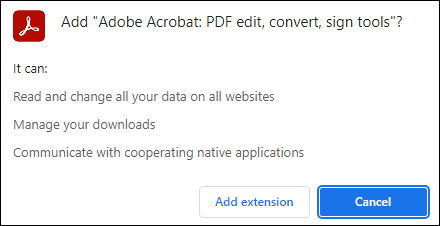
Bonus Tips: Best Adobe Reader Alternative to Edit PDF
The reason you want to open PDF from Chrome in Adobe is that this software can help read, edit, and search the PDFs. You can use its annotators or other tools to enrich the PDF. It's a powerful PDF software, and maybe the only limitation is that this software is expensive for some users. If you want to find an Adobe alternative, the best choice is EaseUS PDF Editor.
As an efficient PDF editing software, EaseUS PDF Editor can provide most of the functions like Adobe. It can edit the text, images, and forms in the PDF. Meanwhile, it can be used as a PDF converter to turn PDF into other formats like Word, Excel, and PPT. What's more, if you want to read the PDF pages, this software can also achieve this function.
EaseUS PDF Editor
- Edit, search, and convert a PDF
- Print PDF without margin with ease
- Crop, merge, compress, and split PDF
- Convert PDF to JPG on Windows 10
- Read the PDF with various options
About the Author
Melissa Lee is a sophisticated editor for EaseUS in tech blog writing. She is proficient in writing articles related to screen recording, voice changing, and PDF file editing. She also wrote blogs about data recovery, disk partitioning, and data backup, etc.


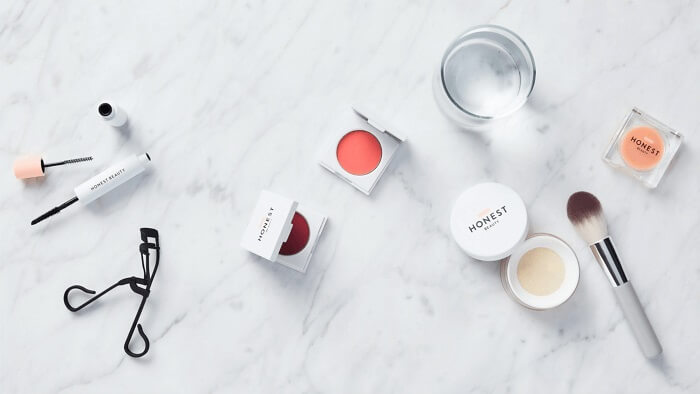
![How to Edit PDF in Word [Full Guides]](/images/pdf-editor/en/related-articles/20.jpg)