- About
- Discover EaseUS
- Reviews & Awards
- License Agreement
- Privacy Policy
- Student Discount
How to Create QR Code for PDF File [2026]
Joey Albert updated on Jan 05, 2026 | Home > PDF Knowledge Center | min read
QR (Quick Response) codes have become increasingly important for easy access to PDF files. You can use them to share research material for your presentation, introduce menus in restaurants for a clutter-free environment, show product information on packaging, expand the information on the classroom posters, etc. Their scope has even broadened to the general public for sharing work or school projects and personal documents.
Whatever the reason, are you also looking for methods on how to create QR code for a PDF file? This guide features the three best ways to help you complete this task! Moreover, we will introduce an excellent Windows PDF editor in the end!
What is A QR Code for PDF Files?
Although there are different QR code types, the PDF QR code directs users to view and download the PDF files on their phones when scanned. It encodes not only one PDF but up to 20 PDFs together. PDF QR codes are mobile-friendly, thus providing easy access to the different data types. These include user manuals, presentations, T&C documents, etc. Also, you don't have to reprint the QR code, as you can update the information in PDFs.
You can customize the design to enhance its visuals, particularly for marketing and promotional reasons. However, a smartphone with a QR code scanner is crucial to scan QR code. If the built-in scanner isn't available, try using a third-party tool.
Spread out this post to let more people know all the basics of PDF QR codes!
PDF to QR Code with Google Drive
Google Drive is a convenient and popular platform for sharing files and folders. This storage option can store various files, such as PDFs, documents, images, and videos. So, any user can generate a QR code by uploading all their PDF files to the drive. When you scan the QR code, you will access the shared files/folders in Google Drive.
Here is a detailed guide on how to create a QR code for PDF files using Google Drive:
Step 1. First, open Google Drive, press the three dots icon in front of the required PDF file or folder, and click "Share"> "Share." You need to set the "General access" option to "Anyone with the link." Press the "Copy link" icon.

Step 2. After opening the Canva QR Code Generator, scroll down and click "Generate a QR Code." Next, opt for the "Use in existing design" or "Use in new design." In the second option, you can choose the preferred size, i.e., logo, document, video, or custom size.

Step 3. Lastly, enter the URL in the designated section, choose the colors (like black and white) and margins under the "Customize" section, and hit "Generate code." Tap "Share" to download or share on social platforms. All done!
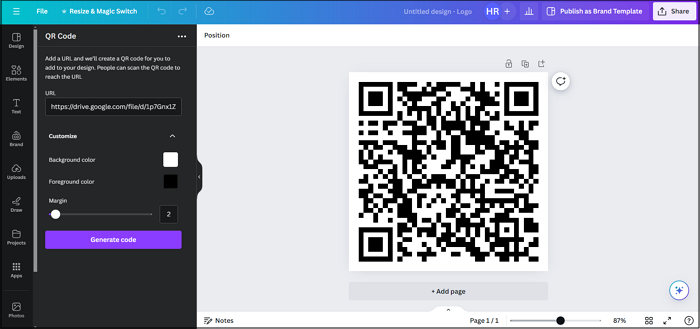
Also, share this post with others in your community who are looking for the best way to create a PDF QR code!
PDF to QR Code with Adobe
Adobe Acrobat has various tools, including Adobe Acrobat and Adobe Express, to manage and generate QR codes. You must also import your documents to the Adobe Document Cloud to make them accessible to everyone. However, this method doesn't only require a subscription but is also complex. So use it only if you are fond of Adobe.
Let's comply with the given tutorial on how to create a QR code for PDF file with Adobe:
Step 1. After launching Adobe Acrobat, press the "Home" icon and choose "Open a File." Now, import the required PDF file into Adobe.
Step 2. Next, press the small "Link" icon from the top right corner and tap the "Get link" tab. Copy the public link to that PDF file.
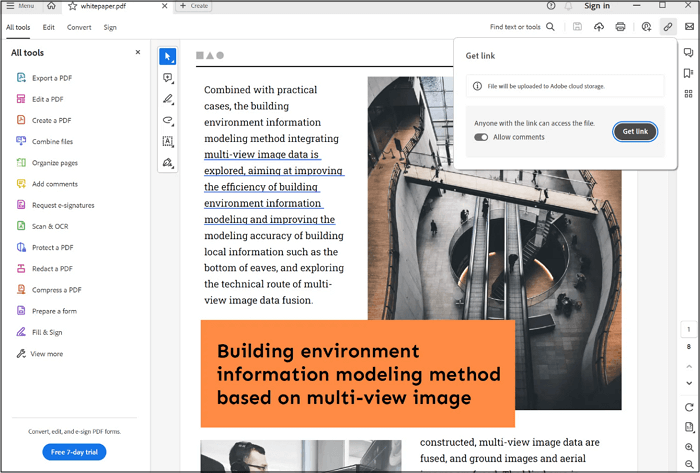
Step 3. Open the Adobe Express QR Code Generator and click the "Create now" button. Lastly, add the link to your PDF and customize your QR code. Hit "Download" to save the code. That's all!

PDF to QR Code Generator Online
For those people who prefer using online tools, this section offers the three best online PDF to QR code generators. Let's explore:
1. QR Code Generator
If you want an excellent online tool for creating QR codes directly from PDF, DOCX, PPT, JPG, or MP3 files, this PDF QR Code Generator by Bitly is the ultimate solution. You can also use the text, URL, Bitcoin, Email, and other options to generate the desired QR code. It even provides different customization options, like selecting the frame, color, shape, and logo.
Pros:
- Offer an intuitive interface that is suitable for beginners
- Help you preview the dynamic QR code before downloading
- Let you export in JPG or SVG/EPS for print material
Cons:
- Full feature access is only for paid users
- Require a stable internet connection for processing
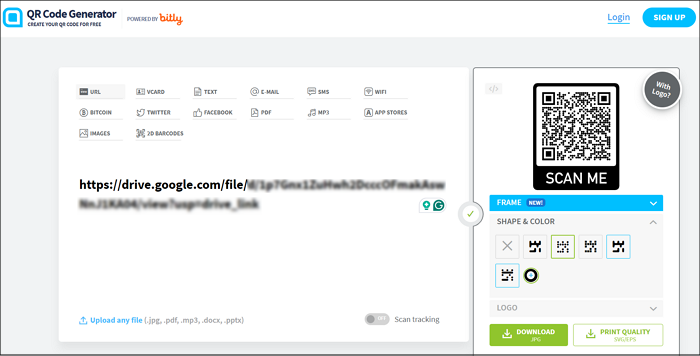
2. Canva QR Code Generator
Canva QR Code Generator is integrated into its broader design platform and is famous for its user-friendly design and extensive template library. You can also incorporate the QR codes into your social media posts, marketing materials, or custom graphics. It is valuable for users who need advanced control over their QR code designs.
Pros:
- Generate the QR code in some simple clicks
- Offer a broad range of customization options
- Allow direct sharing on different social platforms
Cons:
- It doesn't support direct uploading of the PDF file
- Advanced features require the premium plan access
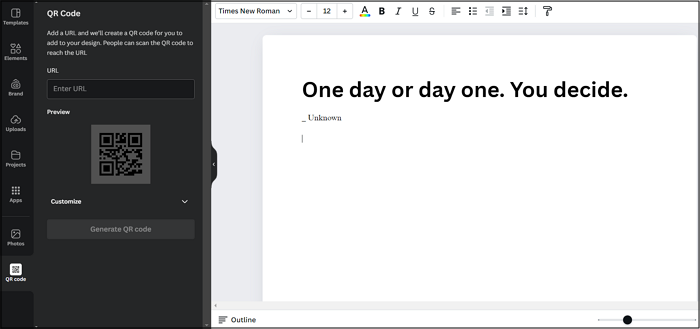
3. Uniqode
Uniqode is a robust QR code generator that stands out for its simplicity and effectiveness. It lets you generate the QR code from a URL, PDF, SMS, Call, Location, Text, and more. You can select a PDF template, data, color, and frame. It even lets you upload your logo if needed. You can even enable GPS and track analytics.
Pros:
- Support various export formats, i.e., PNG, SVG, EPS, etc.
- Offer bulk operations for creating 1000s of QR codes
- Provide a free trial for 14 days for premium access
Cons:
- Various features require sign-up or purchase
- A bit complex for new users
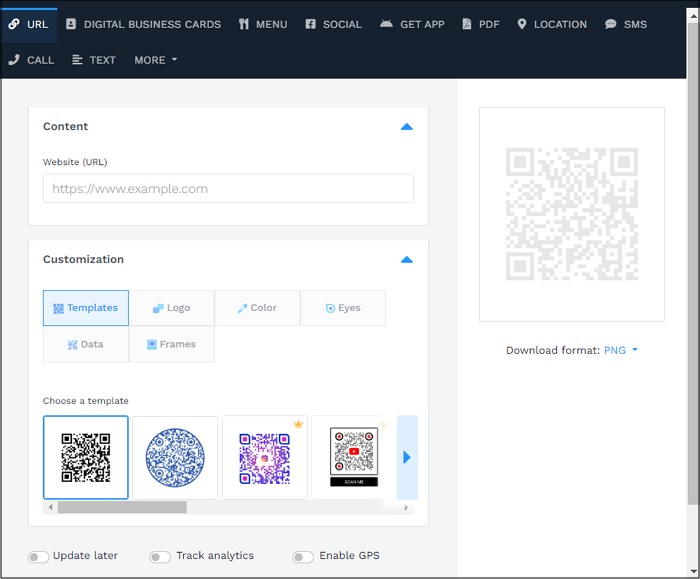
Bonus: Explore A Capable PDF Editor

Whether you want to edit a PDF file before generating a QR code or make changes to the downloaded PDF via a QR code, professional software like EaseUS PDF Editor is the ultimate solution. You can easily change the formatting and design in PDF documents. It also lets you add, change, and remove text, images, and URLs. Changing the page size, re-ordering, deleting/inserting elements, rotating pages, or extracting text out of the PDF is in your control. It also allows editing of the scanned PDFs if needed. You can even effortlessly OCR, merge, annotate, and split PDF files.
Now, click here and download this fantastic tool!
How to Create QR Code for PDF File FAQs
1. How do you make a QR code for a document?
To make a QR code for a document:
- Firstly, get the link to the document using Google Drive.
- Now, import the document URL in the designated section in an online QR Code Generator.
- Customize the shape, color, and frame of your QR menu code and generate.
2. Do PDF QR codes work?
Yes, PDF QR codes are an efficient way to store and share your PDF files without hassle. They offer easy access, convenience, and enhanced portability to your PDFs.
3. How do I create a QR Code for a PDF menu?
To create a QR code for a PDF menu:
- Open Uniqode on your browser and sign up using Email. Now, choose the "Restaurant Menu" section.
- Next, add or edit the categories. Upload a PDF file, and add social links.
- Add the branding, change settings, and click "Next." Customize and generate the QR code.
Conclusion
Since the most efficient way to share documents is a QR code, this post has provided different ways how to create a QR code for a PDF file. You can choose the most suitable one. However, if you need to edit PDF files anytime, try EaseUS PDF Editor, which lets you quickly complete your editing tasks without compromising the document quality. Download EaseUS PDF Editor now and make changes to your PDF files as desired.
About the Author
Joey is an enthusiast of science and technology. With a passion for uncovering the latest tech innovations, she creates clear, engaging how-to guides that make technology accessible and enjoyable for all.


![How to Convert DWF to PDF [Best Tools for You]](/images/pdf-editor/en/related-articles/2.jpg)
![How to Insert a PDF into Google Docs [Best Ways]](/images/pdf-editor/en/related-articles/19.jpg)