- About
- Discover EaseUS
- Reviews & Awards
- License Agreement
- Privacy Policy
- Student Discount
2025 | How to Bates Numbering in Adobe with Easy Steps
Melissa Lee updated on Sep 19, 2025 | Home > PDF Knowledge Center | min read
The Bates numbering system is a helpful process for arranging files that need to be appropriately identified. It is often used by corporate, medical, and legal organizations to handle a huge number of papers; in the absence of serial numbers, these records will be lost if they are not processed using this system. A common feature of bates numbers is that they automatically "self-increment."
People would want to use bates numbering to keep track of everything and to organize the information in an efficient manner. If you were looking to learn a way of incorporating bates numbering in your PDF files, you have to come to the right place. We will explain how to bates numbering in Adobe and with EaseUS PDF Editor to make your life easier.
What are Bates Numbers?
An organizing or indexing procedure that is applied for legal, commercial and hospital records is called Bates Numbering, as mentioned above. Bates Stamping is another name for it. Bates Numbers are generally understood to be digitized points of reference that may be applied to a collection of documents in order to distinguish differences and classify each page of the document.
The Bates Numbering system is a characteristic that is appreciated by legal practitioners. After all, the legal industry is where it finds the majority of its applications. It goes without saying that legal papers might include hundreds of pages, and classifying such pages using Bates Numbers makes it a simple process to get material from those files.
You may significantly simplify the process of arranging and locating crucial files by adding successive marking to PDF files. For example, an assistant may quickly do a documentation search and find the page that contains the details that an attorney will need to look at during a testimony. It should go without mentioning that this saves a ton of money, time, and effort.
How to Do Bates Numbering in Adobe?
There are multiple options available in the market when it comes to adding bates numbering in PDF files. A plethora of online options can work for you, but they are not as reliable as a tool specifically designed to help you complete the task in just a few steps.
We will discuss two reliable tools which you can use to complete the job of bates numbering for your professional tasks. These are the most trusted and used tools with special features:
Bates Numbering with Adobe Acrobat
An excellent choice in the industry for offline PDF editing systems is Adobe Acrobat. Adobe Acrobat is among the most widely used software applications for working with PDF files. It provides access to a comprehensive set of tools for viewing, editing, generating, managing, sharing, and saving PDF files.
Adobe Acrobat is often used by legal services to add bates numbers since it is considered to be one of the finest and most prominent PDF viewers in the industry. Wonder why we recommend it? Let's have a look at its main features.
Features of Adobe Acrobat:
- Create PDF documents from photos, docs, or other PDFs
- Add new files to an existing PDF
- Divide PDF up into individual chapters
- Make a presentation by compiling several materials into portfolios
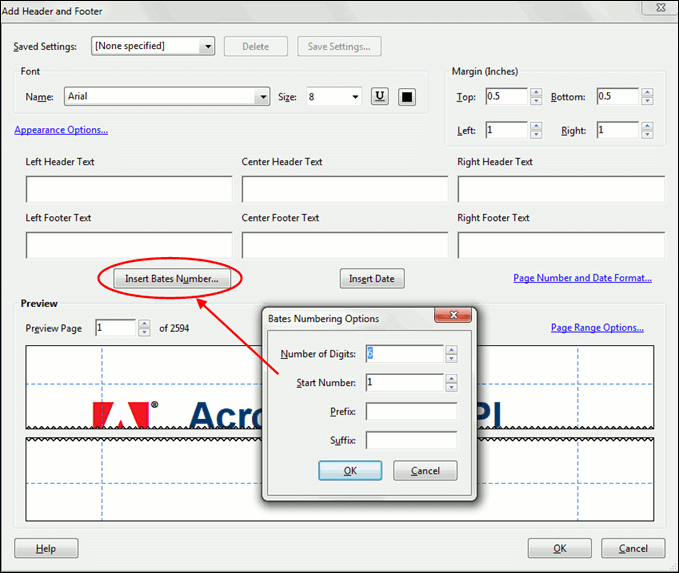
To include bates numbering in a PDF, you must follow the instructions below.
Step 1. Open "My Computer" from the leftmost column and open Adobe Acrobat. To add the relevant document, click "Browse".
Step 2. Choose "Edit PDF" from the uploading choices by tapping "Tools" on the screen. When the screen appears, choose "More" then "Bates Numbering." Choose "Add" to go on to the preceding options.
Step 3. You are instructed to add documents for bates numbering on a new display that appears. Set the destination folder and file name by tapping "Output Options". When finished, click "OK" to go on to the following page, where you may add bates numbering in the header or footer way throughout the PDF file.
Step 4. The choices for configuring will appear when you tap "Insert Bates Number". The combination of digits, origin, prefixes, and suffix may all be calculated.
Bates Numbering with EaseUS PDF Editor
EaseUS PDF Editor is a multifunctional piece of software that can be used to create, read, edit, and convert PDF files. for example, you can convert PDF to JPG, convert PDF to Excel, convert PDF to Word, convert PDF to PPT, etc. Also, you can add text to PDF, remove password from PDF, sign a PDF, etc.
Other incredible capabilities like organizing pages, increasing protection, and generating documents are also included. Bates numbering is also one of the many features this program offers to its users. To understand why this is recommended, let's look at its other features below.
Features of EaseUS PDF Editor:
- Convert PDF files to other formats like docs, ppt, jpg, etc.
- Allows Printing of PDFs without margins
- Edit scanned PDF files with OCR technology
- Remove watermarks from PDF documents
- Allows sign-in protection for confidential PDFs
Now, download EaseUS PDF Editor and follow the steps to do bates numbering with EaseUS PDF Editor:
Step 1. The first thing you will be required to do is download EaseUS PDF Editor on your PC. Install the program and launch the app. Click on "Open Files" to import a PDF.
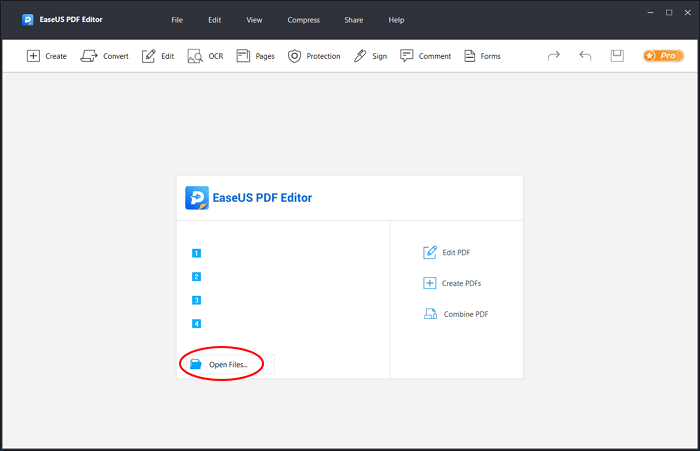
Step 2. Select the "Pages" option and then simply pick "Bates numbering" from the taskbar. Then, press the "Add" > "Add Files" to pick the PDF file to which you would want to add the Bates numbering to.
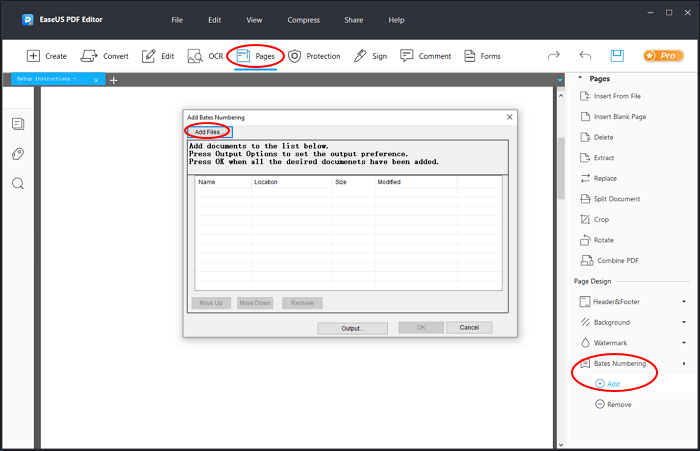
Step 3. To reorganize the contents of the document in accordance with your specifications, just slide the file using the up and down arrows. Then, to continue, choose the "OK" button.
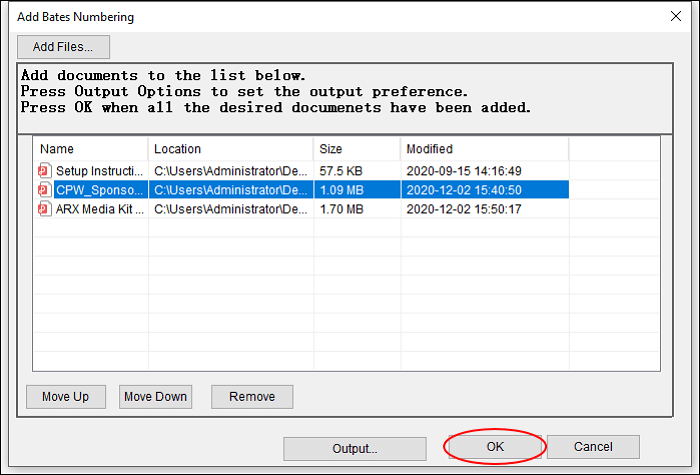
Step 4. The last step is to enter the necessary Bates numbers by selecting the "Insert Bates Number" button. Then, click "OK".
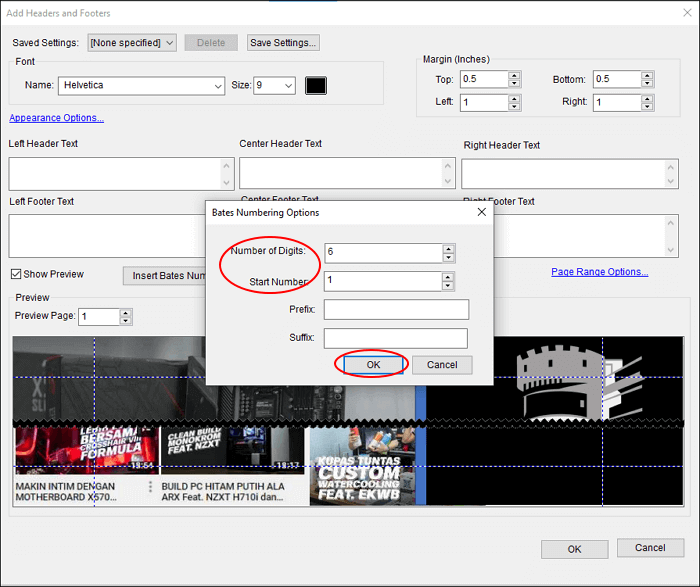
Conclusion
We established the fact that bates numbering has multiple advantages for different industries, especially those where documentation is a big part of the profession. You can use Adobe Acrobat to add the bates, but EaseUS PDF Editor is much more efficient and accessible for businesses of all sizes.
Also, EaseUS PDF Editor gives you an intuitive interface that can guide you to use the tool without professional knowledge and skills. Now, download EaseUS PDF Editor to make your PDF files much more practical by using Bates numbering.
About the Author
Melissa Lee is a sophisticated editor for EaseUS in tech blog writing. She is proficient in writing articles related to screen recording, voice changing, and PDF file editing. She also wrote blogs about data recovery, disk partitioning, and data backup, etc.

![Adobe Reader for Mac and Its Alternatives [Free Download]](/images/pdf-editor/en/related-articles/34.jpg)

