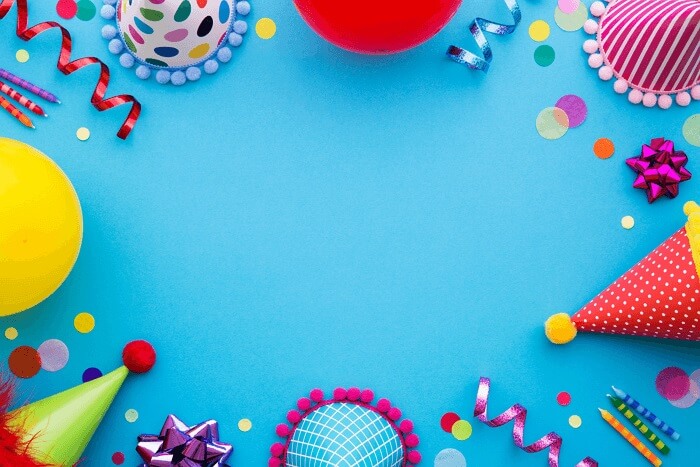- About
- Discover EaseUS
- Reviews & Awards
- License Agreement
- Privacy Policy
- Student Discount
How to Remove Comments from PDF Online/Offline
Melissa Lee updated on Jan 05, 2026 | Home > PDF Editor Tutorials | min read
We always add comments in PDF when we need to correct the errors or issues with someone else's writing, and that is normal to highlight points or important lines in a PDF file by adding comments.
But sometimes, you may want to remove comments from PDF documents for some reason, and as we all know that, some comments are permanent, some are not, so it seems a little difficult to delete all the comments in PDFs. Then how to complete this task?
If you are also one of them, then you'll find your solution in this article. Here we will share the top 3 PDF comment remover software, and walk you through the steps to clear all PDF comments in a snap!
| Workable Solutions | Step-by-step Troubleshooting |
|---|---|
| Fix 1. EaseUS PDF Editor | From the homepage, click on "Open Files" and open the PDF file via the software...Full steps |
| Fix 2. Adobe Acrobat | First, you need to start Adobe Acrobat and open the PDF via the software...Full steps |
| Fix 3. AvePDF | Visit the AvePDF official website and upload the PDF file that needs comment...Full steps |
Method 1. How to Remove Comments from PDF with EaseUS PDF Editor
Among several ways to remove locked comments from PDF, the best way is EaseUS PDF Editor, which can help you view, hide, and manage the comments in your PDF documents.
With its aid, you can add comment to PDF, edit, and also remove them flexibly. Also, this program allows you to add bookmarks, images, and even watermark into the PDF files as you want. Moreover, as its name implies, it provides plenty of editing tools for PDF creating, such as cropping pages, removing pictures, inserting pages numbers, signing your names, and so on. It is no exaggeration to say that it has all kinds of features that you'll need for a one-stop PDF document solution.
Highlights:
- Allow adding, hiding, deleting comments in PDF
- Enable you to draw arrows, lines, or others in PDF files
- Convert PDF to JPG Windows 10
- Provide a tool for compressing PDF files
Here's how to delete PDF comments with this Windows PDF editor:
Step 1. From the homepage, click on "Open Files" and open the PDF file via the software as it needs deleting comments.
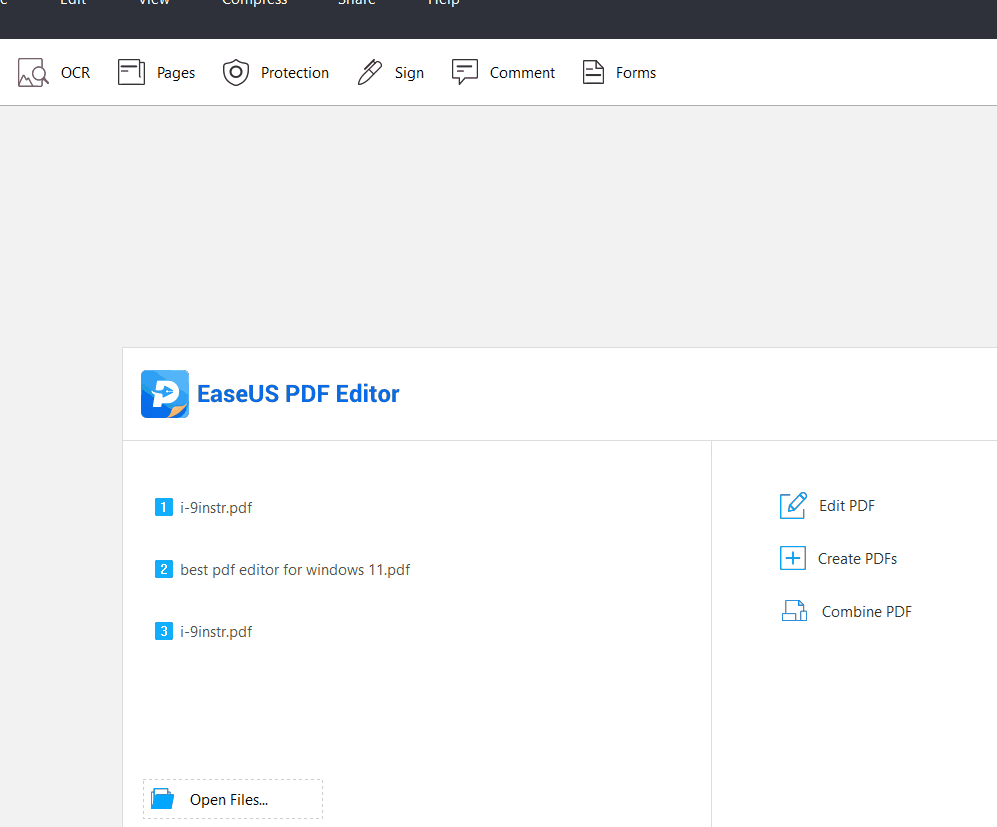
Step 2. Next, you'll find the comments on the PDF file and select the comment that you want to delete. Click on the "Options" button ad select "Delete" to delete the comment from the PDF file.
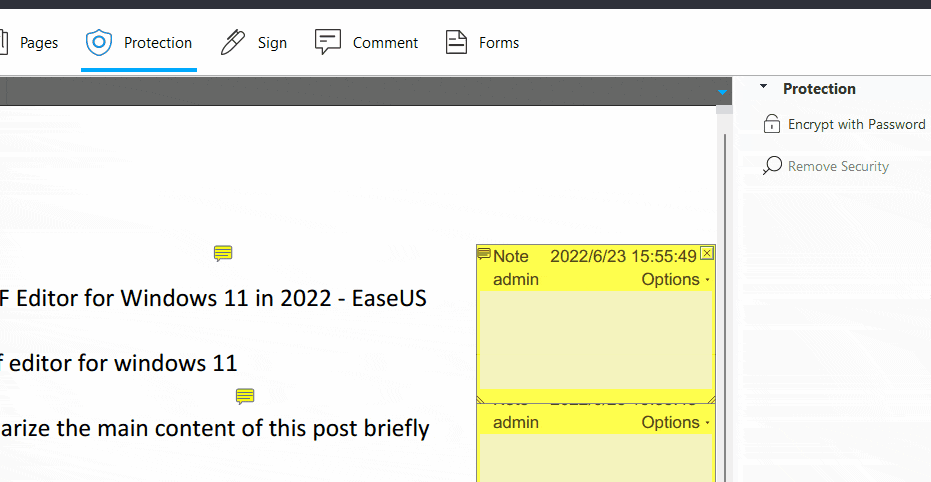
Step 3. Finally, after deleting the comments, click on the "Save" button to save the PDF file to your computer.
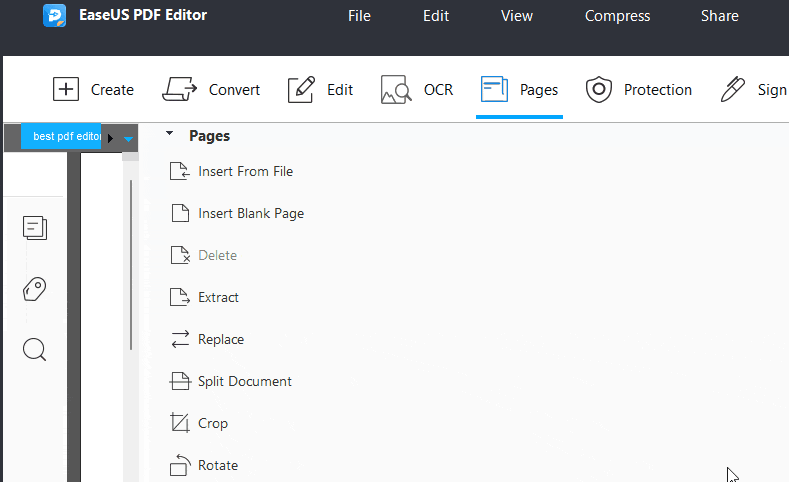
Method 2. How to Delete All Comments in Adobe Acrobat
The most common and popular way to clear comments from PDF is by using Adobe Acrobat. It's one of the most powerful Windows PDF editor on the market because of its advanced features.
It has a very colorful and intuitive interface that can attract your eyes easily. Many professional and personal users recommend Adobe Acrobat to handle PDF files because of the trust it has among millions of people. With its help, you not only can batch remove comments from PDF, remove password from PDF but also edit, convert, sign and reduce PDF file size within a few clicks. So it's a reliable and trustworthy software for managing PDF files like a pro.
Step by step tutorial to delete comments on PDF using Adobe Acrobat:
Step 1. First, you need to start Adobe Acrobat and open the PDF via the software that needs deleting comments from it.
Step 2. Next, select any comment and click on the "Delete" button to delete it.
Another way is to right-click on the comment that you want to delete from the Comments list. Then select "Delete" from the context menu to remove the comment from PDF.
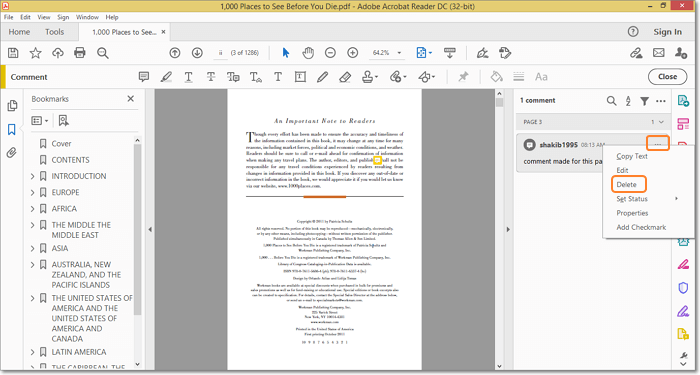
Method 3. How to Remove Comments from PDF Online for Free
If you want to remove or clear PDF comments online, we found the easiest and most convenient way for you to use them.
AvePDF offers an easy way of removing unwanted comments from a PDF file. This simple and easy-to-use online PDF editor has various useful features to edit a PDF file. Any novice user can handle this tool by browsing the official website and uploading the PDF that needs editing.
To be precise, it's a powerful online PDF editing tool that is made simple for everyone. You can use this online tool to merge, edit, convert, compress, sign and secure your PDF documents within a few clicks.
Detailed tutorial about deleting PDF comments online free:
Step 1. First, you need to visit the AvePDF official website and upload the PDF file that needs comment removal.
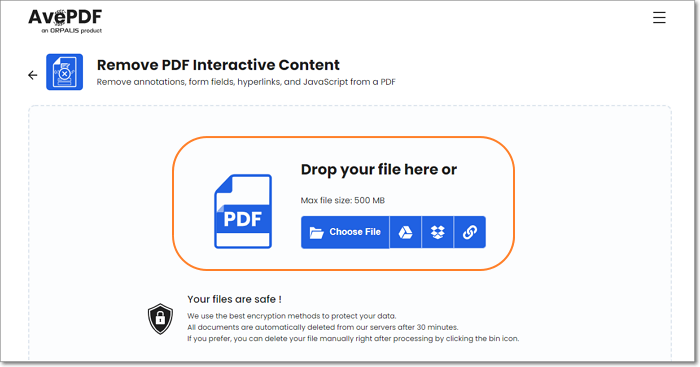
Step 2. Next, when the PDF is uploaded into the system, you'll find options to remove all kinds of annotations, form fields, comments, hyperlinks, and Javascript from the PDF file. "Toggle On" the options that you need to remove and click on the "Remove" button.
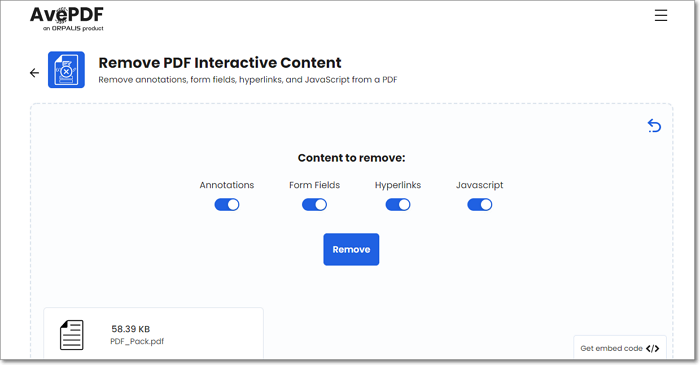
Step 3. Finally, download the PDF file to save it on your computer.
Conclusion
To conclude this whole guideline, the first thing to mention is, you now know several ways to remove comments from PDF. It's not rocket science to delete comments from PDF, but you need to follow proper guidelines to do this. You have the guideline now, and you can use any methods mentioned here.
The best way to remove comments from a PDF file is by using the powerful EaseUS PDF Editor. No other PDF managing software can be as useful and advanced as this one. So stop wasting your time on other tools or ways and start using EaseUS PDF Editor from now.
FAQs About Removing Comments in PDF
Among all kinds of questions from users, here are some common frequently asked questions answered for your convenience.
1. How do I save a PDF without the comments showing?
You can delete all the comments and then save the PDF. When you open the PDF next time or print the PDF, the comments won't show anymore.
2. How do I remove mark-ups from a PDF?
You can simply right-click on the mark-up and select the "Delete" option from the list of options available in the menu. Then the mark-up will be removed.
3. How to hide review comments in PDF?
In EaseUS PDF Editor, click on the "X" button at the corner of each comment, and it will hide your comment. This is how you can hide review comments in PDF.
In Adobe Acrobat, you can open the Comments list and choose "Hide All Comments" or press the short key "SHIFT + CTRL + 8". The comments will be hidden.
About the Author
Melissa Lee is a sophisticated editor for EaseUS in tech blog writing. She is proficient in writing articles related to screen recording, voice changing, and PDF file editing. She also wrote blogs about data recovery, disk partitioning, and data backup, etc.