- About
- Discover EaseUS
- Reviews & Awards
- License Agreement
- Privacy Policy
- Student Discount
How to Remove Check Mark from PDF Free
Jane Zhou updated on Sep 19, 2025 | Home > PDF Editor Tutorials | min read
Check marks let people make a particular selection in response to a collection of multiple options. And in some cases, you can pick more than one choice for the question. Since people often have to fill the PDF forms using check marks, what will you do if you have chosen the wrong option and need to select another? The only solution is to remove the check mark from the PDF file.
Here it's essential to learn how to finish this task for free because editing PDF files become a bit challenging sometimes. So you will need a reliable and efficient PDF form creator.
The guide below provides you with the best software and frequently asked questions. Let's dive deep into the details!
How to Remove Check Mark from PDF using EaseUS PDF Editor
EaseUS PDF Editor is all-in-one software to help you carry out PDF-related functions. Everything is under your control, from viewing and editing the PDF files to changing the format and compressing. You can easily add comments, annotations, and drawing markups like a line, arrow, rectangle, circle, and more.
Furthermore, it lets you insert multiple types of forms, including the check box, list box, text field, radio button, combo box, etc. Plus, you can upload any fillable PDF file to fill them effortlessly. The reason behind this is its feature highlighting the fields that require filling, either a checkmark or the text field. Even you can import or export the form data if required.
Let's follow the step-by-step tutorial to remove the checkmark in the PDF using EaseUS PDF Editor:
Step 1. Launch EaseUS PDF Editor and click "Open" to import the PDF file you want to edit.

Step 2. When the file is opened, you can see many editing tools, including "Read", "Comment", "Edit", "Form", "Page", "Protect", "Convert", etc. Choose any one you like.
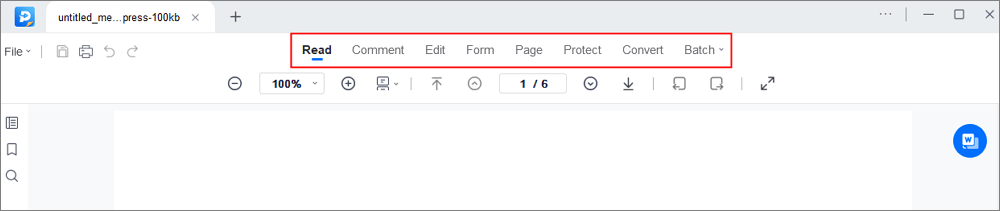
Step 3. After editing, click "File" > "Save as" to save the edited PDF to your computer.

How to Create a Check Box in Your PDFs
Data Recovery is not a challenge anymore. EaseUS serves as a dependable data recovery application to retrieve lost data within simple clicks.
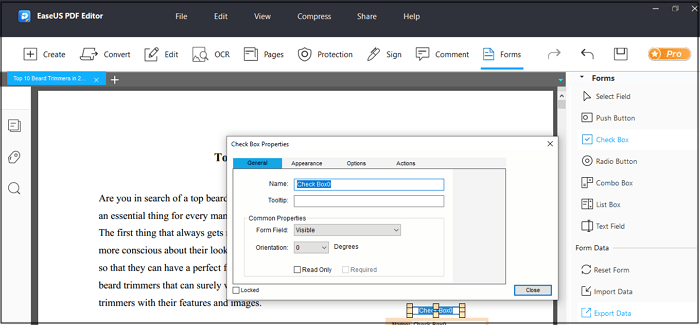
How to Remove Check Mark in PDF Using Adobe
Adobe Acrobat must be your way to go if you are wondering for a professional and full-fledged PDF manager. It aids you in using various Fill & Sign tools like tick marks, check marks, text, etc. Plus, it is feasible to add comment to PDF if required. Not only this, but you can also create the form yourself by adding the checkboxes, bullet points, text fields, images, and much more.
Here is how to remove to checkmark in PDF with Adobe Acrobat DC:
Step 1. Firstly, download and launch the Adobe Acrobat application on your system; click File > Open to import the already filled PDF form. Choose the "Fill & Sign" tool to proceed further.
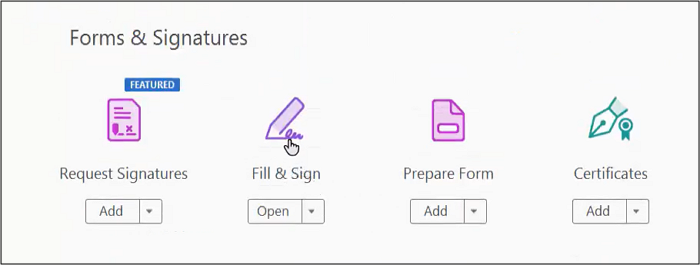
Step 2. Next, hit all the already existing check marks you need to remove in the PDF. Plus, you can use the other relevant tools if required. Lastly, save the PDF by clicking File > Save As, and that's all!
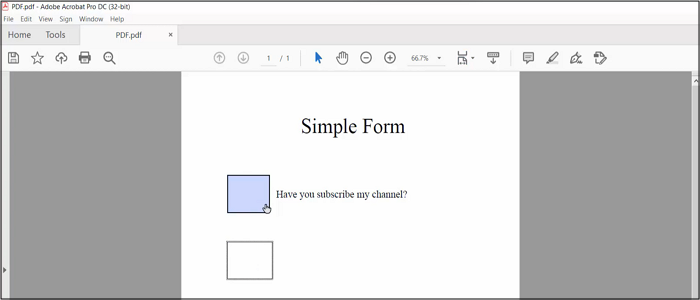
How to Remove Check Mark in PDF Using Foxit
Foxit PDF Reader is used for viewing PDF files, but it also works as a basic editor and printer. So you can also create and fill out the PDF forms along with performing the other functions. It allows you to delete the check marks, write in the text field, and add comments while filling out the forms. Even it is possible to reset the form to delete all the existing data of the forms. Most importantly, you can import and export form data, depending on your choices.
Let's know the steps on how to remove the check mark in PDF through Foxit PDF Reader:
Step 1. After downloading and launching the software on your system, import your filled PDF form into it using the File > Open > Browse function. After uploading, it will automatically display the notification of "Form Fields Found."
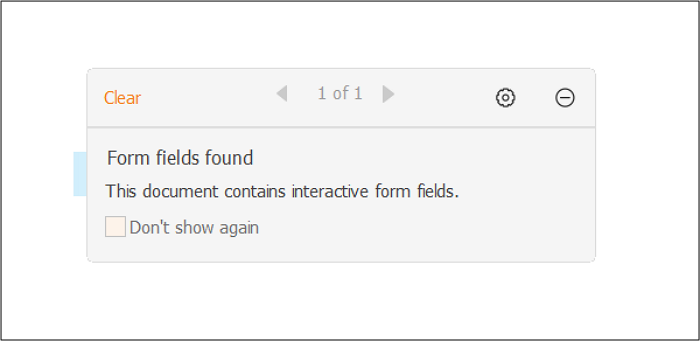
Step 2. Now, click on the check marks which you need to remove. Also, enter the text where there is a text field. Finally, save the PDF by clicking File > Save As and then hitting the "Save" tab. That's all!
How to Erase Checkbox in PDF Online Free
Soda PDF is for people who feel it is more convenient to use online tools. This free and web-based tool assists you in not only erasing the checkboxes in PDF but also filling them again if required. Plus, you can edit the text field to erase the existing text and enter the new one with the Type Text tool. Even it is possible to add and remove Page Marks such as page number, watermark, header, and footer.
Here is an easy and quick tutorial on how to erase the checkbox in PDF via Soda PDF:
Step 1. The first step involves opening an online tool website using the provided link. After selecting Online Tools > PDF Editor, drag and drop the filled PDF into the import section.
Step 2. Now, click on the "Check Mark," which will automatically get deleted after the notification of "Changing data in form fields" turns green. Repeat the same process, even if you have to choose another option.
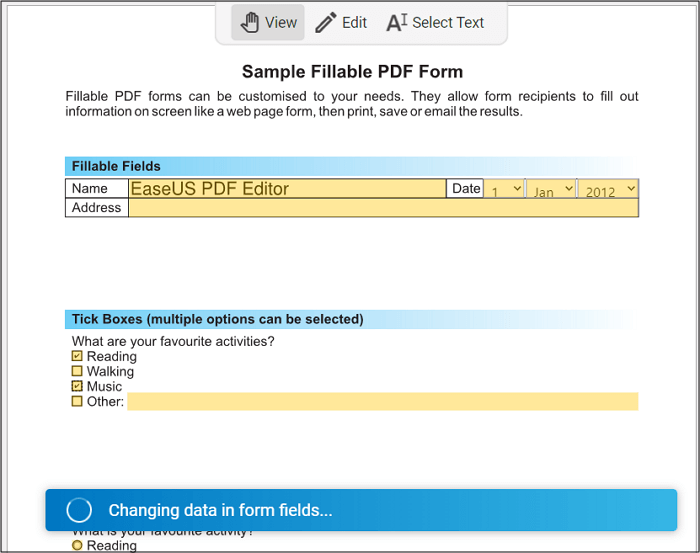
Step 3. The last step requires you to save the new version of the PDF file by pressing File > Save As > Save. All done!
The Bottom Line
After reviewing the above complete article, it's not challenging to opt for the one software according to your demands. Though all the offline and online tools are good for removing the check mark from PDFs, EaseUS PDF Editor is the best choice. Besides assisting you in the required task, Since this desktop software is dedicated to PDF, you will be offered its efficient, fast, and high-quality editing features. Even altering the format of your PDFs is at your fingertips. So why not try it once?
FAQs About Removing a Checkmark in PDF
1. How do you edit check boxes in a PDF?
Since various tools are available to edit checkboxes in a PDF file, you will perform the task depending on the tool settings. Considering the online tool like Smallpdf, you can either checkmark the desired option or remove the already selected check mark. Even it is possible to select the checkboxes to add and delete the text field if required.
2. How do I remove a tick from Adobe PDF?
Regarding the function to remove a tick from an Adobe PDF file, click the small check box from where you wish to delete the tick mark. It will help you to remove it in the PDF form but for the PDF file, select the tick mark and then either press the "Delete" button from the keyboard or select the "Delete" from the "Edit" menu. That's all!
3. How do I edit a check box in Adobe?
When editing a check box in Adobe Acrobat, use the "Fill & Sign" tool, which either enters or deletes the box/text field, whatever is required.
4. How do I delete a check box from a form?
You can delete the fillable form's check box by opening it via Adobe. After opening the fillable form, choose the "Create Form" tool, and after selecting the check box, press the "Esc" or "Delete" button from the keyboard. You are all done!
About the Author
Jane is an experienced editor for EaseUS focused on tech blog writing. Familiar with all kinds of video/PDF editing and screen recording software on the market, she specializes in composing posts about recording and editing videos. All the topics she chooses are aimed at providing more instructive information to users.



![[Free Ways] How to Replace Text in PDF Online/Offline](/images/pdf-editor/en/related-articles/21.jpg)