- About
- Discover EaseUS
- Reviews & Awards
- License Agreement
- Privacy Policy
- Student Discount
How to Add Check Box in Your PDFs for Free
Melissa Lee updated on Jan 05, 2026 | Home > PDF Editor Tutorials | min read
You might have come across Check Boxes when filling out unique documents and files. The Check Box in PDF files allows users to add one or multiple options under a statement. In PDF documents, each form field has unique options with names. When creating a Check Box, a user can use the same field name if he wants one Check Box to be checked and the other to be unchecked.
There are many tools and software that can help you add Check Box in PDF files with no hassle. In this guide, you'll explore some of the best programs to create a Check Box in your PDFs.
| Workable Solutions | Step-by-step Troubleshooting |
|---|---|
| Fix 1. EaseUS PDF Editor | Click on "Open Files." Choose your desired document you wish to add a check box...Full steps |
| Fix 2. Adobe Acrobat | Open the PDF document you want to use for the Form. Select "Add or Edit Fields"...Full steps |
| Fix 3. PDF Studio | From the menu bar, choose Form> Create/Edit Form...Full steps |
| Fix 4. PDFfiller | Drag and drop your preferred document or click on "Browse your Documents...Full steps |
How to Create a Check Box in PDF Form on Windows
Check Box might be new to some people if they haven't added the Check box in their PDFs. Below we discussed the best software for Windows 10 to create a check box in your PDFs.
1. EaseUS PDF Editor
Are you looking for an apt solution to create a Check Box in PDF files? If yes, then EaseUS PDF Editor is the best software. People trust this PDF editing software because of its outstanding features.
This software is ideal for creating Check Boxes for PDF files and provides excellent editing tools. With the editing tools, edit your name fields according to your requirements.
Some excellent features offered by the program include:
- Reliable software for Windows users
- Edit, OCR, compress, create, annotate, and merge PDF files
- Add watermark to PDF files
- Sign and remove password protection from PDF files
- Convert PDF files to different formats, including Excel, Word, and PowerPoint
Below are the steps to create Check Box in PDF files on Windows10 by using EaseUS PDF Editor:
Step 1. Launching this program on your PC, you'll see different options. Click on Open to import your desired PDF document you wish to edit.

Step 2. Click on the Form option, and you'll see many options on the toolbar. Select the Check Box option from the menu.
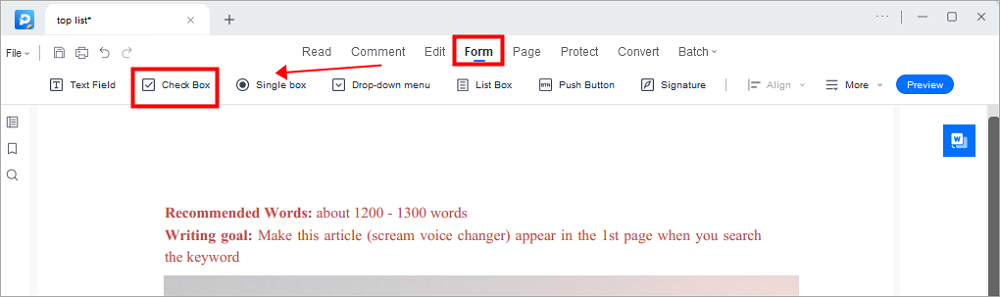
Step 3. Drag your cursor on the document where you want to add your Check Box. Then, double-click your Check Box to edit your Check Box, like the name, fonts, and style of your Check Box as required.
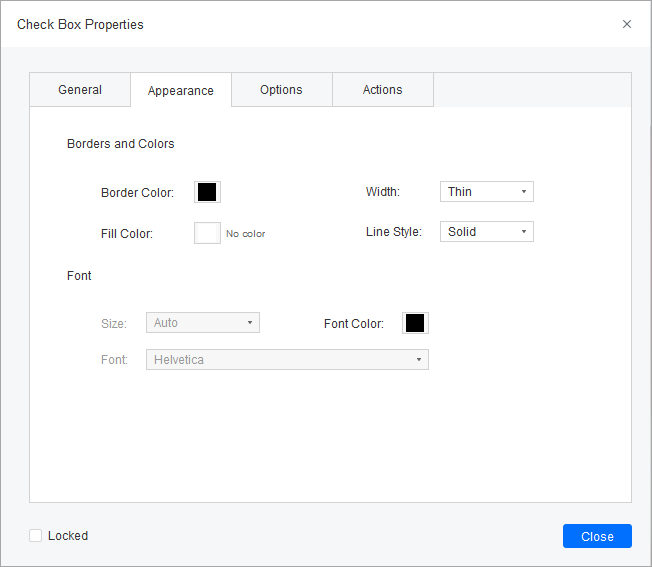
If you want to remove it, just select the Check box, right click on your mouse, and choose the Delete option. That's it!
Read also: How to uncheck a box in PDF form
2. Adobe Acrobat
Adobe Acrobat is a reliable software that is best known to read and edit PDF files. It's another software that can help create Check Box in PDF on Windows.
The editing feature of the programs allows editing field names of the Check Box. The Adobe Acrobat is a perfect software for the task, but it's not ideal because it is expensive.
Below are the steps to create Check Box in PDF files on Windows10 by using Adobe Acrobat:
Step 1. Open the PDF document you want to use for the Form. Select "Add or Edit Fields" from the Form's menu.

Step 2. Choose "Check Box" from the Forms toolbar. Position your cursor anywhere on the document to place the Checkbox.
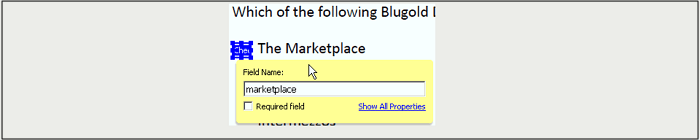
Step 3. Double-Click on the field box to edit it. Type the name to identify the Checkbox. Add as many checkboxes as you need and edit them.
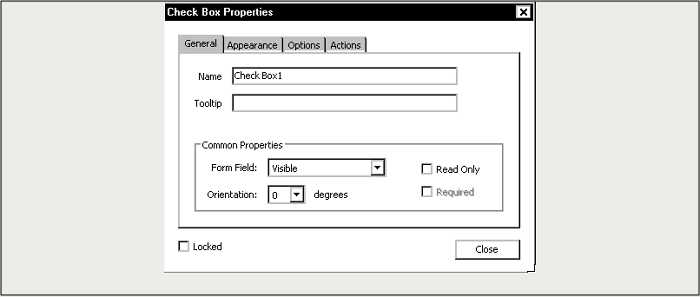
How to Add Checkbox in PDF on Mac
Mac users may find it challenging to find the best software to add Checkbox to PDF. Below we discussed the best software for Mac to create a check box in your PDFs:
PDF Studio is one of the most capable software for creating Checkbox for PDF files on Mac. Users can create Checkbox and edit them according to their requirements. Below we discussed the steps to generate Checkbox to PDFs on Mac using PDF Studio:
Step 1. Launch the software on your Mac and open the document you want to use for Checkbox. From the menu bar, choose Form> Create/Edit Form.
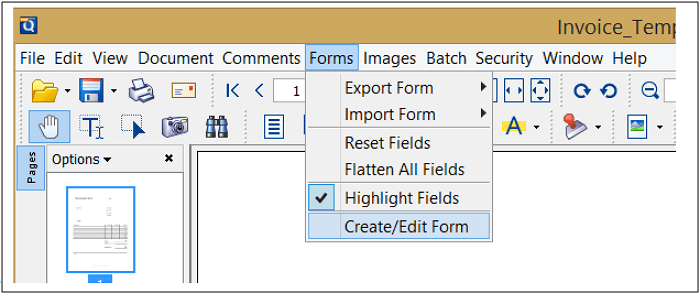
Step 2. Choose the "Checkbox" option from the toolbar. After clicking the button, you can place your Checkbox in the document wherever you want.
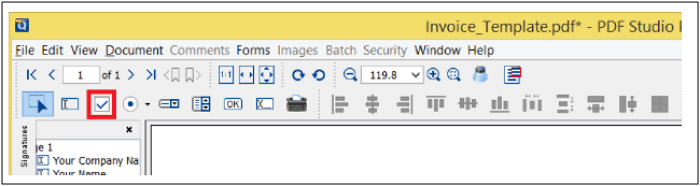
Step 3. By double-clicking on the Checkbox, you can explore options to edit and name the Checkbox. You can add one or multiple checkboxes in the document as you need.
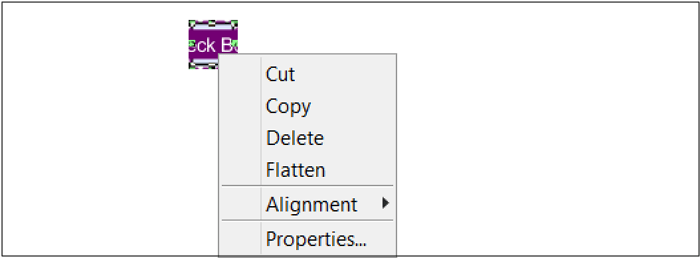
How to Insert Checkbox into PDF Online
For people who want to avoid using different software, online tools are the best choice. Below we discussed the best online software to create a check box in your PDFs:
pdFiller is an online tool that can facilitate users to create Checkbox fields in PDF documents. The software is free and helps you generate Checkbox in PDF without spending a penny. You can add your document with the drag-and-drop features and edit it the way you want.
The online tool provides six types of fields to add to your PDF file, including Checkbox. Below we discussed the steps to add Checkbox in your PDF files using PdfFiller:
Step 1. Open the online tool from your browser. Drag and drop your preferred document or click on "Browse your Documents."
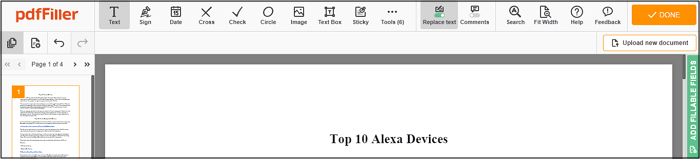
Step 2. From the right-hand corner, click on the "Green Add fillable Field" bar. A menu will appear to choose "Checkbox" from the menu.
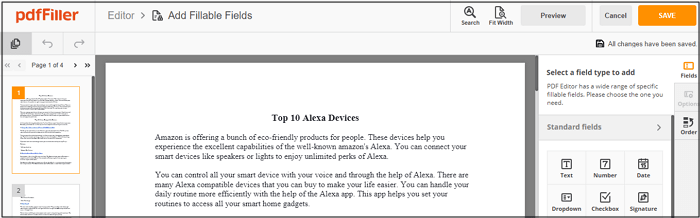
Step 3. After choosing the checkbox option, drag your cursor around the document and add as many Checkboxes as you want. If you wish to edit a checkbox, click on it, and you can get options for edit.
The Bottom Line
Adding Checkbox into your PDF files is not as difficult as you think. You can go for online tools and software for Windows and Mac to help you with the task.
For unique editing features to add many Checkbox fields in files, you can go for EaseUS PDF Editor. The steps that we mentioned above will help you add Checkbox on Windows with no effort.
About the Author
Melissa Lee is a sophisticated editor for EaseUS in tech blog writing. She is proficient in writing articles related to screen recording, voice changing, and PDF file editing. She also wrote blogs about data recovery, disk partitioning, and data backup, etc.

![[Free Ways] How to Replace Text in PDF Online/Offline](/images/pdf-editor/en/related-articles/19.jpg)

