- About
- Discover EaseUS
- Reviews & Awards
- License Agreement
- Privacy Policy
- Student Discount
Top 6 PDF Unlocker to Decrypt PDF Files Easily
Melissa Lee updated on Sep 19, 2025 | Home > PDF Editor Tutorials | min read
"I want to unlock my PDF documents but forget the password. Are there any PDF unlocker tools available on the market?"
An excellent PDF unlocker is necessary if you need to unlock a PDF document for editing, viewing, copying, or printing. This tool allows you to decrypt PDFs and remove password protection from PDF files without effort. However, there are a great many PDF unlocking tools, and you may wonder which one is best for you?
Given that, this post is coming to help you. Here we list the 6 best PDF unlocker software, including offline and online tools. With these programs, you can decrypt your PDF files effortlessly.
Top 1. EaseUS PDF Editor
Compatibility: Windows 11/10/8/7
This first PDF unlocker for Windows is EaseUS PDF Editor, which can run perfectly on your PC. This software lets you decrypt PDF document with simple clicks. Plus, it also allows you to protect your PDF for unauthorized viewing and copying by adding passwords, watermark, etc. if needed.
Other than that, you can enjoy a lot of editing, managing, and converting features with this versatile program. For example, you can add bookmarks, shapes, or highlight PDFs while reading it; or, you are able to sign and compress the files for later sharing.
Highlights:
- Remove the permission restrictions with ease
- Delete the password protection for printing, viewing, copying
- Edit and convert PDF files without hassle
- 24/7 technical support
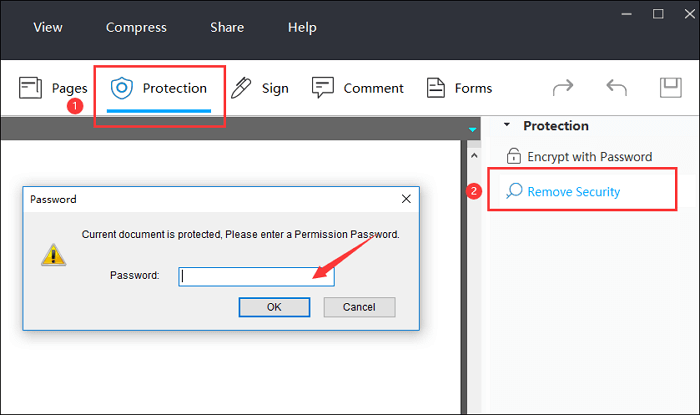
Top 2. Adobe Acrobat
Compatibility: Windows and macOS
While dealing with PDF files, you must be familiar with Adobe Acrobat, a famous PDF tool around the world. It provides you with numerous means to manage the PDF documents, and unlocking them is just a piece of cake for it. You can decrypt the PDF file in minutes by taking three simple steps: import the target PDF, choose No Security, and save the edited PDF. That's it!
As we mentioned before, this all-in-one PDF tool is also capable of many other features, from creating editing to converting PDF files. Almost all tasks concerned about PDF can be done with this powerful program.
Highlights:
- Provide different versions for different sets of people
- Connected to Adobe Document Cloud
- Read text out loud for hard to read documents
- Make the scanned PDF editable with the OCR feature
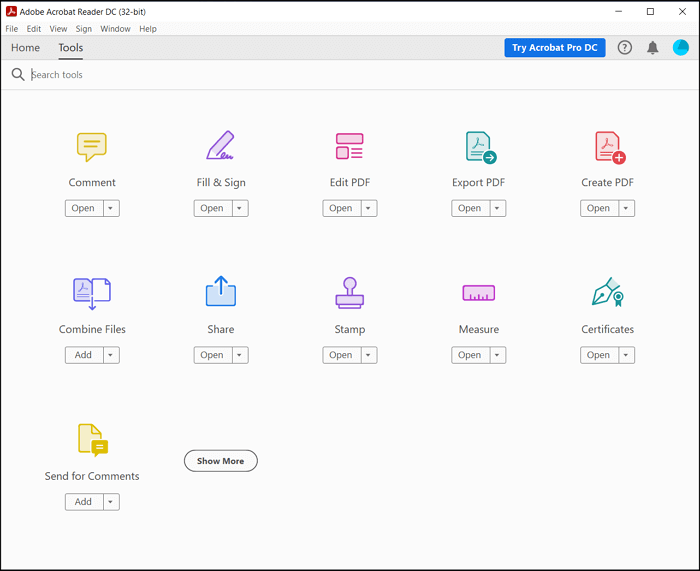
Top 3. Foxit PDF Editor
Compatibility: Windows, macOS, iOS, and Android
Another PDF unlocker with great reputation worldwide is Foxit PDF Editor. It aids you in removing password protection from your existing PDF documents quickly. Also, you can use it to protect some confidential information in your PDF document, like redacting text, adding password protection, signing a signature digitally. While adding a password, you can set the minimum length and maximum length. Apart from that, another highlight of this software is that it can enable PDF document accessibility for people with disabilities. And it is regarded as an affordable Adobe alternative.
Highlights:
- Allow organizing PDFs simply, like merging, splitting, cutting, and more
- Export PDF files in various formats
- Scan and convert paper documents or images to PDF
- Cross-platform PDF program
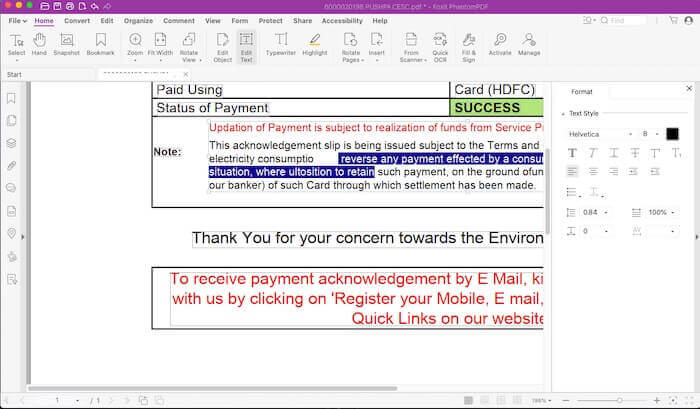
Top 4. Soda PDF
Soda PDF is also a fantastic PDF unlocker you can try, whether you want an online tool or desktop app, as it provides both online and offline versions, as well.
Here we want to talk about the offline version. This PDF decrypting service can securely unlock your PDF files. More than that, it also works as a great PDF creator. With this software, you can easily make PDFs from scratch, a scan, a URL, or any other documents in one click. Even you can use it to change the PDF to other document formats without losing formatting.
Highlights:
- Provide both offline and online PDF program
- Allow reducing PDF size without affecting file quality
- The batch feature is available
- Recognize and edit text within any scanned document or image
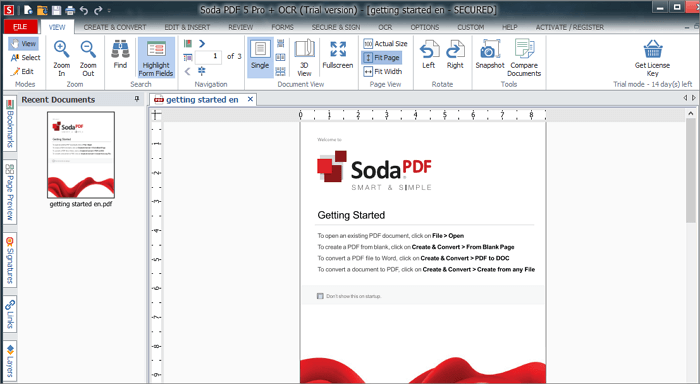
Top 5. Smallpdf
Compatibility: Windows, macOS, and Linux
If you are a one-time user, you may prefer the online PDF unlocker for decrypting PDF files. Smallpdf is such an online service you can rely on.
With its help, you can easily unlock the PDF file without downloading any software, as all files are processed in the cloud. Files with an owner password can be unlocked instantly within seconds. Just upload your PDF file, and the password will be removed from the file easily. However, if the file is thoroughly encrypted, you can only unlock it by entering the right password.
Highlights:
- Support uploading files from Google Drive, Dropbox, and your local device
- Work in the browse
- Offer a lot more other tools for PDF editing and managing
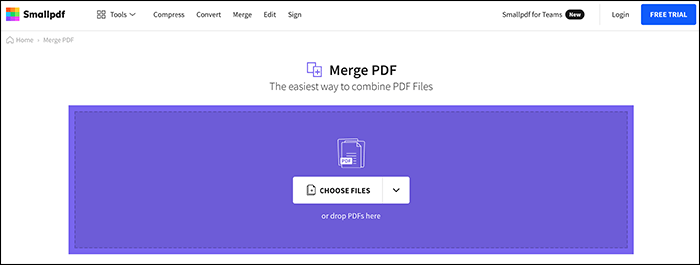
Top 6. Sejda
Compatibility: Windows, macOS, and Linux
Sejda is another easy-to-use online PDF unlocker. This tool makes it extremely easy to remove password protection from your PDF documents. Beyond that, this website is capable of a great many tools for dealing with PDF files. You can use it to create PDF files, split PDFs, deskew PDF, fill and sign PDFs, etc. After processing, all your files will be deleted permanently.
Moreover, Sejda also offers a desktop version with the same features as the online service. And it is compatible with macOS, Windows, and even Linux.
Highlights:
- Both online and offline PDF unlockers are available
- Support repairing the damaged PDF files easily
- Manage PDF pages like a pro
- Support many languages like English, Spanish, French, etc.
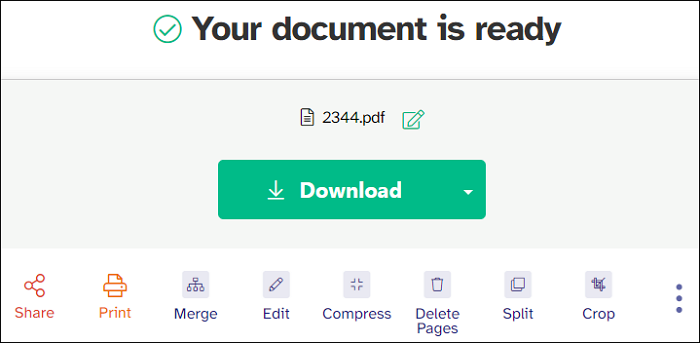
PDF Unlocker FAQs
Check the frequently asked questions related to this topic below.
1. How can I unlock a PDF for free?
You may download Adobe Acrobat on your device, and follow the following steps to unlock a PDF for free.
- 1. Open the locked PDF in Acrobat.
- 2. Choose "Tools", "Protect", "Encrypt", and "Remove Security" one after another.
2. How do I remove a lock from a PDF?
You can try EaseUS PDF Editor to remove a lock from a PDF. Just launch this tool and follow the steps below.
- 1. Hit "Open Files" to upload the PDF document you want to remove the password. To open the PDF successfully, you need to enter the password.
- 2. Click the "Protection" option at the top toolbar and choose "Remove Security" from the right side of the interface. Then click "OK".
- 3. Export your unlocked PDF by clicking "File" then "Save".
3. Is it possible to crack a PDF password protected?
The answer is yes, password-protected PDFs can easily be cracked and the document security features can also be removed.
The Bottom Line
We have talked about 6 great PDF unlockers on this page, and which one do you prefer?
If you are a Windows user, we highly recommend EaseUS PDF Editor. It combines creating, editing, managing, and converting features and is worth trying!
About the Author
Melissa Lee is a sophisticated editor for EaseUS in tech blog writing. She is proficient in writing articles related to screen recording, voice changing, and PDF file editing. She also wrote blogs about data recovery, disk partitioning, and data backup, etc.



