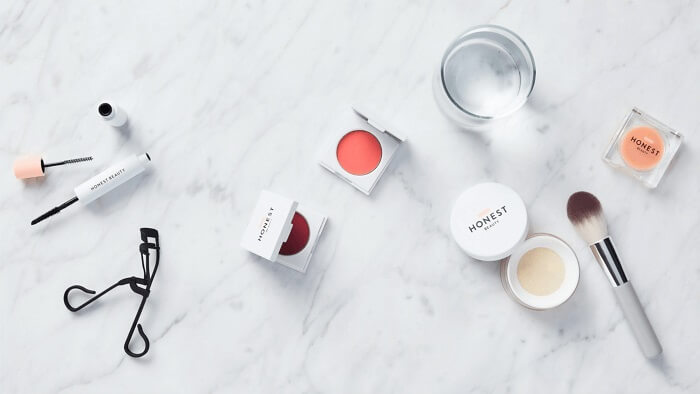- About
- Discover EaseUS
- Reviews & Awards
- License Agreement
- Privacy Policy
- Student Discount
2025 | Top 7 PDF Editor Without Watermark
Shelly updated on Sep 19, 2025 | Home > PDF Editor Tutorials | min read
PDF is a widely used document format because it is easy to create, edit, and share. To edit a PDF file, a powerful editor is essential. However, many editors leave a watermark after editing, which can be frustrating. Fortunately, there are free PDF editors that don't add watermarks. In this post, you’ll find a list of the top 7 PDF editors without watermarks for Windows, Mac, and online, each offering unique features to suit your needs.
Best 7 PDF Editor No Watermark in 2025:
- 1. EaseUS PDF Editor (Recommendation)
- 2. LibreOffice Draw
- 3. Sejda PDF
- 4. PDF BOB
- 5. Smallpdf
- 6. PDF Buddy
- 7. IceCream PDF
Please share this post to help more users if possible!
An All-in-One PDF Editor Without Watermark for Windows🔥
While the free version of EaseUS PDF Editor adds a watermark to edited documents, upgrading to the pro version removes watermarks and grants full access to all features. This software provides a comprehensive suite of tools for managing PDFs, enabling you to delete, insert, extract, reorder, and crop pages, as well as add headers, footers, and page numbers. Beyond editing, it also supports PDF conversion, management, and security with ease.
EaseUS PDF Editor
- Allow you to add or remove a watermark from PDF files with ease
- Reduce any PDF file size without compromising quality
- Convert PDF to different 10+ file formats with ease
- Make scanned PDF documents editable
Best 6 Free PDF Editor No Watermark
In the following part, we will share six excellent PDF editing software with no watermark. Continue reading to find your desired one!
Top 1. LibreOffice Draw
LibreOffice Draw is LibreOffice's diagram and flowchart software, allowing you to open and modify PDF documents. Select the PDF you want to edit from the "File" > "Open" menu, and then zoom up to the sentence to pick and start changing anything you want.
One of the lovely things about editing PDFs with LibreOffice Draw is that the software was designed to manipulate and create objects, which means you can also edit non-text objects such as headings, images, and colors.
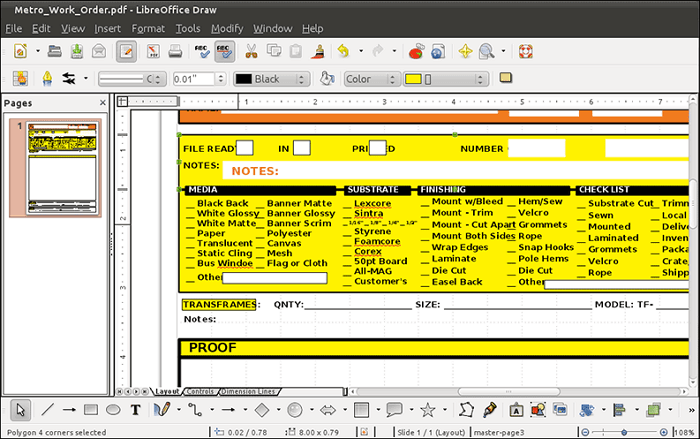
Pros
- Modify any text that appears on the PDF page
- It does not show the effects of a watermark
- Help convert PDF to PDF/A
Cons
- It is necessary to download the entire suite of programs
Top 2. Sejda PDF
Sejda PDF is yet another online and desktop PDF editor. It enables you to edit PDFs online and offline for free, without the result being watermarked.
This software runs entirely within your web browser, making it easy to get started without needing to download any additional programs. You can also download the desktop version if you prefer. With its help, you can add text, comments, shapes, and even a watermark to your PDF files as you want.
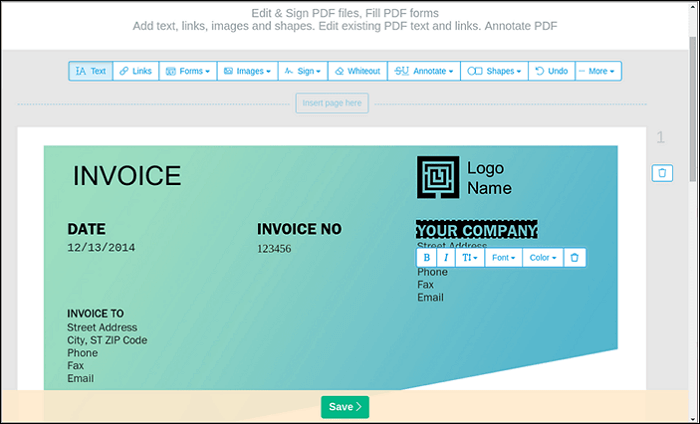
Pros
- Enable you to include hyperlinks in the newly created PDF
- Enable to remove of pages or sections
Cons
- Only three two documents can be edited per hour
- The PDF document should be no more than 200 pages in length
Top 3. PDF BOB
PDF BOB is an entirely free online PDF editing tool that does not require a user profile to use. Upload your PDF, make necessary changes, and then export your work as PDF again to save.
Many other tools are available for editing your PDF, including a text tool with custom color and font selection, a colored pencil or marker, several shape tools, and an image picker.
Additionally, you can use PDF BOB to erase pages from the PDF and replace them with new ones. You can also include a password to protect the document.
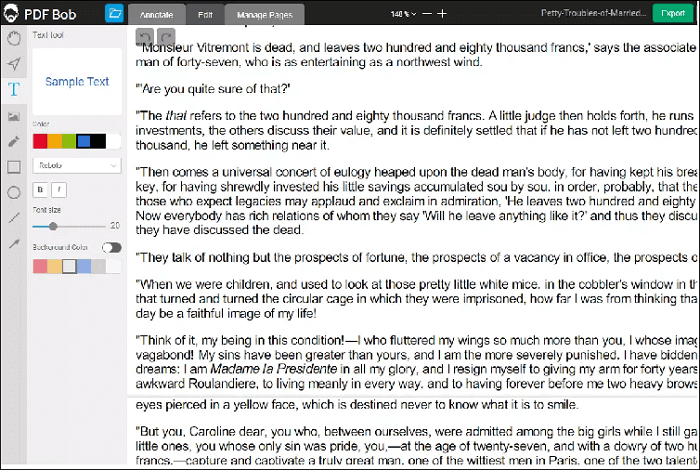
Pros
- Extremely simple to use
- There is no need to create an account
- Multiple conversion techniques are supported
- Utilize it in multiple languages
- There are no advertisements, and it saves without adding a watermark
Cons
- Does not modify the previously written text
- There is only one upload source (your computer)
Please share this post to help more users if possible!
Top 4. Smallpdf
Smallpdf is a simple-to-use online PDF editor software with a free version available. The software enables you to edit PDFs online and save them without a watermark easily.
While accessing the PDF file, you could even enhance its contents by highlighting and adding shapes, images, and annotations. Additionally, this online tool enables you to fill out forms and e-sign contracts in just a few & easy steps.
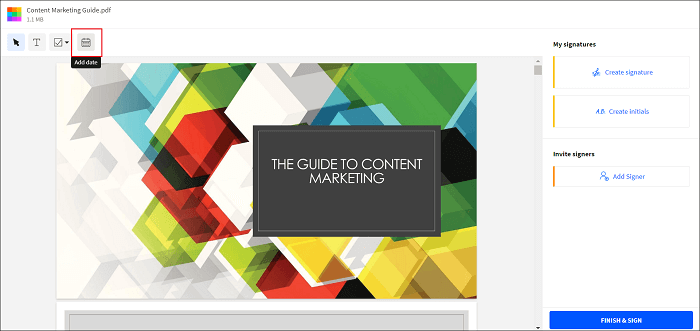
Pros
- It is entirely free
- It enables you to expand the text in the PDF
- Keep adding white space to any area you want to delete
- Load PDF documents from a variety of sources
Cons
- You are unable to edit pre-existing text
Top 5. PDF Buddy
PDF Buddy appears to be a free online PDF editor tool that allows you to edit your documents online without needing to download any software to your device. This PDF editor enables you to edit PDF documents online for free easily. Without breaking a sweat, you can efficiently complete forms, white-out, add signatures, and highlight.
Moreover, it works across almost all devices because you don't need to install software, and you can easily access it through your web browser.
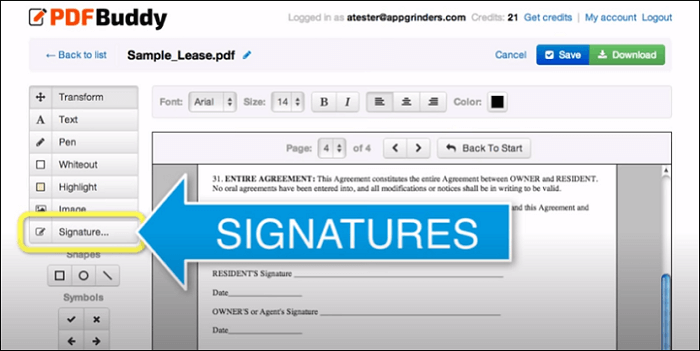
Pros
- The PDF document can be quickly uploaded and edited online
- Enable users to insert images and text
- You can encrypt your documents and also assign a digital signature to them
- Once you sign up, you gain access to all features
Cons
- You cannot start again from scratch when creating a new PDF file
- Two or more PDF files cannot be merged
Top 6. IceCream PDF
IceCream PDF Editor seems to be a widely used free PDF tool due to its flexibility. You can modify PDF documents for free using this PDF editor, and it will help you secure your file with a password.
Although its functionalities are limited, one can still accomplish the necessary tasks. Users could even split PDF files into single-page files, groups of sections, or even delete individual pages using one of the software's splitting modes.
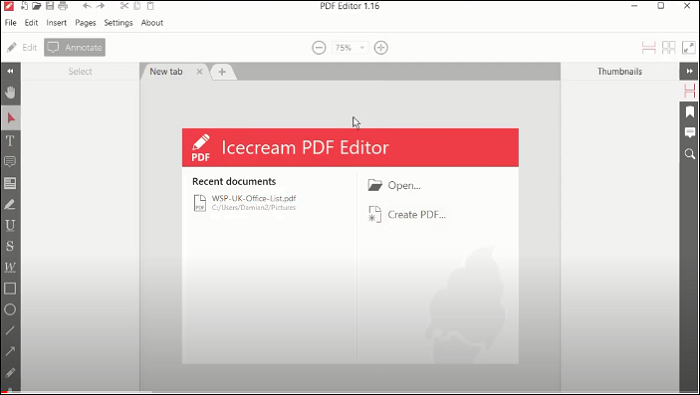
Pros
- Split PDF files into multiple files with ease
- Capable of merging PDF files and rearranging the pages of two or more joined documents
- You can add an extra layer of security to your new PDF document
Cons
- The tool's features are highly restricted
Conclusion
This post provides a list of free PDF editors without watermarks, available for both online and offline use. Since each editor offers different features, it's best to choose one based on your specific needs. If you're looking for an all-in-one solution, EaseUS PDF Editor is a top choice, offering tools for editing, converting, printing, and even password-protecting PDFs, making it a practical toolkit for anyone handling PDF files.
FAQs about PDF Editors with Watermarks
This section also covers several relevant topics related to watermarks. Please check them out below.
1. How do I remove a Watermark from a PDF editor?
Those who own a copy of Adobe Acrobat Pro can erase the watermark in a few seconds using its editing features.
Step 1. Launch Adobe Acrobat > open the PDF using it > select Edit a PDF in the sidebar.
Step 2. In the toolbar, click Watermark > select Remove.
Step 3. Click Yes to confirm the deletion process > save your changed PDF.
2. How to remove watermark from PDF using Google Docs?
Here are the steps.
Step 1. Open a document in Google Docs on your PC > under the Insert tab, select Watermark.
Step 2. You can do one of the following options:
Right-click the watermark.
Click Select watermark.
Below the watermark, click Edit watermark to open the panel.
Step 3. At the bottom of the panel, click Remove watermark.
Please share this post to help more users if possible!
About the Author
"I hope my articles can help solve your technical problems. If you are interested in other articles, you can check the articles at the bottom of this page. Similarly, you can also check my Twitter to get additional help."


![[2025] Top 6 PDF Management Software Online & Offline](/images/pdf-editor/en/related-articles/6.jpg)
![[2025] How to Search a Scanned PDF in 3 Methods Easily](/images/pdf-editor/en/related-articles/32.jpg)