- About
- Discover EaseUS
- Reviews & Awards
- License Agreement
- Privacy Policy
- Student Discount
How to Strikethrough in PDF in Simple 3 Steps
Jane Zhou updated on Sep 19, 2025 | Home > PDF Editor Tutorials | min read
When it comes to editing, strikethrough is everything. This feature might look simple, but it is everything for those who work as editors. This is because of the fact that strikethrough allows us to tweak the written file without having to delete any word there. We show that we did some editing without touching anything by striking through the comments. It sounds like the perfect editing feature, isn't it?
Unfortunately, some files are ready-made to the point where we can't touch anything on that file. One of those files is a PDF file. PDF files are tailored in such a way that you can't do anything with them… Unless you use software that's meant to edit them. This article has some recommended software you can use so you don't need to wonder how to strikethrough text in PDF.
| Workable Solutions | Step-by-step Troubleshooting |
|---|---|
| Fix 1. EaseUS PDF Editor | Launch this program on your PC, then click "Open Files..." to import your PDF document...Full steps |
| Fix 2. Adobe Acrobat | Open the document on Adobe Acrobat...Full steps |
| Fix 3. Sedja | Upload the file. You can do so on your device or upload it from your cloud account...Full steps |
How to Strikethrough Text in PDF with EaseUS PDF Editor
EaseUS PDF Editor is a fantastic solution for adding strikethrough to your PDF. You may do a lot of things in a straightforward manner, from A to Z. We may add signatures, remove strikethrough in PDF, safeguard the file, adjust the format (for example, by adding strikethrough), and even scan images to capture the text on them to add to the PDF. The PDF editor supports various languages, so you don't have to worry if the document isn't in English. You can use itS to edit existing PDF files and create a PDF from scratch.
In addition to being a PDF editor, it includes a converting tool. The number of files supported by the conversion makes it stand out from other converters. Not only can the software convert PDF to Word, PowerPoint, Excel, and HTML documents, but it can also convert PDF files to Bitmap, jpeg, png, gif, and tiff images.
How to strikethrough in PDF using EaseUS PDF Editor:
Step 1. First, launch EaseUS PDF Editor and click on Open to import the PDF document you want to edit.

Step 2. Once opened, choose the Edit option on the top toolbar. To edit the text in your PDF, just select the text in your file, and you can adjust the font, font color, position, character spacing, line spacing, and more. If needed, you can underline, strikethrough, and bold the text.

Step 3. Besides, you are able to copy, paste, and delete the text you selected by right-clicking your mouse when you have chosen the text.

Step 3. To export your edited PDF, just click File > Save.

How to Strikethrough in PDF using Adobe Acrobat
Adobe Acrobat is a PDF editor with a wide range of capabilities. Users can open PDF files and make changes to them as needed. One of their privileges is the ability to edit the format, such as adding strikethrough. Adobe Acrobat allows users to simply add a strikethrough to their PDF with only a few clicks. Learning how to strikethrough in PDF will be a breeze with this program.
Using Adobe Acrobat, users can easily convert the file to other forms, such as doc or jpeg. You won't have to worry about the program not supporting the format you need because it does.
How to strikethrough text in PDF using Adobe Acrobat:
Step 1. Open the document on Adobe Acrobat.
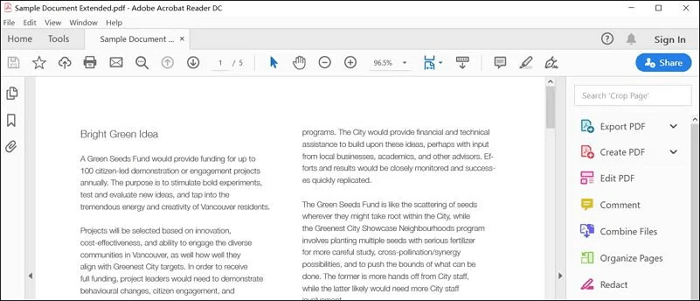
Step 2. Go to the "Comment" section on the right toolbar.
Step 3. When a new toolbar appears at the top, click on the strikethrough icon.
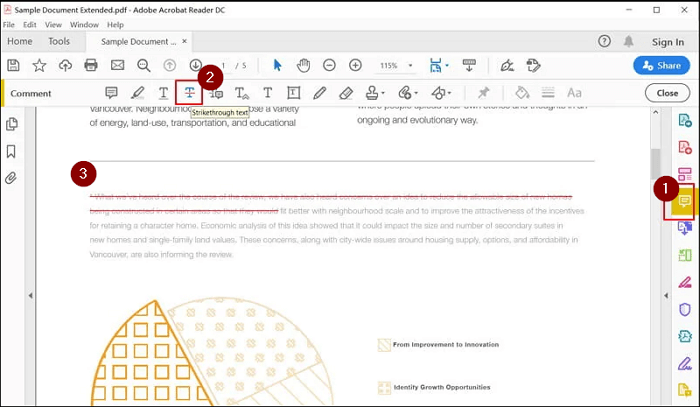
Step 4. Highlight the text, and the highlighted text will have a strikethrough.
How to Strikeout Text in PDF Online
If you want to know how to strikethrough text in PDF but have no software to do so, you can do it through online software that can be opened using a browser. This article will use Sedja as an example of the said online software.
It is a free online HTML to PDF converter that lets you edit PDF files in a variety of ways. It allows users to add a number of PDF editing features to the document, such as strikethrough and underlining. Sedja can accomplish almost everything, including changing the PDF form (if one exists), removing and combining pages, and resizing the file. This tool is also available online, allowing users to access it from anywhere that has browser.
Sedja not only lets you edit your files but also lets you convert them between different formats. It can convert HTML, JPG, and Word files to PDF with ease. So, you can do everything there without having to touch other software.
How to strikethrough in PDF using Sedja online:
Step 1. Upload the file. You can do so on your device or upload it from your cloud account.
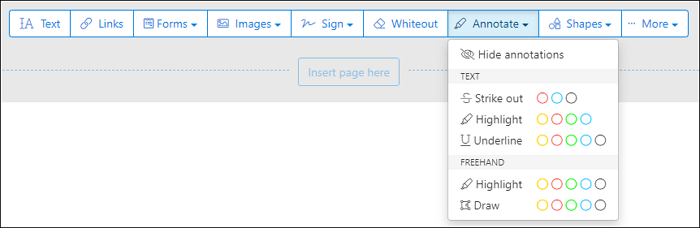
Step 2. At the Annotate section, pick Strikethrough and the color of your choice.
Step 3. Highlight the area you would like to strikethrough. The result should be like the one on the image.
The Bottom Line
Strikethrough might seem like a simple feature. It is indeed a simple feature, but it is a simple feature that can help us do big things during the editing. Thus, it is important to know how to strikethrough in PDF.
There are lots of software for us to know how to strikethrough text in PDF, but the most flexible one is EaseUS PDF Editor. It is easy to install and use. Moreover, you can do other things besides adding strikethrough using the software with just a few clicks. Need a simple PDF editor that does everything? Then EaseUS PDF Editor is the right software for you!
About the Author
Jane is an experienced editor for EaseUS focused on tech blog writing. Familiar with all kinds of video/PDF editing and screen recording software on the market, she specializes in composing posts about recording and editing videos. All the topics she chooses are aimed at providing more instructive information to users.



