- About
- Discover EaseUS
- Reviews & Awards
- License Agreement
- Privacy Policy
- Student Discount
How to Save/Convert Google Docs to PDF
Jane Zhou updated on Jan 05, 2026 | Home > PDF Converter Tutorials | min read
Most word processing tools save their documents in their format. Microsoft Word saves it in DOCX, OpenOffice Writer saves it in ODT, Text editors save it in TXT, and so on. Apart from these, Google Docs is an online word processing tool that saves documents in its format. However, it offers the flexibility to export its documents in several formats. Hence, you can convert Google Docs to PDF format as well. We will share how you can export or convert Google Docs to PDF in the following section.
Convert Google Docs to PDF Offline
EaseUS PDF Editor is a specialized software that offers another way to convert Google Docs to PDF. It offers a wide range of additional tools and helpful features to further edit the PDF directly even after conversion. Apart from that, you can use the software to convert the PDF into other file formats at your convenience. Moreover, this Windows PDF editor can even perform Optical Character Recognition (OCR) in scanned documents to help retain the information you want from the PDF.
Some of its helpful features include the following:
- Convert documents in over 10 other formats and vice versa
- Edit scanned documents with the help of OCR technology
- Wide range of tools to edit PDFs conveniently and easily
- Collaborate with other users and edit documents together
Once you've installed the program, follow the steps given below to convert Google Docs to PDF.
Step 1. Launch EaseUS PDF Editor and click "Create". Then, import the file you want to convert. It could be a file in doc, docx, ppt, pptx, xls, xlsx, dxf, dwg, jpg, png, or jpeg formats.

Step 2. After importing, EaseUS PDF Editor will convert it directly to a PDF file. And you can edit it as you like. After editing, click "File" > "Save as" to export the PDF file to your computer.

How to Save Pinterest Board to PDF [2026 Updated]
Learn how to save Pinterest board to PDF with an updated tutorial in 2026!

Export Google Docs to PDF Online
Google Docs is a popular suite for word processing and editing provided by Google. It is a free online tool that helps to create, edit, and manage word documents. Apart from that, it offers a wide range of features and shortcuts to make word processing tasks easier. It can also convert most types of word documents to their format before you can perform edits on it. Similarly, the platform allows you to export in multiple file formats as well. It allows you to convert Google Docs to PDF, DOCX, TXT, ODT, RTF, HTML, and EPUB.
Follow the steps given below to convert Google Docs to PDF:
Step 1. Open any browser of your preference (Chrome preferred). Then, head over to https://docs.google.com/. Make sure that you have logged into it from the correct account.
Step 2. On your workspace, find and click the document that you want to convert from Google Docs to PDF.
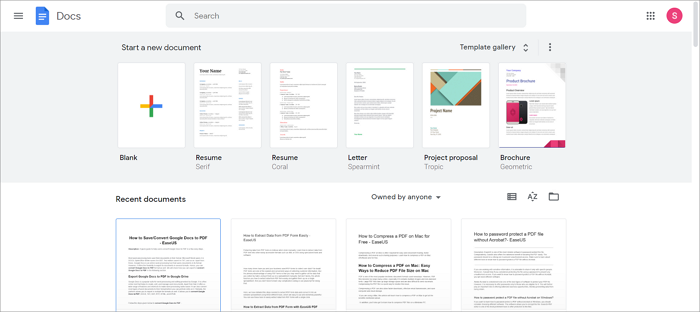
Step3. Once the document has opened, go to the File menu on the top left. Next, hover your mouse to "Download" and click on "PDF document".
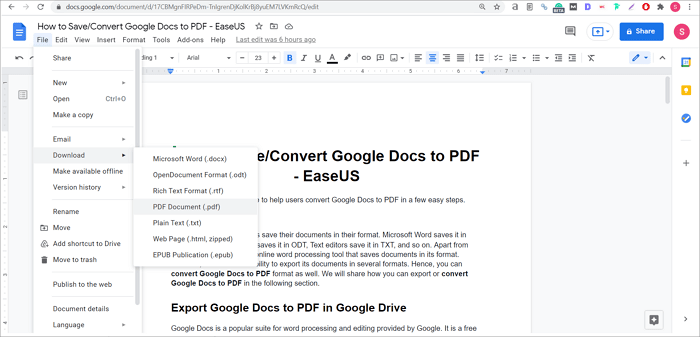
Step 4. Your document will now be downloaded as a PDF.
How to Save as PDF on Mac with Simple Clicks [2026 Tutorial]
See the latest tutorial on how to save as PDF on Mac with simple clicks in 2026!

Comparison About Google Doc and EaseUS PDF Editor
Both Google Doc and EaseUS PDF Editor come with their features. They differ in terms of operation but may be similar in terms of sharing and exporting. Apart from that, both the tools can convert Google Docs to PDF in a few steps. Let's take a quick look at both the tools at a glance.
| Criteria | Google Docs | EaseUS PDF Editor |
|---|---|---|
| Nature of Tool |
|
|
| Sharing & Exporting |
|
|
| Collaboration |
|
|
| Useful Features |
|
|
Conclusion
To summarize, you can easily convert Google Docs to PDF from Google Docs itself. However, you cannot edit the converted file without importing it and editing it as a fresh file. In case of any changes in the existing document, you have to save it as a PDF again without overwriting the existing file. EaseUS PDF Editor takes care of this problem by allowing you to directly edit PDFs in real-time. You can further save the edited PDF into any of the available 10+ formats or overwrite the existing ones. Hence, it comes in handy when there are major edits to be done on a document.
About the Author
Jane is an experienced editor for EaseUS focused on tech blog writing. Familiar with all kinds of video/PDF editing and screen recording software on the market, she specializes in composing posts about recording and editing videos. All the topics she chooses are aimed at providing more instructive information to users.
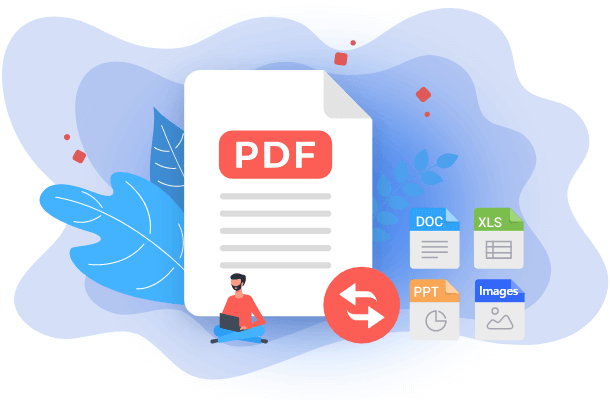

![[2025] Top 10 Best PDF Converter on Windows/Mac/Online](/images/pdf-editor/en/related-articles/9.jpg)
![Top 10 Batch PDF Converter in 2025 [Free Download]](/images/pdf-editor/en/related-articles/3.jpg)