- About
- Discover EaseUS
- Reviews & Awards
- License Agreement
- Privacy Policy
- Student Discount
[Complete Guide] How to Post a PDF to Facebook
Melissa Lee updated on Sep 19, 2025 | Home > PDF Knowledge Center | min read
Uploading PDF to Facebook page is not an easy matter, but sometimes it's necessary.
There are times when we want to share a specific file with our mutuals so they can download them. For example, suppose we have a business, such as a restaurant. In that case, PDF is helpful to show future customers the menu the restaurant offers. Sometimes the PDF also contains information needed by our Facebook group. No matter what the reason is, one thing is clear: there are times when we need to upload PDFs on Facebook.
There are several ways to post a PDF on Facebook, but you will need to dig deep to search for the tricks. Don't worry, because we are here to tell you how to do it.
How to Post a PDF on Facebook Business Page
The first way to post a PDF on Facebook is commonly used when you have a Facebook Business Page. This method is provided so that the owners can upload their products on Facebook. So, customers don't need to go to your store or company directly since they can see all the information on Facebook.
Here is how you do it:
Step 1. Go to your page by clicking the page on the Pages section on your Newsfeed. The section is on the left side of the screen.
Step 2. Once you've reached your page, click the "About Me" section. This is where you would put your menu.
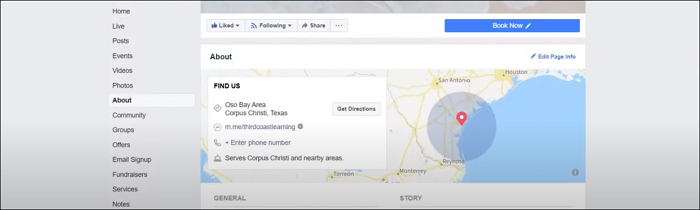
Step 3. Go to the "More Info" section, and click "Upload Menu" that's at the bottom of the page.
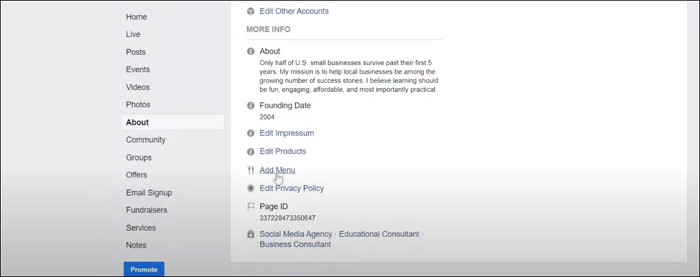
Step 4. Wait until the PDF has been uploaded. Then, click "Confirm."
And that's it. You're done!
How to Share a PDF File to Facebook Group
Another method to upload PDF to a Facebook page is by sharing it on a Facebook Group. This step is usually done when the user wants to share a file with fellow group members.
The method is relatively easy. However, people do not realize it because people don't post any files besides images on Facebook. At most, they would upload a document file on the post, not realizing that they can also upload PDF files.
Here are the steps to upload a PDF file to Facebook group:
Step 1. Go to your group. You can find them in the left section of the page.
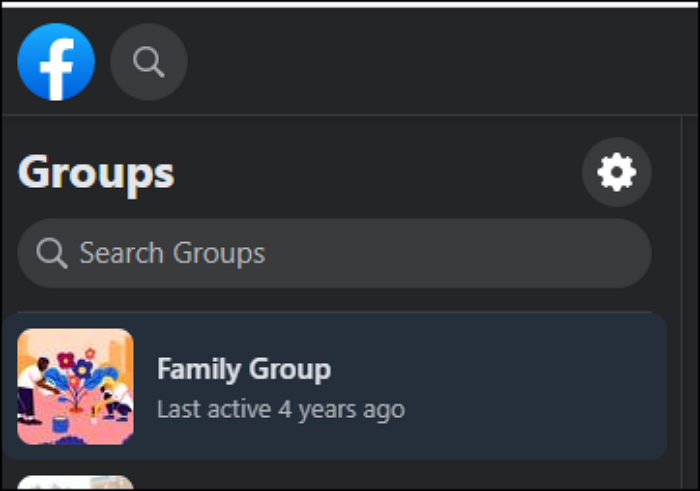
Step 2. Write a post. When you write a post, click "Add File."
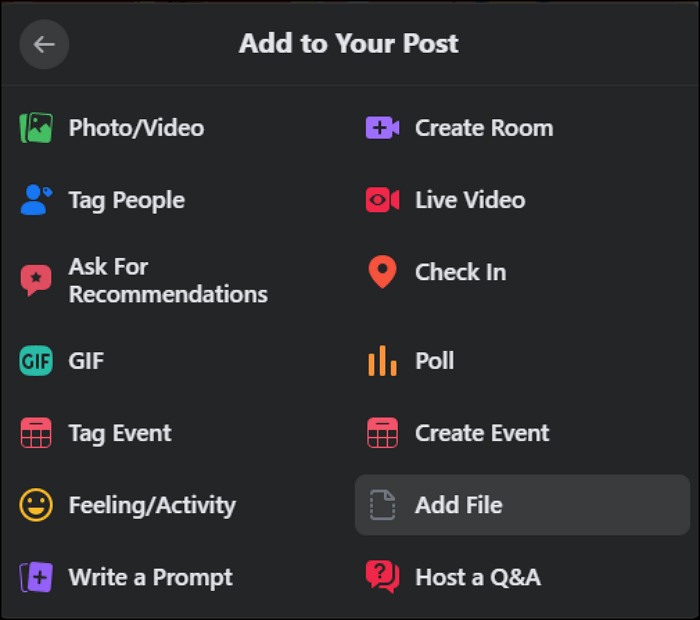
Step 3. Click on the "Choose File" when the "Upload a File" section appears. Find your PDF and upload them.
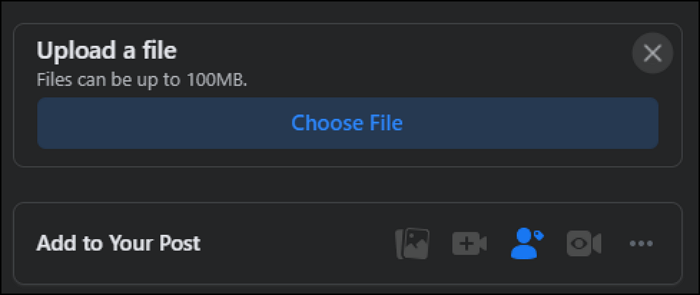
Step 4. Your PDF is uploaded when it appears on Facebook. Press "Post" so everybody can see and download your PDF.
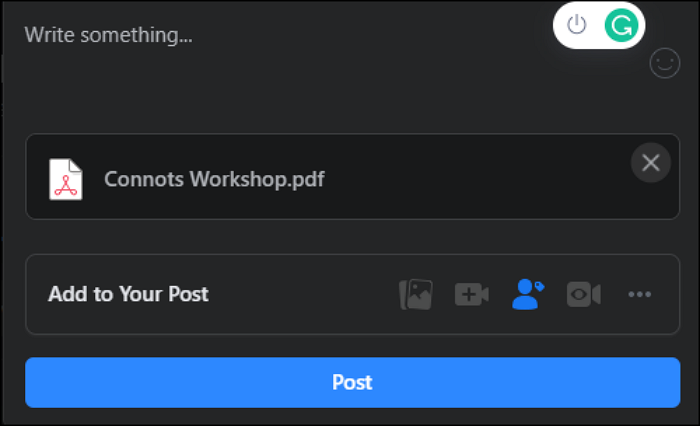
Pretty easy, isn't it? Users can do the fundamental steps in less than one minute. Then, you can share your file with fellow members within one minute, and everybody can see it!
How to Upload PDF to Facebook Profile by Converting
We have covered how to upload PDF to Facebook page; however, what if we want to post it on our profile? The solution is to convert the PDF file as an image, and you can do so using EaseUS PDF Editor. Although it is a PDF editing software, it also allows users to convert files to and from PDF. What makes the conversion stand out is that we can convert almost all kinds of formats to and from PDF.
We can convert PDF to Word, Excel, PowerPoint, and HTML. We can also convert PDF to TIFF, JPEG, PNG, GIF, and BMP. Of course, they can also turn some files (Word, Excel, txt, and image files) into PDF. Lots of conversion in one software.
If you want to convert a PDF, then upload the file, here are the steps to do it:
Step 1. Launch EaseUS PDF Editor, then click "File" > "Open" to choose the PDF document. Or you can directly click "Open Files…" to import the PDF that you want to convert.
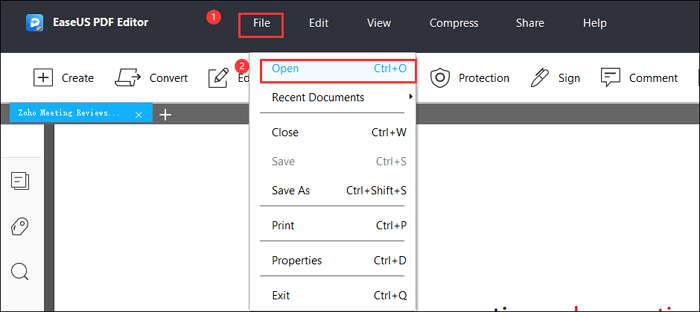
Step 2. Once the PDF file is imported successfully, click the "Convert" button at the top of the interface and choose what you want to save.
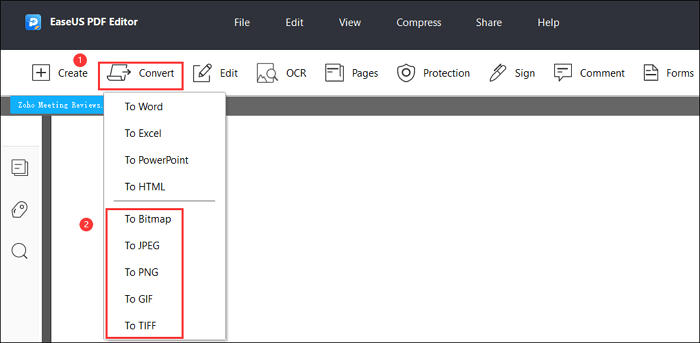
Step 3. After that, select the pages you want to convert flexibly according to your needs.
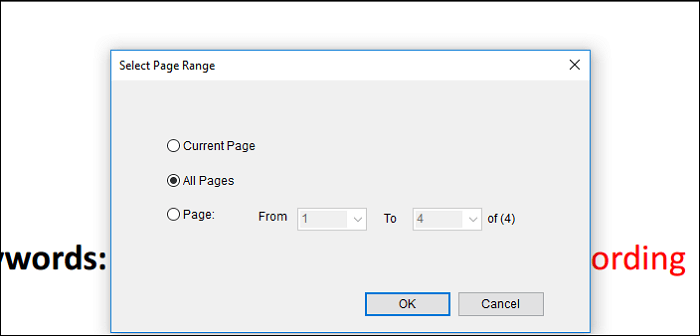
When the converting process finishes, you can customize the file name and file path to save it.
Step 4. Make a post on your profile. Click "Photos/Videos" in "Add to Your Post."
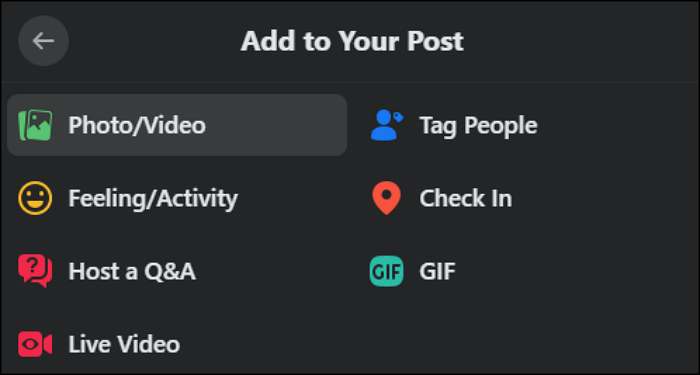
Step 5. Wait for the image to load. Click "Post" when the image is finished uploading.
Uploading an image is the most convenient out of all steps since you can post the picture in any post on Facebook - from your profile to your Business Page. So if you need an easy way to post on Facebook, then converting the PDF to an image then uploading it is the right way for you.
The Bottom Line
To upload PDF to Facebook page is no easy matter, but there are several tricks to do if the page is a restaurant or a group. However, the most convenient way is to post the PDF as an image since you can post pictures everywhere on Facebook.
If you need a converter, then you can use EaseUS PDF Editor. It is a PDF editor that can help you convert your PDF to an image quickly. Then, you can post your image anywhere you want.
About the Author
Melissa Lee is a sophisticated editor for EaseUS in tech blog writing. She is proficient in writing articles related to screen recording, voice changing, and PDF file editing. She also wrote blogs about data recovery, disk partitioning, and data backup, etc.

![[Free] Employee Evaluation Form in PDF](/images/pdf-editor/en/related-articles/38.jpg)
![How to Password Protect Excel [Simple Tutorial]](/images/pdf-editor/en/related-articles/16.jpg)
