- About
- Discover EaseUS
- Reviews & Awards
- License Agreement
- Privacy Policy
- Student Discount
Best 5 Excel Password Remover in 2025
Melissa Lee updated on Sep 19, 2025 | Home > PDF Knowledge Center | min read
Many people would say that Microsoft Excel is perhaps one of the best productivity software ever made. It has been the chief route for many offices and professionals around the world for ages now. The software is a spreadsheet maker or editor. It allows you to create new spreadsheets from scratch or edit them.
So sometimes, people protect their files with specific encryptions. Some of them protect their Excel files with passwords. While other people protect with encryptions such as read-only ones. That's why that also comes with a downside.
Some people tend to forget their passwords, and they end up needing an Excel password remover. That's when they get locked out of files. Or, some people would need a tool to get rid of passwords on Excel files or remove the read-only encryption. So if you are one of those people, then let's help you with a few Excel password removers.
| 5 Methods | Effectiveness | Recommended |
|---|---|---|
| Password-find | A renowned remover of protection from Excel files with a simple apparatus that lets you remove passwords | ★★★★★ |
| LostMyPass | Doesn't work on Excel files, but it has a variety of supported file types | ★★★★ |
| Passper for Excel | One of the best password removers for Excel files |
★★★★★ |
| Excel Password Recovery Master | Support any version of the Excel file as all you have to do is upload the file into this software |
★★★★ |
| PassWiper for Excel | Has all the abilities you need in software like this to remove passwords from protected or encrypted Excel files | ★★★ |
Excel Password Remover Online Free
A lot of people don't like to install software on their PC for small tasks. There may not be many chances where you might need an Excel password remover. So, using an online tool to initiate the password recovery process for your Excel document might seem like a good idea. Here are some of the best online Excel password removers you can use today:
1: Password-find
Password-find is one of the leading options you have today. This is a renowned remover of protection from Excel files. It has a simple apparatus that lets you remove passwords. All you have to do is upload the file and let the toolkit remove the password efficiently.
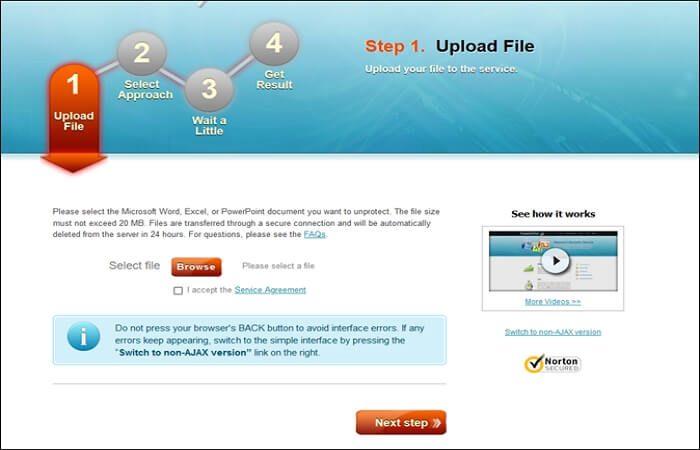
It also has an in-depth decryption method. So you can easily recover even the most secured files. There isn't much else to this tool besides that. And the simplicity and easiness that it provides make it one of the best online Excel password removers today.
⭕Pros
- Very easy to use
- Supports large files (up to 20MB)
- In-depth decryption
❌Cons
- Ads can be annoying
- Limited free use
2: LostMyPass
LostMyPass offers password-removal services for a wide array of files. It just doesn't work on Excel files, as it has a variety of supported file types. But the ability to remove any Excel worksheet password makes it one of the best general options.
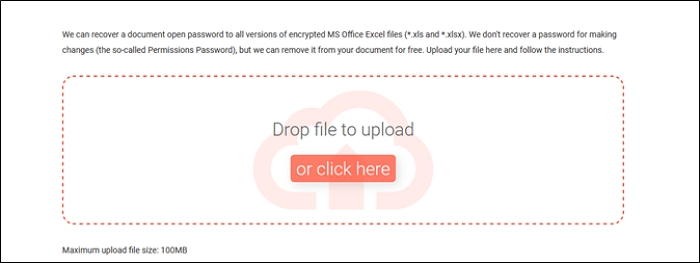
All you have to do is upload the file in this tool by dragging and dropping it. Or you can simply upload Excel worksheets into the tool by browsing your PC. The file size limit on this tool is around 100MB. So you get a lot of headroom for a large Excel file.
⭕Pros
- Supports 100MB files
- Provides stronger password recoveries
- Instant recovery for weak passwords
❌Cons
- Expensive pro version
- Take a lot of time for stronger password protections
Excel Password Remover Free Download
While some people might find downloading and installing a tool a bit of stress, it's a much better option. And even though it can be a bit troublesome, it has many other advantages over online tools. A downloadable tool also has a better success rate of Excel password recovery than an online tool. So, here are three of the best free and downloadable Excel password removers you can use today:
1: Passper for Excel
Passper for Excel is one of the best password removers for Excel files. It also has an additional great choice that allows you to eliminate supplementary restrictions. But it's mostly used by a lot of experts for removing the passwords on Excel files.
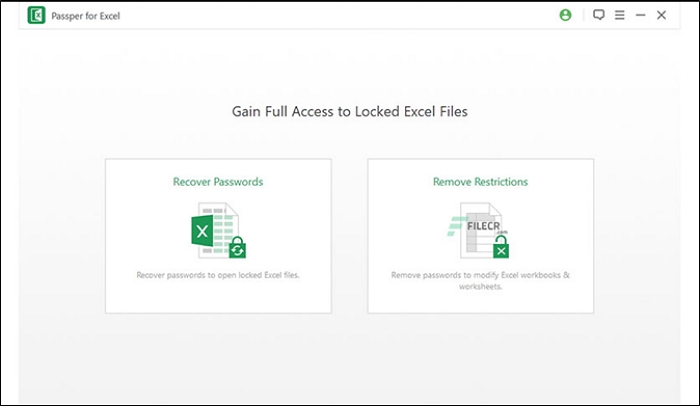
The aptitude to get clear of password protection in this software has made it one of the best tools. You can also use it to guard a workbook of your own or easily make it read-only. These features paint it as perhaps one of the best Excel password removers you can use today.
?Compatibility:
- Windows XP, Vista, 7, 8, 10, and 11
- MacOS 10.9 to 13
⭕Pros
- Vast protection removal
- Speedy removal of file restrictions
- Ability to protect files of your own
❌Cons
- The pro version is a bit costly
- Mac support needs work
2: Excel Password Recovery Master
Excel Password Recovery Master is one of the oldest players in the game. This software was released over 15 years ago and has seen many updates since. The last update came in 2025, but that's more than enough to keep removing Excel password protection.
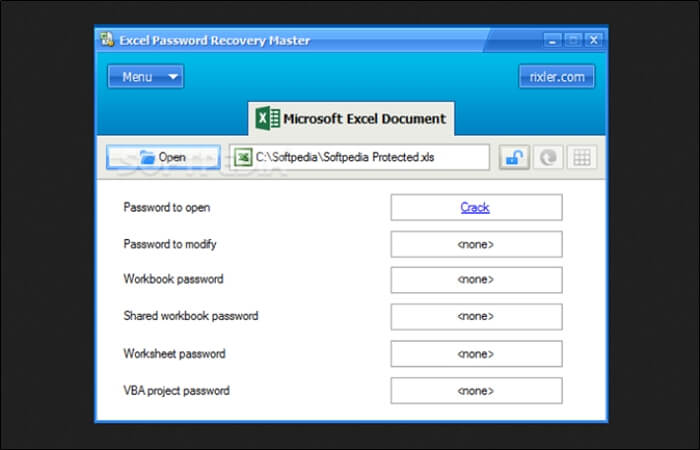
It can support any version of the Excel file as all you have to do is upload the file into this software. After that, you get a few choices, such as the password to open or modify according to your requirement. These reasons have made it one of the best software to use for Excel files with a lost password.
?Compatibility:
- Windows 11, 10, 8, 7, Vista, XP, 2003, and Windows Server
⭕Pros
- Very light in nature
- Quick password recovery
- Password modification
❌Cons
- A bit outdated
- Abysmal support on Windows 11
3: PassWiper for Excel
PassWiper for Excel might be the last tool on this list. But it is not the last option you should be considering. It has all the abilities you need in software like this to remove passwords from Excel files.
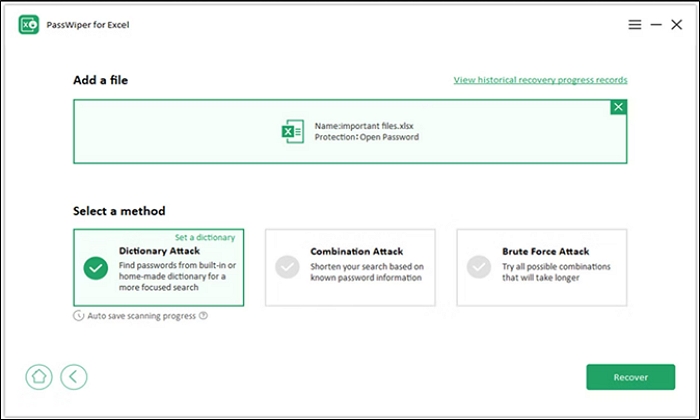
You can simply use any version of the attack and then copy and enter the password once you find it. Or you can simply remove the encryption if you like. And the encryption removal includes password as well as read-only protection.
?Compatibility:
- Windows 11, 10, 8 and 7
⭕Pros
- Three types of password removal
- Decrypts protected/read-only files
- Very easy to use
❌Cons
- Very expensive
- Limited free usage
Excel Password Remover FAQs
Here are some of the frequently asked questions to further help you out:
1: How do I remove password protection from Excel?
There are many software you can use to remove password protection from Excel. Now it's important to understand that you would be better off using an online tool if you only need to use them one-off. But it's better to use a downloadable tool if you need Excel password removal often.
2: Can Excel passwords be cracked?
It can be cracked only with a capable tool that knows how to attack encryptions, password protection, or read-only files. There aren't many tools that can help you recover strong password protections on Excel files. The tools that can help you recover strong password protections on Excel files are PassWiper for Excel, Excel Password Recovery Master, Passper for Excel, LostMyPass, and Password-find.
Conclusion
How to password protect Excel can be a headache for a lot of people. This article delivers some of the finest software that you can use today to remove any sort of Excel password or encrypted protection. All of the tools are more than adept at fixing this issue.
But if you need an appropriate solution, then we'd suggest using a downloadable tool rather than an online tool because online password removers tend to take much more time. Whereas downloadable tools work quickly in removing passwords. And they also allow you to remove passwords offline.
About the Author
Melissa Lee is a sophisticated editor for EaseUS in tech blog writing. She is proficient in writing articles related to screen recording, voice changing, and PDF file editing. She also wrote blogs about data recovery, disk partitioning, and data backup, etc.


![How to Save Images from Google Slides [2025 Update]](/images/pdf-editor/en/related-articles/17.jpg)