- About
- Discover EaseUS
- Reviews & Awards
- License Agreement
- Privacy Policy
- Student Discount
Hyperlinks Not Working in PDF? Check the Solutions Here
Melissa Lee updated on Sep 19, 2025 | Home > PDF Knowledge Center | min read
PDF is considered a standardized document format for reading/viewing and sharing purposes. Though the format offers several features, the hyperlinks function counts among the useful ones. The reason is adding hyperlink to PDF to let people connect with different documents simultaneously, thus increasing the scope of the study.
However, sometimes people might face issues when hyperlinks are not working in PDF. It might be due to many reasons but fixing those errors is necessary. Now, if you are the PDF creator, you can solve the problem at the moment, but what if there is otherwise.
In this scenario, you need to go for the perfect fixing solutions. Here you will get the causes, tips, and tricks to solve the issues along with a PDF editor.
Hyperlinks Not Working in PDF, Why?
Hyperlinks are an essential component of PDF because they enhance the connectivity between various documents. People often ask why their hyperlinks are not working in PDF. If your question is the same, you must look into the below reasons to find out the solution!
Reason 1. Internet Connection
If your system is not connected to the server, your hyperlinks won't work. It's because any link requires a connection to the server for work.
Reason 2. https:// or http://
The secure and insecure protocols are entirely different from each other. HTTPS uses SSL encryption while the others don't. In this case, if your hyperlink is not working in PDF, it might be because of the encryption issues.
Reason 3. Incorrect Link Path
Do you know sometimes you want to follow a link that isn't correct? Even a single word mistake can make the link unworkable. PDF owner might misplace a word while inserting a URL.
Read also: How to remove hyperlink from PDF
Reason 4. Link Detection Error
Some situations refer to the error that the links work on one device but not on the other. The problem might be the auto-link detection in your PDF application.
Reason 5. Faulty Conversion Process
Proper conversion is the key to an efficient and accurate document. If the settings were not turned on in the conversion software, the links would not show the result pages. For instance, the option of Adobe Acrobat is under the Preferences section in General.
How to Fix Hyperlink Not Working in PDF
Here will be presented two solutions for you if the hyperlinks are not working in PDF. Let's dive in!
Solution 1. Check the URL Path
For this purpose, you have to copy the hyperlink and check it on the browser. Here are the steps to complete the task!
Step 1. Open the PDF file and copy the hyperlink URL, which is not working. Now, open a browser such as Chrome.
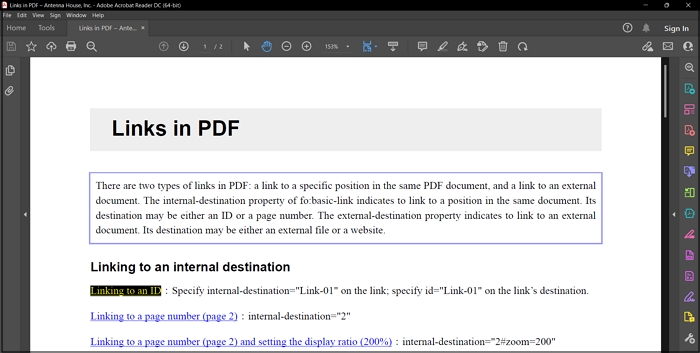
Step 2. Next, paste the URL into the Chrome search bar and hit "Enter." If the link is incorrect, you can look for the other relevant PDF/information and insert the new link.
Note: You can add hyperlinks with a PDF Editor that you will get in the end
Solution 2. Check Results on Another Device
If your hyperlinks are not working in PDF, you can check their workability on another device for confirmation purposes. Let's look at the steps to follow!
Step 1. First of all, open the same PDF file on Windows if it was not working on Mac previously. Now, open the PDF and copy the hyperlink address with a right-hand click.
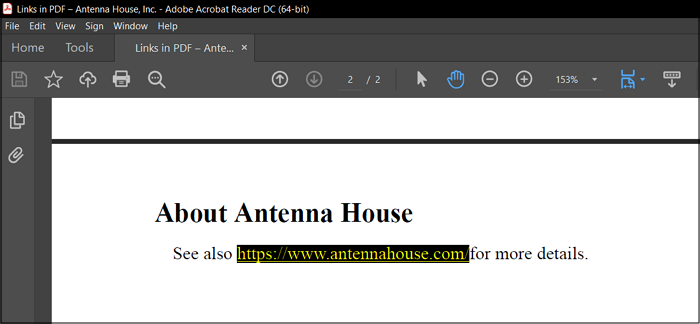
Step 2. Next, open Chrome and check if it's working. If it is, then the hyperlink is designed for Windows and will never work on macOS.
Solution 3. Reconnecting Server
Reconnecting the system to the server can also prove beneficial if this is the reason for the invalidity of hyperlinks. Let's start by following the below procedure:
Step 1. Copy the URL on the clipboard and then click on the "internet" icon from the taskbar for an internet connection.
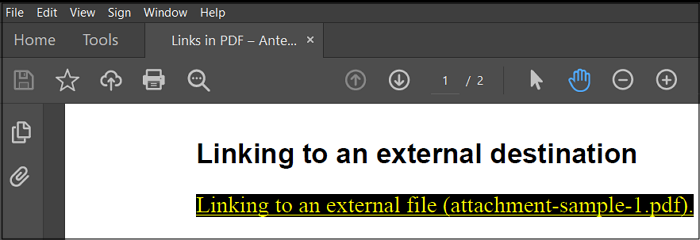
Step 2. Now, click on the "Wifi" icon and turn it off and on once. It will quickly solve the issue of hyperlinks not working in PDF. Open the browser and check the link to confirm.
How to Add, Edit, and Remove Hyperlinks in PDF Easily
After solving all the issues of hyperlinks not working in PDF, you can go for reading or sharing the documents. However, you require an all-in-one PDF package to solve other relevant problems. The below one is great.
Whenever people want to do multiple PDF-related functions, EaseUS PDF Editor comes in handy. It allows you to add/remove text and images, and in the same way, you can add/remove hyperlink from PDF easily by using its Links feature. The software also offers reading the document in a single page/two-page view along with a rotation feature (clockwise/anti-clockwise).
Moreover, you can organize pages and perform related features such as adding/extracting a page. Even you can combine or split documents according to your demands. Last but not least, compression is also possible by optimizing your PDF file size without losing the file quality.
Let's move forward towards the tutorial to perform when hyperlinks are not working in PDF:
Step 1. First of all, download and launch the software on your system. Now, click "Open Files" in the central section and upload the required PDF.

Step 2. Secondly, click "Edit" from the secondary menu bar. It will open up a column of features on the right-hand side. You will see a "Links" tab. Press it and then "Insert Rectangle Link."
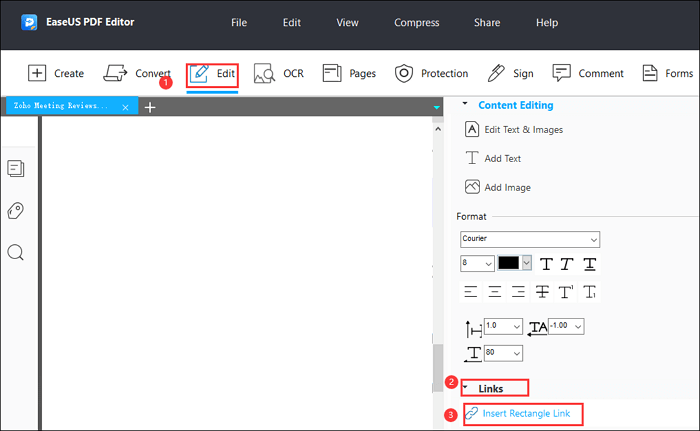
Step 3. Lastly, set the link box on a particular text and click it. Now, choose "open a web link," enter the address, and hit the "OK" button. It's for addition but click the hyperlink and press "Delete" from the keyboard to remove it. Now, click File > Save As > Save. That's all!
The Bottom Line
There could be several reasons why the hyperlinks are not working in PDF. But you must focus on the solutions to fix the errors as soon as possible. In the above write-up, you learned about the reasons and solutions for making the hyperlinks work. Along with these, you must have a good PDF editor. EaseUS PDF Editor proves to be a great choice with which you can utilize ultimate features to read, edit, and convert your PDFs.
About the Author
Melissa Lee is a sophisticated editor for EaseUS in tech blog writing. She is proficient in writing articles related to screen recording, voice changing, and PDF file editing. She also wrote blogs about data recovery, disk partitioning, and data backup, etc.

![[Solved] How to Create a Profit and Loss Statement Template](/images/pdf-editor/en/related-articles/37.jpg)
![4 Ways | How to Convert RAR to PDF [Free Online]](/images/pdf-editor/en/related-articles/23.jpg)
