- About
- Discover EaseUS
- Reviews & Awards
- License Agreement
- Privacy Policy
- Student Discount
How Do You Print a PDF File from An Email
Jane Zhou updated on Sep 19, 2025 | Home > PDF Editor Tutorials | min read
How do I print a PDF attachment from an email?
-From Quora
Like the above user, people often want to print a PDF file for various professional or personal needs. Printing an important PDF document received via Email is common to save a hard copy for documentation, making notes, etc. If you are unable to find an efficient solution for this purpose, this write-up can facilitate you.
Let's find the process of printing an attachment through Email. You will learn about the detailed tutorials on how to print a PDF from an Email on iPhone, Outlook, and Chrome.
How to Print an Attachment From An Email
EaseUS PDF Editor is a secure and comprehensive software to print an attachment from an Email. It provides a wide range of printing, editing, and converting features.
You can easily choose the page size from various options, i.e., fit, actual size, poster, booklet, multiple, and custom. It lets you print secured PDF when needed. You can print double-sided PDFs in colored or greyscale. Also, it allows you to select the desired pages to print from a document, like even, odd, or page number. Choosing the page layout or auto-rotating and auto-centering the pages is under your control. Even editing the PDF before printing is possible, such as adding or deleting text, images, pages, comments, etc.
- What to prepare:
- Download and Install EaseUS PDF Editor
- The specific Email with a file attachment
- Connect and select a compatible printer
So what are you waiting for? Download this program and get started with printing files from Emails.
Step 1. Open EaseUS PDF Editor and click "Open" to import the PDF file you want to print.

Step 2. Then, click "File" > "Print" to open the printing window. Then, adjust the printing settings in the pop-up window, like the margin, paper size, pages, direction, booklet, and more. When it's done, click "Print" to start.

Now, watch this video on how to open and print a PDF email attachment:
- 00:11 - Open Email and Find the Paperclip
- 00:32 - Preview PDF with Adobe Reader
- 00:44 - Select Print and then Printer
- 01: 19 - Download PDF and Force Open
Print A PDF File from An Email on an iPhone
Mail is the default email service for iPhone users, which helps you manage all the apps effortlessly. It offers quick gestures to reply, delete, flag, or mark as unread. You can print your documents directly with the printer or save them to PDF in a few clicks.
- What to prepare:
- Access to Mail App on iPhone
- Connect the iPhone to a compatible printer
Here is how to print a PDF file from an Email on iPhone:
Step 1. Launch the "Mail" app on your iPhone. Search and open the mail with the PDF attachment you need to print. Click the attachment to open the file.
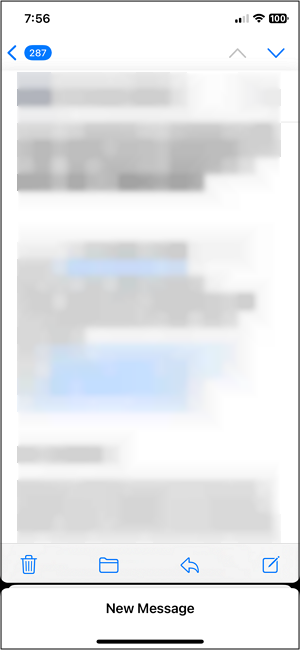
Step 2. Press the small "Share" icon from the bottom of the screen. Next, you have to choose the "Print" tab.
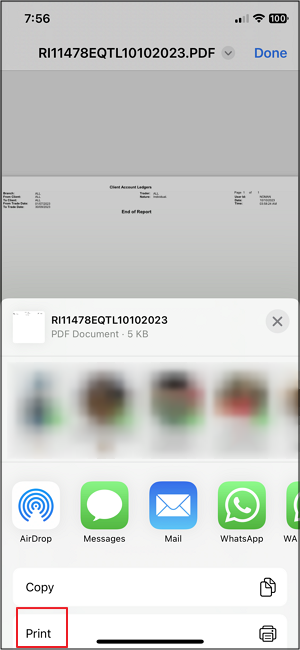
Step 3. Finally, go for the printing device from the "Printer" menu. Choose the "Copies," "Paper Size," "Layout," and other printer options. Hit "Printer," and that's all!
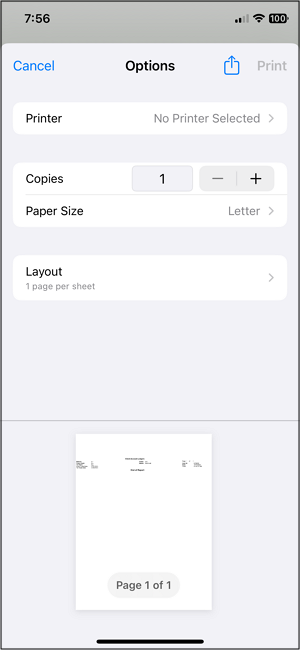
Print A PDF File from Outlook
Get free of all the worries if you need to print an Outlook Email PDF file attachment as there is a printing functioning within the application. It lets you adjust print options like changing the layout, handling page numbers, and choosing the desired quality.
- What to prepare:
- Download and Install Outlook
- A mail with a PDF file attachment
- Connect a compatible printer to your device
Let's comply with the given steps for printing a PDF file in Outlook:
Step 1. The first step involves launching Outlook on your system, clicking "Inbox," and opening the required mail with the attachment. Press the little drop-down icon on the attachment and choose "Preview."
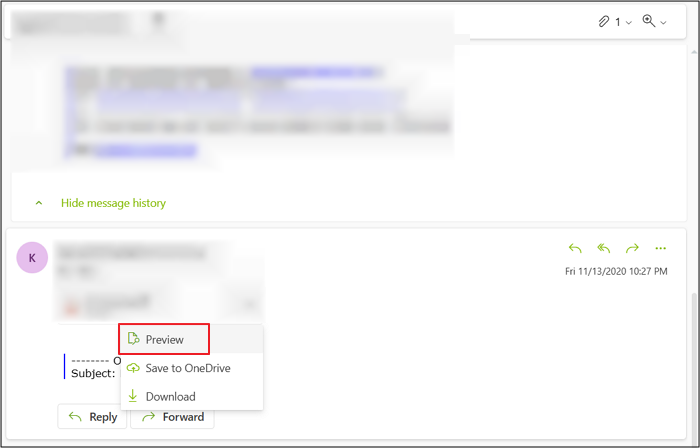
Step 2. Tap the "Print" button from the top menu toolbar to open a new dialog box. Expand "Printer," click "Add a Printer"> "Add device" and connect the printing device. If it's connected already, select from the menu.
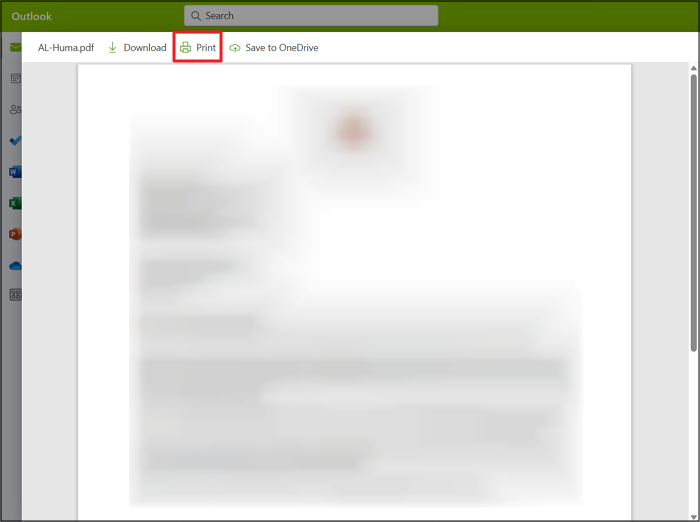
Step 3. Lastly, choose the "Layout," "Pages," "Quality," and other settings. Hit the blue "Print" button, and that's all!
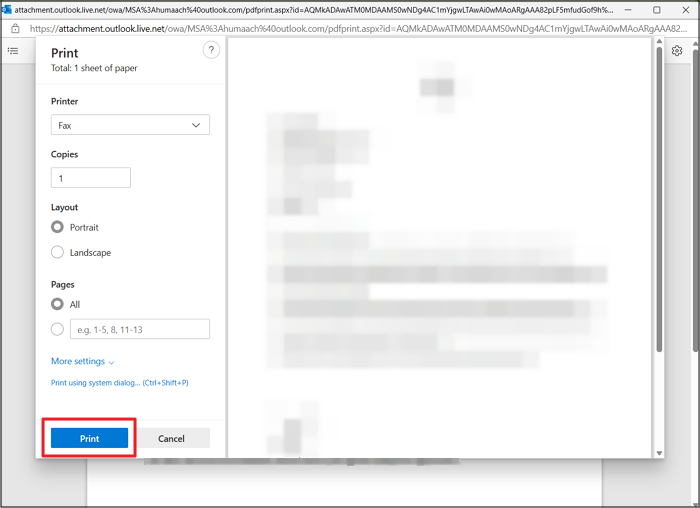
Print an Email Attachment with Chrome Browser
Although Chrome specializes in web browsing, it also offers a printing function that can be used to print a PDF or print to PDF. You can access any mailing service online and print emails within the browser. So you won't have to download the document for printing purposes.
- What to prepare:
- Update your Chrome browser
- Access to any mail account like Gmail
- Connect a printer correctly to your system
Below is a brief tutorial on printing an Email attachment using Chrome browser:
Step 1. After launching your Gmail account on the browser, open the mail with a file attachment. Now, click the file to preview.
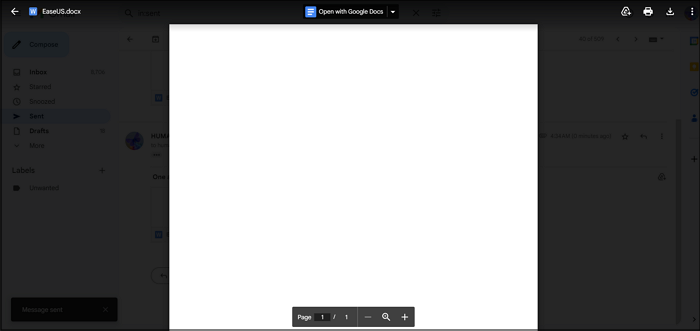
Step 2. Secondly, you will see the three dots icons in the Chrome window. Press it and choose the "Print" option.
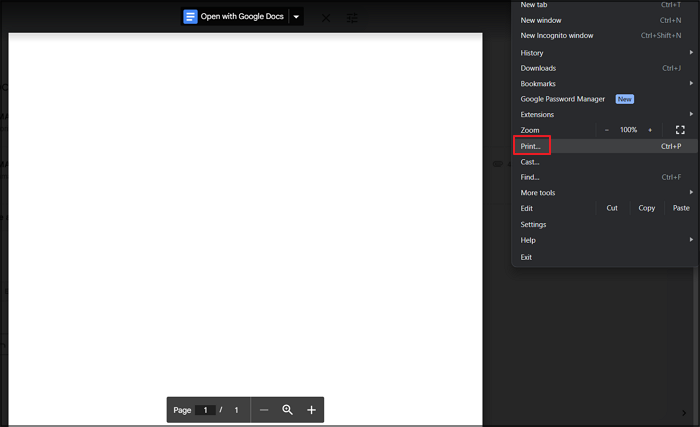
Step 3. Select the printer from the "Destination" drop-down menu. You can also select Save as PDF to save an email as a PDF. After settings "Layout," "Page," and other settings, tap "Print." All done!
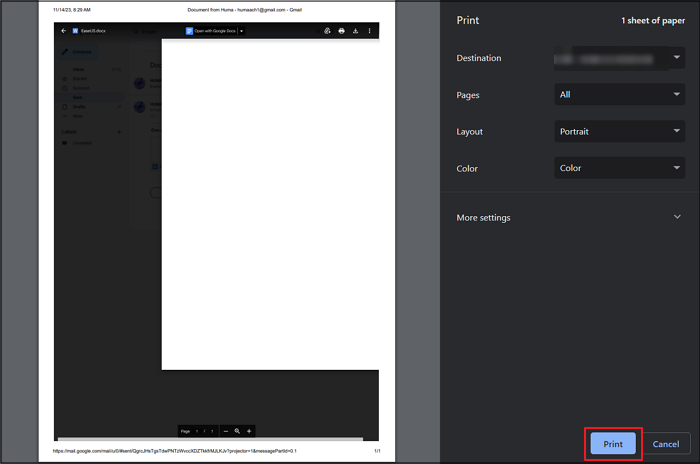
How Do You Print a PDF File from An Email FAQs
Besides having a detailed discussion on how to print a PDF file from an email, here are some frequently asked questions to consider:
1. Why can't I print a PDF file from my Email?
Multiple issues exist behind not getting your PDF file printed from your Email. Some of these include a filled printer's queue, wrong settings & connection, an outdated driver, or a corrupt PDF attachment.
2. Do I need Adobe to print PDF files?
Yes, Adobe is needed to print PDF files directly in the Chrome browser. But once you download the attachment, you can print your files using any efficient printer. EaseUS PDF Editor is known for better functionalities and results.
3. Why can't I print PDF from Chrome?
It is primarily because of incorrect browser settings like you might have disabled the PDF opening feature in Chrome. The browser cache has not been cleared in a while. Sometimes, even Chrome is outdated or caught glitches.
Conclusion
The above content provides methods on how to print a PDF file from an Email on iPhone, Outlook, and Chrome browser. However, EaseUS PDF Editor is the recommended printer for Windows users that helps you quickly edit the PDF file before printing. You can enjoy seamless processing with multiple unique printing and editing functionalities.
So, let's download this tool and start editing and printing. Do share this post with others if you find it worth reading.
About the Author
Jane is an experienced editor for EaseUS focused on tech blog writing. Familiar with all kinds of video/PDF editing and screen recording software on the market, she specializes in composing posts about recording and editing videos. All the topics she chooses are aimed at providing more instructive information to users.



